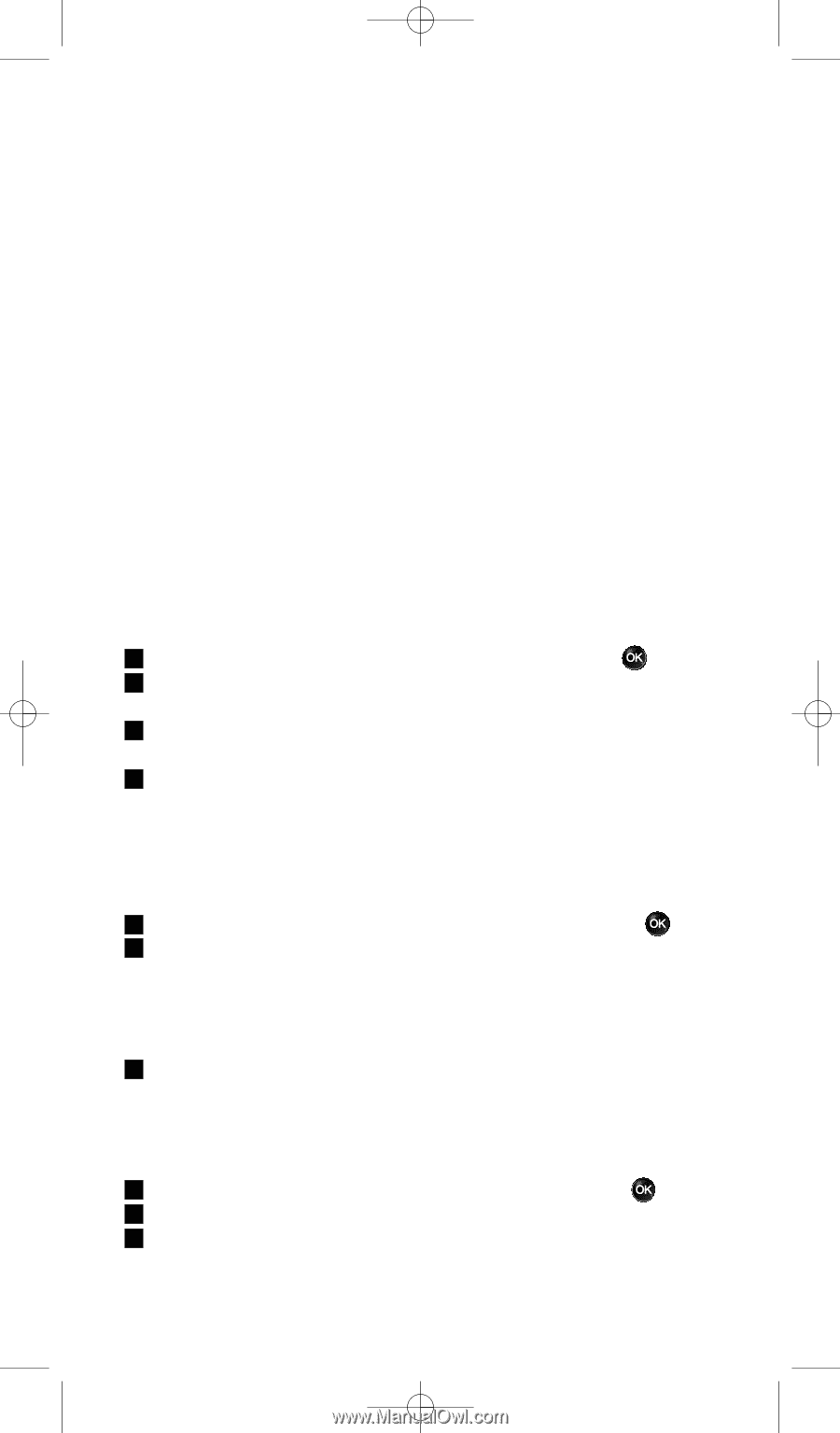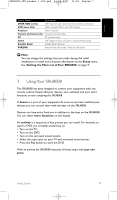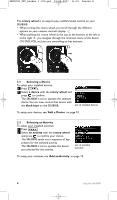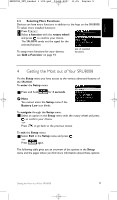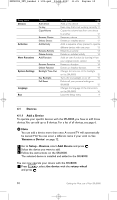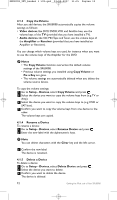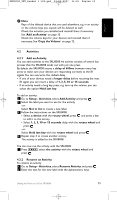Philips SRU8008 User manual - Page 12
Rename a Device
 |
UPC - 609585152489
View all Philips SRU8008 manuals
Add to My Manuals
Save this manual to your list of manuals |
Page 12 highlights
SRU8008_IFU_bundel 1 v09.qxd 03-12-2007 11:35 Pagina 12 4.1.3 Copy the Volume After you add devices, the SRU8008 automatically copies the volume settings as follows: • Video devices, like DVD, DVDR,VCR and Satellite box, use the volume keys of the TV (provided that you have installed a TV). • Audio devices, like CD, MD,Tape and Tuner, use the volume keys of the Amplifier or Receiver (provided that you have installed an Amplifier or Receiver). You can change which volume keys are used, for instance when you want to use the volume keys of the Amplifier for the DVD. D Notes • The Copy Volume function overwrites the default volume settings of the SRU8008. • Previous volume settings you installed using Copy Volume or Fix a Key are gone. • The volume settings are automatically deleted when you delete the volume source device. To copy the volume settings: 1 Go to Setup - Devices, select Copy Volume and press . 2 Select the device you want to copy the volume keys from (e.g.TV or Amp). 3 Select the device you want to copy the volume keys to (e.g. DVD or SAT box). 4 Confirm you want to copy the volume keys from one device to the other. The volume keys are copied. 4.1.4 Rename a Device To rename a device: 1 Go to Setup - Devices, select Rename Device and press . 2 Enter the new label with the alphanumeric keys. D Note You can delete characters with the Clear key and the left cursor. 3 Confirm the new label. The device is renamed. 4.1.5 Delete a Device To delete a device: 1 Go to Setup - Devices, select Delete Device and press . 2 Select the device you want to delete. 3 Confirm you want to delete the device. The device is deleted. 12 Getting the Most out of Your SRU8008