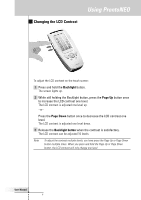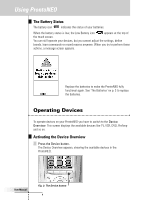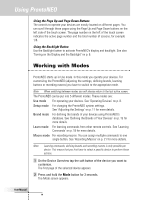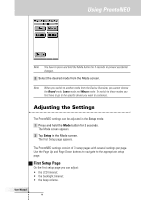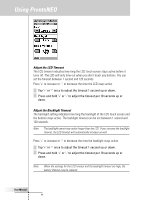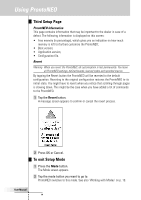Philips TSU500 User manual - Page 12
Adjust the LCD Timeout, Adjust the Backlight Timeout
 |
UPC - 077703566348
View all Philips TSU500 manuals
Add to My Manuals
Save this manual to your list of manuals |
Page 12 highlights
Using ProntoNEO Adjust the LCD Timeout The LCD timeout indicates how long the LCD touch screen stays active before it turns off. The LCD will only time out when you don't touch any buttons. You can set the timeout between 1 second and 120 seconds. Press '+' to increase or '-' to decrease the time the LCD stays active. Tap '+' or '-' once to adjust the timeout 1 second up or down. Press and hold '+' or '-' to adjust the timeout per 10 seconds up or down. Adjust the Backlight Timeout The backlight setting indicates how long the backlight of the LCD touch screen and the buttons stays active. The backlight timeout can be set between 1 second and 120 seconds. Note The backlight cannot stay active longer than the LCD. If you increase the backlight timeout, the LCD timeout will automatically increase as well. Press '+' to increase or '-' to decrease the time the backlight stays active. Tap '+' or '-' once to adjust the timeout 1 second up or down. Press and hold '+' or '-' to adjust the timeout per 10 seconds up or down. Note When the settings for the LCD timeout and the backlight timeout are high, the battery lifetime may be reduced. User Manual 12