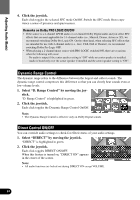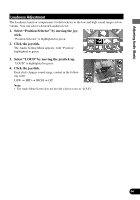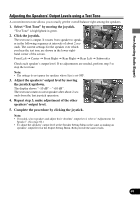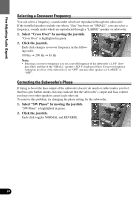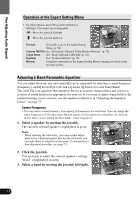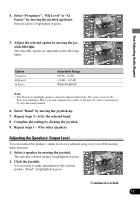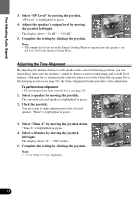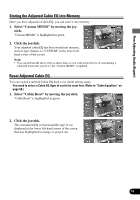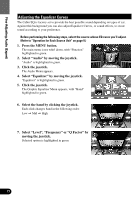Pioneer 9000 Owner's Manual - Page 71
Adjusting the Cabin Equalizer Expert
 |
UPC - 012562585574
View all Pioneer 9000 manuals
Add to My Manuals
Save this manual to your list of manuals |
Page 71 highlights
Fine Adjusting Audio (Expert) Adjusting the Cabin Equalizer (Expert) At the Expert Setting Menu you can make fine adjustments for 3-band parametric EQ, speaker output level and time alignment, speaker by speaker. "Band", "Frequency", "EQ Level" and "Q Factor" are options you need to select when adjusting the 3-band parametric equalizer. Tips for adjusting the Cabin Equalizer • The center speaker largely determines the sound image and getting the balance right isn't easy. We recommend reproducing a 2-ch. audio (a CD for example) and getting the balance right among the speakers except for the center, and then reproducing a 5.1-ch. audio (Dolby Digital or DTS) and adjusting the center speaker's output to the balance you have already got among the other speakers. • When you make adjustment for speakers, the currently selected type of car is highlighted in orange showing that a tailored EQ curve is stored in memory. Your tailored Cabin EQ can be stored in memory (see page 74) and be erased from memory (see page 74). Accessing the Expert Setting Menu 1. Press the MENU button. The main menu icons whirl down, with "Function" highlighted in green. 2. Select "Audio" by moving the joystick. "Audio" is highlighted in green. 3. Click the joystick. The Audio Menu appears. 4. Check to see "Cabin EQ" is currently highlighted. If not, select that option by moving the joystick. "Cabin EQ" is highlighted in green. 5. Click the joystick. The Audio Setting Menu appears, with the currently effective type of car shown in green. 6. Select "Expert" by moving the joystick. "Expert" is highlighted in green. 7. Click the joystick. The Expert Setting Menu appears, with Front Left speaker highlighted in green and setting menu on the left. 70