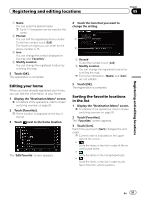Pioneer AVIC-X940BT Owner's Manual - Page 52
Exporting and importing, favorite locations, Registering and editing locations
 |
View all Pioneer AVIC-X940BT manuals
Add to My Manuals
Save this manual to your list of manuals |
Page 52 highlights
Chapter 09 Registering and editing locations Deleting a favorite location from the list 1 Display the "Destination Menu" screen. = For details of the operations, refer to Screen switching overview on page 26. 2 Touch [Favorites]. The "Favorites" screen appears. 3 Touch [Delete]. 4 Select the location you want to delete. A check mark appears next to the selected location. # If you touch [All], you can select all entries. If you want to deselect all entries, touch [None]. 5 Touch [Delete]. Exporting and importing favorite locations Exporting favorite locations You can export the "Favorites" data to an SD memory card for editing by using the utility program AVIC FEEDS which is available separately, on your PC. p If there is previous data in the SD memory card, the data is overwritten with new data. 1 Insert an SD memory card into the SD card slot. = For details of the operation, refer to Inserting and ejecting an SD memory card on page 18. 2 Display the "Destination Menu" screen. = For details of the operations, refer to Screen switching overview on page 26. 3 Touch [Favorites]. The "Favorites" screen appears. 4 Touch . Data export starts. After the data is exported, the completion message appears. A message will appear asking you to confirm the deletion. 6 Touch [Yes]. The data you selected is deleted. # If you touch [No], the deletion is canceled. 52 En 5 Touch [OK]. The "Favorites" screen appears. Importing favorite locations You can import the locations that you have edited on the utility program AVIC FEEDS to "Favorites". p When a location that is already registered in "Favorites" is imported, the location is overwritten. 1 Store the item into the SD memory card by using the AVIC FEEDS.