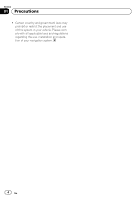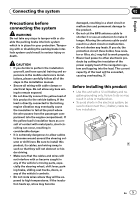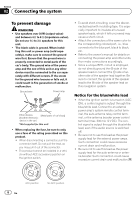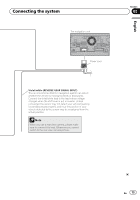Pioneer AVIC-X950BH Installation Manual - Page 9
When connecting the Android, device for AVIC-Z150BH, and AVIC-X950BH, Connecting the system - operating manual
 |
View all Pioneer AVIC-X950BH manuals
Add to My Manuals
Save this manual to your list of manuals |
Page 9 highlights
Connecting the system Section 02 English When connecting the Android™ device (for AVIC-Z150BH and AVIC-X950BH) Connecting an Android device with an MHL port High Speed HDMI® Cable (*1) (Type A - A) (sold separately) HDMI cable holder HDMI port MHL adapter (*1) (sold separately) USB cable (*1) (sold separately) USB - micro USB cable (*1) (Type USB A - micro USB B) (sold separately) USB port (1.6 A 5 V DC) (CHARGE ONLY) (*1) For details of how to connect the separately sold App Connectivity Kit (CD-AH200), refer to the App Connectivity Kit manual. Notes · When you connect the High Speed HDMI® Cable, use the HDMI cable holder to fix it securely. · The Android device needs to be connected to this navigation system via Bluetooth® wireless technology when you want to operate applications on the screen of the navigation system. · An adapter cable will not be used if you use the MHL adapter. High Speed HDMI® Cable (*1) (Type A - A) (sold separately) Connecting an Android device with an HDMI port Adapter cable (*1) (HDMI Type A - D) (sold separately) HDMI cable holder HDMI port USB cable (*1) (sold separately) USB port (1.6 A 5 V DC) (CHARGE ONLY) USB - micro USB cable (*1) (Type USB A - micro USB B) (sold separately) (*1) For details of how to connect the separately sold App Connectivity Kit (CD-AH200), refer to the App Connectivity Kit manual. Notes · When you connect the High Speed HDMI® Cable, use the HDMI cable holder to fix it securely. · The Android device needs to be connected to this navigation system via Bluetooth wireless technology when you want to operate applications on the screen of the navigation system. · An MHL adapter will not be used if you use the adapter cable. En 9