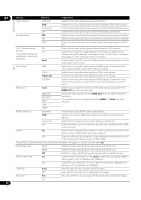Pioneer BDP-52FD Owner's Manual - Page 47
Software updating
 |
View all Pioneer BDP-52FD manuals
Add to My Manuals
Save this manual to your list of manuals |
Page 47 highlights
Software updating The player's software can be updated using one of the methods shown below. • Connecting to the Internet. • Using a disc. • Using a USB memory device. 5 Select and set Start. Press ENTER. 07 6 Downloading of the software start. The software download status is displayed on the screen. • Depending on the Internet connection conditions, software downloading may take a certain period of time. Product information on this player is provided on the Pioneer website. Check the website shown on page 7 for update and service information on your Blu-ray disc player. 7 Updating starts. • Software updating may take a certain period of time. 8 Updating completes. Caution • Do not unplug the power cord or remove the USB memory device/disc during software updating. Otherwise, the updating will be aborted and malfunction may occur with the player. • There are two processes for software updating, downloading and updating. Both processes may take a certain period of time. • Other operations are defeated during software updating. Furthermore, updating process cannot be canceled. • When the front panel display is off, turn it on with FL DIMMER. When updating the player's software with the front panel display off, do not unplug the power cord until the unit turns off. Updating connecting to the Internet Updating using a USB memory device/disc Note • When an update file is provided on the Pioneer website, use your computer to download it onto a USB memory device or disc. Carefully read the instructions on downloading update files provided on the Pioneer website. • Store the update file in the root directory of the USB memory device or disc. Do not store it within a folder. • Do not put any files other than the update file on the USB memory device or disc. • To update using a disc, use a CD-R or CD-RW disc. • The player supports USB memory devices formatted in FAT32/16. When formatting a USB memory device on your computer, do so with the settings below. Note • Depending on the Internet connection conditions, downloading may take a long time. • Steps 1 to 5 are the operations performed by the user (they are intended to download the software from the Internet). • Steps 6 to 8 are the operations performed (automatically) by the player (they are intended to update the software). 1 Connect to the Internet. 2 When playback is stopped, display the Home Menu screen. Press HOME MENU. - File system: FAT32 - Allocation unit size: Default allocation size • Only store the most recent update file on the USB memory device or disc. • Do not use a USB extension cable to connect a USB memory device to the player. Using a USB extension cable may prevent the player from performing correctly. • Steps 1 to 5 are the operations performed by the user. • Steps 6 to 7 are the operations performed (automatically) by the player (they are intended to update the software). 1 Plug in the USB memory device or load the disc on which the update file is stored. 3 Select and set Initial Setup. Use / to select, then press ENTER. 4 Select and set Options Update Network Start. Use / to select, then press ENTER. 2 When playback is stopped, display the Home Menu screen. Press HOME MENU. 3 Select and set Initial Setup. Use / to select, then press ENTER. 47 En