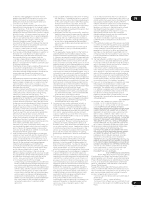Pioneer BDP-52FD Owner's Manual - Page 48
Restoring all the settings to, the factory default settings
 |
View all Pioneer BDP-52FD manuals
Add to My Manuals
Save this manual to your list of manuals |
Page 48 highlights
07 4 Select and set Options Update Disc or USB Storage Start. Use / to select, then press ENTER. 5 Select and set Yes. Use to select Yes, then press ENTER. 6 Updating starts. • Software updating may take a certain period of time. 7 Updating completes. Restoring all the settings to the factory default settings 1 Check that the player's power is turned on. 2 When playback is stopped, display the Home Menu screen. Press HOME MENU. 3 Select and set Initial Setup. Use / to select, then press ENTER. 4 Select and set Options Load Default More. Use / to select, then press ENTER. 5 Select and set OK. Use / to select, then press ENTER. Note • After restoring all the settings to the factory default settings, use Setup Navigator to reset the player (page 24). • When all the settings are restored to the factory defaults, all the data for the secondary video (Picturein-Picture), secondary audio, bookmarks, etc., is erased. 48 En