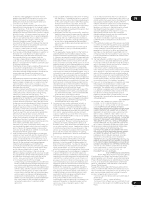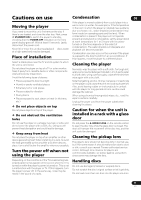Pioneer BDP-52FD Owner's Manual - Page 57
HDMI OUT, Setup Navigator, Color Space, STANDBY/ON, VIDEO, TV Screen, 3 Pan&Scan
 |
View all Pioneer BDP-52FD manuals
Add to My Manuals
Save this manual to your list of manuals |
Page 57 highlights
Problem Check Remedy 08 No picture is displayed or the Is the video cable properly • Connect the cable properly according to the connected devices picture is not displayed connected? (page 16). properly. • Disconnect the cable (video/audio cable or HDMI cable), then reinsert it firmly and all the way in. Is the video cable damaged? If the cable is damaged, replace it with a new one. Is the input setting on the Read the operating instructions for the connected components and connected TV or AV receiver switch to the proper input. or amplifier right? Is the output video resolution Press HDMI to switch the video resolution output from the HDMI OUT properly set? terminal (page 13). • Is the player connected with an HDMI cable other than a High Speed HDMI® cable (with a Standard HDMI® cable)? • Are you using an HDMI cable with a built-in equalizer? 1080p or Deep Color video signals may not be output properly, depending on the HDMI cable being used or the player's settings. If you wish to output the video signals with 1080p or Deep Color, connect the TV using a High Speed HDMI® cable without a built-in equalizer, then reset the player using the Setup Navigator (page 24). Is a DVI device connected? The picture may not be displayed properly if a DVI device is connected. Is Color Space properly set? Change the Color Space setting (page 42). Picture freezes and the front panel and remote control buttons stop working. • Press STOP to stop playback, then restart playback. • If the playback cannot be stopped, press STANDBY/ON on the player's front panel to turn off the power, then turn the power back on. • If the power cannot be turned off, unplug the power cord, wait several seconds, then plug the power cord back into the outlet. No picture is displayed or picture is not output in high definition when playing BDs. With some discs, it may not be possible to output the video signals from the VIDEO output terminal. In this case, connect using an HDMI cable (page 16). • Picture is disturbed during playback. • Picture is dark. • This player supports Rovi analog copy protection technology. With some TVs (such as with built-in video deck), the picture will not be displayed properly when the copy protected DVD title is played. This is not a malfunction. • If the player and TV are connected via a DVD recorder/video deck, etc., the picture will not be displayed properly due to analog copy protection. Connect the player and TV directly. • Picture is stretched. • Picture is cropped. • Aspect ratio cannot be switched. Is the TV's aspect ratio properly set? Is TV Screen properly set? Read the operating instructions for the TV and set the TV's aspect ratio properly. Set TV Screen properly (page 41). When video signals with a resolution of 1080/50i, 1080/50p, 720/50p, 1080/24p, 1080/60i, 1080/60p or 720/60p are being output from the HDMI OUT terminal, they may be output with an aspect ratio of 16:9 even if TV Screen is set to 4:3 Pan&Scan (page 41). Picture is interrupted. The picture may be interrupted when the resolution of the recorded video signal switches. Press HDMI to select a setting other than Auto (page 42). The subtitles cannot be switched. The subtitles cannot be switched for discs recorded on a DVD or BD recorder. 57 En