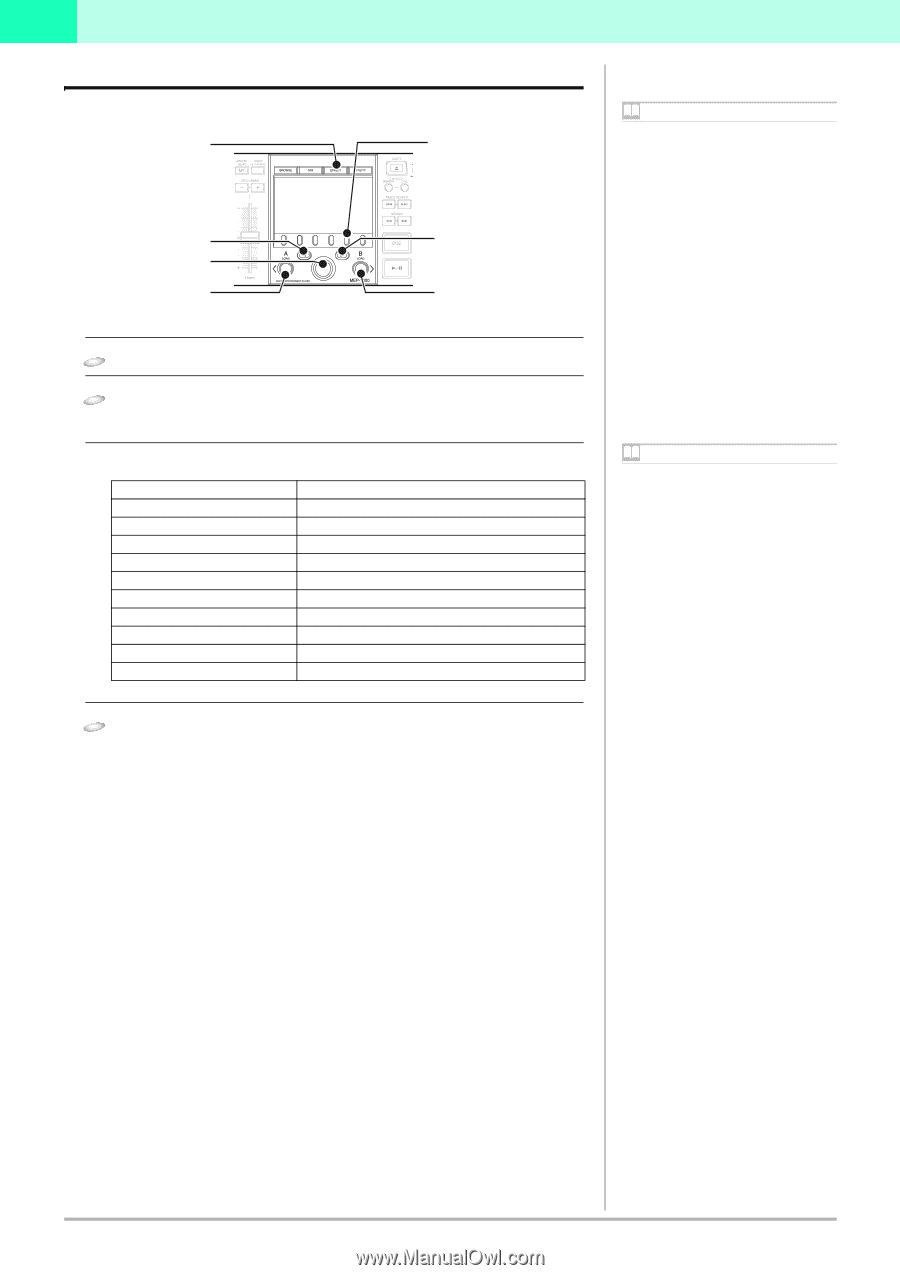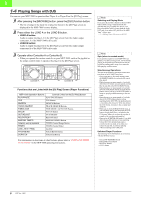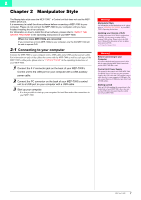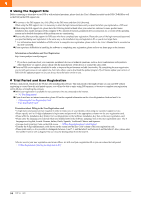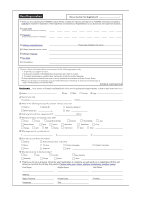Pioneer MEP-7000 Control Manual for the DJS Software - Page 11
Operating the DJS Effecter, Functions that are Linked with the [DJ Play] Screen Effect Functions
 |
UPC - 012562879185
View all Pioneer MEP-7000 manuals
Add to My Manuals
Save this manual to your list of manuals |
Page 11 highlights
2 2-5 Operating the DJS Effecter You can use the MEP-7000 to operate the Effecter on the [DJ Play] screen in DJS. 1 EFFECT Button 2 Function Buttons (6) : -[INPUT SELECT] -[DELAY/ECHO] -[PAN/TRANS] -[FILTER/FRANGER] -[REVERB/PITCH] -[AUTO/TAP] 3 Select UP button 5 Rotary Selector 6 LOAD A Button 4 Select DOWN button 7 LOAD B Button Note EFFECT Button If you press the EFFECT button, the EFFECT screen is displayed in the center display. Function Buttons In the EFFECT mode, the eight effect selections, channel switching and BPM display switching are assigned. When using an external mixer The EFFECT screen cannot be used when the DJS mixer is set to an external mixer. 1 Press the EFFECT button. 2 Set the effect parameters. • Use the function buttons, LOAD A button, LOAD B button, select UP and select DOWN buttons to make the settings. Functions that are Linked with the [DJ Play] Screen (Effect Functions) MEP-7000 Operation Buttons Function [INPUT SELECT] Function [DELAY / ECHO] Function [PAN / TRANS] Function [FILTER / FRANGER] Function [REVERB / PITCH] Function [AUTO / TAP] LOAD A Button LOAD B Button Select UP Button Select DOWN Button Functions that are Linked with the [DJ Play] screen Switches Channels : Channel A, Channel B, Master Select Effect : Delay / Echo Select Effect : Pan / Trans Select Effect : Filter / Franger Select Effect : Reverb / Pitch Switches BPM Display : AUTO / TAP TAP Input TAP Input Effect Beat : Down Effect Beat : Up 3 Operating with the Rotary Selector • If you rotate the rotary selector, you can adjust the level and depth of effects (balance between the original music on the selected channel and the sound effect of the selected effect). • If you press the rotary dial, the effect comes ON and the sound effect is output on the selected channel. Pressing it again makes the effect go OFF. Note Channel Switching Select the channel for applying the sound effects, from among channel A, channel B and the master. Effect Selection You can select from the eight kinds of effects that are assigned to the four function buttons. BPM Display Switch You can select a BPM (beat per minute) display that is either AUTO or TAP. BPM (AUTO) The BPM value that is detected in the song on the selected channel is displayed. BPM (TAP) When you press either the LOAD A or LOAD B button twice or more in succession, the interval between presses is displayed as the BPM. Effect Beat The cycle (timing) of the sound effects, such as reverb, transition and echo, is set based on the displayed BPM. This cycle (timing) can be adjusted using the select UP or the select DOWN buttons. However, if the pitch is selected in the effect selection, you can use the select UP or select DOWN buttons to adjust the pitch. DJS Ver. 1.600 11