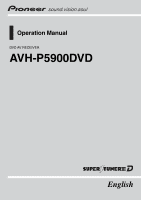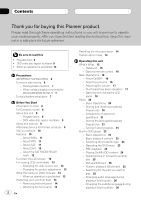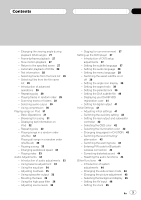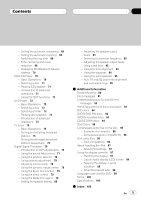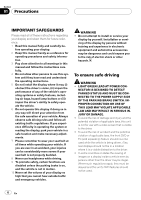Pioneer P5900DVD Owner's Manual
Pioneer P5900DVD - AVH - DVD Player Manual
 |
UPC - 012562848563
View all Pioneer P5900DVD manuals
Add to My Manuals
Save this manual to your list of manuals |
Pioneer P5900DVD manual content summary:
- Pioneer P5900DVD | Owner's Manual - Page 1
Operation Manual DVD AV RECEIVER AVH-P5900DVD English - Pioneer P5900DVD | Owner's Manual - Page 2
brake interlock 7 - When using a display connected to REAR MONITOR OUTPUT 7 To avoid battery exhaustion 7 Before You Start Information to User 8 For Canadian model 8 About this unit 8 - Playable discs 9 - DVD video disc region numbers 9 About this manual 9 After-sales service for Pioneer products - Pioneer P5900DVD | Owner's Manual - Page 3
35 - Using subwoofer output 35 - Boosting the bass 36 - Using the high pass filter 36 - Adjusting source levels 36 - Staging for car environment 37 Setting up the DVD player 37 - Introduction of DVD setup adjustments 37 - Setting the subtitle language 37 - Setting the audio language 38 - Setting - Pioneer P5900DVD | Owner's Manual - Page 4
automatic open function 48 - Switching the iPod charge setting 48 - Adjusting the response positions of the touch panels (Touch Panel Calibration) 48 - Using the AUX source 49 - Using the PGM button 50 Available accessories Playing songs on USB portable audio player/ USB memory 51 - Basic Operations - Pioneer P5900DVD | Owner's Manual - Page 5
of discs and player 94 DVD discs 94 DVD-R/DVD-RW discs 94 AVCHD recorded discs 94 CD-R/CD-RW discs 94 Dual Discs 95 Compressed audio files on the disc 95 - Example of a hierarchy 96 - Compressed audio compatibility 96 DivX video files 96 - DivX compatibility 96 About handling the iPod 97 - About - Pioneer P5900DVD | Owner's Manual - Page 6
outside traffic and emergency vehicles. WARNING ! Do not attempt to install or service your display by yourself. Installation or servicing of the display by persons without training and experience in electronic equipment and automotive accessories may be dangerous and could expose you to the risk - Pioneer P5900DVD | Owner's Manual - Page 7
the audio adjustment data. WARNING Do not use with vehicles that do not feature an ACC position. When using a display connected to REAR MONITOR OUTPUT This unit's REAR MONITOR OUTPUT is for connection of a display to enable passengers in the rear seats to watch the DVD or TV. WARNING NEVER install - Pioneer P5900DVD | Owner's Manual - Page 8
ICES-003. About this unit The tuner frequencies on this unit are allocated for product or cords associated with accessories sold with the product may local authorities or the Electronics Industries Alliance: www. contact with liquids. ! Keep this manual handy as a reference for operating procedures - Pioneer P5900DVD | Owner's Manual - Page 9
DVD Format/Logo Licensing Corporation. ! This player can only play back discs bearing the marks shown above. DVD video disc region numbers DVD manual. After-sales service for Pioneer products Please contact the dealer or distributor from where you purchased this unit for after-sales service - Pioneer P5900DVD | Owner's Manual - Page 10
to Compressed audio compatibility on page 96. DivX® video compatibility Refer to DivX compatibility on page 96. Dolby Digital/DTS compatibility When using this unit with a Pioneer multichannel processor, you can enjoy the atmosphere and excitement provided by DVD movie and music software featuring - Pioneer P5900DVD | Owner's Manual - Page 11
! This unit supports only an iPod with Dock Connector. ! This unit controls the iPod listed below. - iPod fifth generation (software version 1.2 or later) - iPod nano (second generation) (software version 1.0.2 or later) - iPod nano (software version 1.2 or later) - iPod photo (software version - Pioneer P5900DVD | Owner's Manual - Page 12
unit. Please inquire to your dealer or nearest authorized Pioneer service station regarding the satellite radio tuner that can be connected to this unit. For satellite radio tuner operation, please refer to the satellite radio tuner owner's manual. ! The system will use direct satellite-to-recei - Pioneer P5900DVD | Owner's Manual - Page 13
concerning operation, refer to Changing the picture adjustment on page 45. What the marks on DVDs indicate The marks below may be found on DVD disc labels and packages. They indicate the type of images and audio recorded on the disc, and the functions you can use. Mark 2 2 3 Meaning Indicates the - Pioneer P5900DVD | Owner's Manual - Page 14
conditions: ! Prior to using this unit for the first time after installation ! If the unit fails to operate properly ! When strange or , press and hold VOLUME/ATT. To restart the feature demo, press and hold VOLUME/ATT again. Remember that if the feature demo continues operating when the car engine - Pioneer P5900DVD | Owner's Manual - Page 15
Operating this unit 12 3 45 Section 03 Operating this unit 6 7 d c ba 9 8 What's What Head unit 1 DISPLAY button Press to turn the information display on or off when the video is displayed. Press and hold to switch between the displays on the sub-display. ! When a rear view camera video is - Pioneer P5900DVD | Owner's Manual - Page 16
can display it by touching the screen. % When using the button, press SOURCE and hold until the unit turns off. Selecting a source You can select a source you want to listen to. To switch to the DVD player, load a disc in the unit. To switch to the iPod, connect an iPod to this unit. 16 En - Pioneer P5900DVD | Owner's Manual - Page 17
highlighted. ! DVD - Built-in DVD player ! RADIO - Radio ! iPod - iPod ! USB - USB portable audio player/USB memory ! TEL - BT telephone ! BT Audio - Bluetooth audio player ! S-DVD - DVD player/multi-DVD player ! MCD - Multi-CD player ! AUX 1 - AUX 1 ! AUX 2 - AUX 2 ! AV - AV input ! TV - Television - Pioneer P5900DVD | Owner's Manual - Page 18
3 4 1 FUNCTION MENU key Touch to select functions for each source. 2 AUDIO MENU key Touch to select various sound quality controls. 3 SYSTEM MENU key Touch (or turning it to ACC) will not open the LCD panel. In this case, press OPEN/CLOSE to open the LCD panel. ! When closing the LCD panel, check to - Pioneer P5900DVD | Owner's Manual - Page 19
unit when opening, closing, or adjusting the LCD panel. Be especially cautious of children's hands and fingers. % Press OPEN/CLOSE to open the LCD panel. # To close the LCD panel, press OPEN/CLOSE again. # The adjusted LCD panel angle will be memorized and automatically returned to the next time - Pioneer P5900DVD | Owner's Manual - Page 20
, FM3 for FM or AM) is displayed. 3 To perform manual tuning, briefly touch c or d. # You can also perform manual tuning by pressing o or p. 4 To perform seek tuning, keep touching c or d for about one second and release. The tuner will scan the frequencies until a broadcast strong enough for good - Pioneer P5900DVD | Owner's Manual - Page 21
Operating this unit Section 03 Operating this unit Introduction of advanced operations 1 Touch A.MENU and then touch FUNCTION MENU to display the function names. The function names are displayed and operable ones are highlighted. 2 Touch ESC to return to the frequency display. # To return to the - Pioneer P5900DVD | Owner's Manual - Page 22
Section 03 Operating this unit Built-in DVD player Basic Operations 12 345 6 1 Source icon 2 Media indicator Shows the type of disc currently playing. 3 Title/Folder number indicator DVD: shows the title currently playing. Compressed audio and DivX: shows the folder currently playing. 4 Chapter - Pioneer P5900DVD | Owner's Manual - Page 23
between media file types. Touch MEDIA repeatedly to switch between the following media file types: CD (audio data (CD-DA))-WMA/MP3/AAC (compressed audio)-DivX (DivX video files) Operating the DVD menu Some DVDs allow you to select from the disc contents using a menu. ! This function is available for - Pioneer P5900DVD | Owner's Manual - Page 24
to the DVD menu direct instructions DivX® VOD content Some DivX DivX DivX VOD content allows an unlim- ited number of plays, then you may load the disc into your player DivX VOD content provider. About your registration code, refer to Displaying your DivX® VOD registration code on page 41. ! DivX - Pioneer P5900DVD | Owner's Manual - Page 25
one disc using this method. To clear the bookmark on a disc, press EJECT. Searching for the part you want to play You can use the search function to find the part you want to play. ! This function is available for DVD, DivX disc and Video CD. ! Chapter search, track search and time search - Pioneer P5900DVD | Owner's Manual - Page 26
audio systems using DVD SETUP. For details, refer to Setting the audio language on page 38. ! Only digital output of DTS audio is possible. If this unit's optical digital outputs are not connected, DTS audio will not be output, so select an audio function is available for DVD and DivX disc. % Touch - Pioneer P5900DVD | Owner's Manual - Page 27
speed in four steps as follows: 1/16-1/8-1/4-1/2 ! During DVD playback, only the remote control can perform this operation. # To switch between groups ahead one frame at a time during playback. ! This function is available for DVD and Video CD. % Touch r during playback. Each time you touch r, you - Pioneer P5900DVD | Owner's Manual - Page 28
repeating play of DVD disc (refer to Repeating play on the next page). Text information Text information recorded on a disc can be displayed. Text information is displayed on variable message area. ! This function is available for CD TEXT, com- pressed audio disc and DivX disc. Displaying text - Pioneer P5900DVD | Owner's Manual - Page 29
varies depending on the media. For DVD, play range can be selected from TRACK (track repeat). For compressed audio and DivX, play range can be selected ! When playing back compressed audio or DivX, if you perform track search When playing discs with compressed audio and audio data (CD-DA), repeat - Pioneer P5900DVD | Owner's Manual - Page 30
each folder) is played. ! This function is available for CD and com- pressed audio disc. 1 Select the repeat range. Refer to Repeating play on the previous COMP1-COMP2 Selecting audio output When playing DVD video discs recorded with LPCM audio, you can switch the audio output. When playing Video - Pioneer P5900DVD | Owner's Manual - Page 31
iPod is connected to this unit, PIONEER (or (check mark)) is displayed on the iPod. # Before connecting the dock connector of this unit to the iPod, disconnect the headphones from the iPod. # After the iPod by pressing and holding o or p. 4 When playing Audiobook or Podcast (with chapter) on iPod, - Pioneer P5900DVD | Owner's Manual - Page 32
# To switch between groups of touch panel keys, touch NEXT or PREV. Playing songs in a random order (shuffle) For playback of the songs on the iPod, there are two random play methods: SONGS (play back songs in a random order) and ALBUMS (play back albums in a random order). % Touch to select the - Pioneer P5900DVD | Owner's Manual - Page 33
on the iPod so that the iPod can output the video to an external device, before you display the video screen. ! For details, refer to the iPod's manuals. 1 Touch Video. # To return to the music operation screen, touch Music. 2 Play video on the iPod by operating the iPod. 1 1 Audio display Shows - Pioneer P5900DVD | Owner's Manual - Page 34
this unit 1 Touch FADER/BALANCE on the audio function menu. # When the rear output setting is S.W, BALANCE will be displayed instead of FADER/BALANCE. Refer to Setting the rear output and subwoofer controller on page 42. 2 Touch a or b to adjust front/rear speaker balance. Each time you touch a or - Pioneer P5900DVD | Owner's Manual - Page 35
is selected, the CUSTOM2 curve will be updated. 1 Touch GRAPHIC EQ on the audio function menu. 2 Touch c or d audio function menu. 2 Touch d next to SUB WOOFER to turn subwoofer output on. # To turn subwoofer output off, touch c. 3 Touch c or d next to PHASE to select the phase of subwoofer output - Pioneer P5900DVD | Owner's Manual - Page 36
Only frequencies higher than those in the selected range are outputted from the front or rear speakers. 1 Touch HPF on the audio function menu. 2 Touch d next to HPF to CD, compressed audio and DivX are set to the same source level adjustment volume automatically. ! XM tuner and SIRIUS tuner are set - Pioneer P5900DVD | Owner's Manual - Page 37
. LEFT (left)-CENTER (center)-RIGHT (right) Setting up the DVD player Introduction of DVD setup adjustments You can use this menu to change audio, subtitle, parental lock and other DVD settings. 1 1 DVD setup menu display Shows the DVD setup menu names. 1 Touch g. SETUP will be displayed instead - Pioneer P5900DVD | Owner's Manual - Page 38
shown. Refer to Language code chart for DVD on page 99 to input the four- outputted. ! You can also switch the audio language by touching AUDIO during playback. (Refer to Changing audio language during playback (Multi-audio) on page 26.) ! Even if you use AUDIO during playback to switch the audio - Pioneer P5900DVD | Owner's Manual - Page 39
disc package bears the 16 : 9 LB mark. (See page 13.) ! Some discs do not enable changing of the TV aspect. For details, refer to the disc's instructions. Setting the parental lock Some DVD video discs let you use parental lock to restrict children from viewing violent and adult-oriented scenes. You - Pioneer P5900DVD | Owner's Manual - Page 40
For details, refer to the instruction manual that came with the discs. Changing the level You can change the DivX external subtitles or not. ! The DivX subtitles will be displayed even when CUSTOM is selected if no DivX external subtitle files exist. 1 Touch NEXT on the DVD setup menu. 2 Touch DivX - Pioneer P5900DVD | Owner's Manual - Page 41
provider. 1 Touch NEXT on the DVD setup menu. 2 Touch DivX VOD. Your 8-digit registration code is displayed. ! Make a note of the code as you will need it when you register with a DivX VOD provider. Setting for digital output Audio which is outputted from digital output of this unit can be selected - Pioneer P5900DVD | Owner's Manual - Page 42
this setting, there is no output unless you turn the subwoofer output on (refer to Using subwoofer output on page 35). ! If you change this setting, subwoofer output in the audio menu return to the factory settings. ! Both rear speaker leads outputs and RCA rear output are switched simultaneously in - Pioneer P5900DVD | Owner's Manual - Page 43
. 1 Touch NEXT on the initial menu. 2 Touch PINCODE INPUT. PIN code input display appears. 3 Touch 0 to 9 to input the PIN code of your Bluetooth audio player. # To cancel the inputted numbers, touch C. 4 After inputting PIN code (up to 16 digits), touch ENTER. The PIN code you entered is stored in - Pioneer P5900DVD | Owner's Manual - Page 44
- High quality sound ! LOW - Minimize distortion sound Resetting the audio functions You can reset all audio functions except volume. ! Only when the multi-channel processor (e.g., enlarged in the horizontal direction only, giving you a 4:3 TV picture (normal picture) without any omissions. 44 En - Pioneer P5900DVD | Owner's Manual - Page 45
of BRIGHTNESS and CONTRAST, respectively, as the ambient light sensor determines brightness or darkness. ! You cannot adjust COLOR or HUE for the audio source. 1 Touch PICTURE ADJUSTMENT on the system menu. The adjustment function names are displayed. 2 Touch any of the following touch panel keys - Pioneer P5900DVD | Owner's Manual - Page 46
. Audio source RCA cable ! EXT-VIDEO - External video unit (such as Pioneer products available in the future) # When a DVD player is connected with an AVBUS cable, do not select S-DVD otherwise no picture will be displayed even if you select S-DVD as a source. Setting the clock Use these instructions - Pioneer P5900DVD | Owner's Manual - Page 47
Pioneer recommends the use of a camera which outputs mirror reversed images, otherwise screen image may appear reversed. This unit features a function that automatically switches to the rear view camera video (REAR VIEW CAMERA IN jack) when a rear view camera is installed display, press and - Pioneer P5900DVD | Owner's Manual - Page 48
to open/close automatically or manually. Each time you touch AUTO version of the iPod software. Adjusting the , and gently touch the screen. If you press the touch panel forcefully, the touch panel may cannot be performed properly, consult your local Pioneer dealer. 1 Touch the source icon and - Pioneer P5900DVD | Owner's Manual - Page 49
the installation manual. IP-BUS-RCA interconnector (AUX 2) When connecting auxiliary equipment using an IP-BUS-RCA Interconnector (sold separately) % Use an IP-BUS-RCA Interconnector such as the CD-RB20/CD-RB10 (sold separetely) to connect this unit to auxiliary equipment featuring RCA output. For - Pioneer P5900DVD | Owner's Manual - Page 50
on when selecting the following sources: ! DVD - Built-in DVD player ! iPod - iPod ! USB - USB portable audio player/USB memory ! S-DVD - DVD player/multi-DVD player ! MCD - Multi-CD player ! BT Audio - Bluetooth audio player # To turn pause off, press PGM again. % Press PGM and hold to turn BSM on - Pioneer P5900DVD | Owner's Manual - Page 51
accessories Playing songs on USB portable audio player/USB memory Basic Operations You can use this unit to control a USB adapter (e.g., CD-UB100), which is sold separately. For details concerning operation, refer to the USB adapter's operation manual 01 (ROOT), press and hold DVD player. En 51 - Pioneer P5900DVD | Owner's Manual - Page 52
Section 04 Available accessories Function name Operation REPEAT Refer to Repeating play on page 29. But the repeat play ranges you can select are different from that of the built-in DVD player. The repeat play ranges of the USB portable audio player/USB memory are as below: ! FILE - Repeat just - Pioneer P5900DVD | Owner's Manual - Page 53
Section 04 Available accessories 2 Touch BAND to select an XM band. Touch BAND or d, you can increase or decrease the channel number continuously. # You can also select a channel by pressing o or p. # You can also perform tuning from a desired channel category. (Refer to Selecting a channel - Pioneer P5900DVD | Owner's Manual - Page 54
Section 04 Available accessories Selecting a channel from the XM channel list display The list content can be switched so you can search for the track you want to listen - Pioneer P5900DVD | Owner's Manual - Page 55
Section 04 Available accessories When the song in the MyMix playlist is broadcast As soon as the song in the MyMix playlist starts broadcast on a different station, a message is - Pioneer P5900DVD | Owner's Manual - Page 56
accessories SIRIUS Satellite Radio tuner Basic Operations You can use this unit to control a SIRIUS Satellite Radio tuner, which is sold separately. When the SIRIUS tuner is used together with this unit, some operations differ slightly from those described in the SIRIUS operation manual pressing - Pioneer P5900DVD | Owner's Manual - Page 57
Section 04 Available accessories 2 Touch LIST to display the preset list. 3 Touch and hold a preset tuning key P1 to P6 until the beep sounds. The selected station has been - Pioneer P5900DVD | Owner's Manual - Page 58
Section 04 Available accessories Making the MyMix playlist You can add a song that is being broadcast to the MyMix playlist. When it is added, the song title and its - Pioneer P5900DVD | Owner's Manual - Page 59
Section 04 Available accessories Deleting the song from the MyMix playlist You can delete each song in the MyMix playlist. 1 Touch MEMO EDIT. The song title in the MyMix - Pioneer P5900DVD | Owner's Manual - Page 60
accessories be updated automatically. Bluetooth audio players available on the market, operations with your Bluetooth audio player using this unit vary in great range. Please refer to the instruction manual that came with your Bluetooth audio player as well as this manual while operating your player - Pioneer P5900DVD | Owner's Manual - Page 61
accessories For details concerning operation, refer to the Bluetooth adapter's operation manual. This section provides brief information on Bluetooth audio player operations with this unit which slightly differes or is cut short from that described in the Bluetooth adapter's operation manual - Pioneer P5900DVD | Owner's Manual - Page 62
accessories Note Before you can use audio players you may need to enter the PIN code into this unit. If your player requires a PIN code to establish a connection, look for the code on the player or in its accompanying documentation. Enter the PIN code referring to Entering PIN code for Bluetooth - Pioneer P5900DVD | Owner's Manual - Page 63
accessories Shows phone is out of service, is displayed. a Telephone indicator Shows when a phone connection using Bluetooth wireless technology is established level. 1 Connection For detailed instructions on connecting your phone to this unit via Bluetooth wireless technology, refer to Connecting - Pioneer P5900DVD | Owner's Manual - Page 64
Section 04 Available accessories 3 Volume adjustment Adjust the earpiece volume on call Answering an incoming call 1 When a call comes in, touch . # You can also perform this operation by pressing o. # If the private mode is selected on the cellular phone, hands-free phoning may not be performed. 2 - Pioneer P5900DVD | Owner's Manual - Page 65
accessories 2 Touch SEARCH to search for available cellular phones. While searching, SEARCHING flashes. When available cellular phones featuring Bluetooth , please check the device name (Pioneer BT unit2) and enter the link assignment. For more detailed instructions, see Deleting a registered - Pioneer P5900DVD | Owner's Manual - Page 66
Connection function on. If your cellular phone is set ready for Bluetooth wireless connection, the connection to this unit will be automatically established. transfer using the cellular phone. For detailed instruction on this, refer to the instruction manual that came with your cellular phone. # - Pioneer P5900DVD | Owner's Manual - Page 67
Section 04 Available accessories Calling a number in the Phone Book Important To perform this operation, be sure to park your vehicle and apply the parking brake. 1 Touch PHONE BOOK to display the Phone Book. 2 Touch a or b to select the first letter of the name you are looking for. Touching - Pioneer P5900DVD | Owner's Manual - Page 68
Available accessories 3 this operation, be sure to park your vehicle and apply the parking brake. The 6 most recent calls made (dialled), received and missed, number from the Phone Book or the Call History, see the instructions explained in previous pages. To directly enter a desired phone number, - Pioneer P5900DVD | Owner's Manual - Page 69
Section 04 Available accessories 2 Touch one of preset assignments. The selected phone by entering phone number Important To perform this operation, be sure to park your vehicle and apply the parking brake. 1 Touch DIRECT to display the direct dial display. 2 Touch 0 to 9 to input numbers. # - Pioneer P5900DVD | Owner's Manual - Page 70
track title list functions. ! Only those functions described in this man- ual are supported by 50-disc multi-CD players. ! This unit is not designed to operate disc title list functions with a 50-disc multi-CD player. 12 3 4 5 Displaying BD address of your cellular phone 1 Touch PHONE CONNECT on - Pioneer P5900DVD | Owner's Manual - Page 71
accessories Notes ! When the multi-CD player performs the pre- paratory operations, READY is displayed. ! If an error message such as ERROR-02-XX is displayed, refer to the multi-CD player owner's manual. ! If there are no discs in the multi-CD player DVD player. -CD player does not support COMP/DBE - Pioneer P5900DVD | Owner's Manual - Page 72
accessories The operation is the same as that of the builtin DVD player. Refer to Text information on page 28. DVD Player Basic Operations You can use this unit to control a DVD player or multi-DVD player, which is sold separately. For details concerning operation, refer to the DVD player - Pioneer P5900DVD | Owner's Manual - Page 73
operation REPEAT, RANDOM and SCAN operations are basically the same as that of the built-in DVD player. Selecting a folder ! You can operate this function only when a DVD player which is corresponding to compressed audio playback is connected to this unit. % Touch a or b to select a folder. En 73 - Pioneer P5900DVD | Owner's Manual - Page 74
accessories Function name Operation REPEAT Refer to Repeating play on page 29. But the repeat play range that you can select is vary depending on the type of disc or system. The repeat play ranges of the DVD player/multi-DVD player a DVD player which is corresponding to compressed audio playback - Pioneer P5900DVD | Owner's Manual - Page 75
accessories TV tuner Basic Operations You can use this unit to control a TV tuner (e.g. GEX-P5700TV), which is sold separately. For details concerning operation, refer to the TV tuner's operation manual. This section provides information on TV perform seek tuning by pressing and holding o or p. - Pioneer P5900DVD | Owner's Manual - Page 76
accessories again. 3 Touch ESC to return to the TV picture. # To return to the previous display, When a multi-channel processor and an optional DVD player are connected to this unit, be sure to speaker output levels using a test tone 6 Selecting a cross-over frequency 7 Adjusting the speaker output - Pioneer P5900DVD | Owner's Manual - Page 77
accessories frequency, audio is outputted from front speakers only. DVD disc, you cannot switch to DYNAMIC RANGE CONTROL. # When neither FRONT-L nor FRONT-R is selected in POSITION, you cannot switch to TIME ALIGNNMENT. # When both the center speaker and the rear speaker are set to OFF in the speaker - Pioneer P5900DVD | Owner's Manual - Page 78
Section 04 Available accessories Using the position selector One way to assure a more natural sound is to accurately position the stereo image, putting you right in the center of the sound field. The position selector function lets you automatically adjust the speaker output levels and inserts a - Pioneer P5900DVD | Owner's Manual - Page 79
Section 04 Available accessories Notes ! The AM volume level can also be adjusted with source level adjustments. ! Video CD, CD, compressed audio and DivX are set to the same source level adjustment volume automatically. ! DVD and the optional DVD player are set to the same source level - Pioneer P5900DVD | Owner's Manual - Page 80
Section 04 Available accessories 3 Touch any of the following touch panel keys to select the installed speakers. The size needs to be set to LARGE (large) if the speaker is capable of reproducing sounds of about 100 Hz or below. Otherwise select SMALL (small). ! Low frequency range is not output - Pioneer P5900DVD | Owner's Manual - Page 81
is SMALL or LARGE and no center speaker is installed. ! Audio is heard only over the center speaker if installed and the center speaker setting is SMALL or LARGE. Adjusting the speaker output levels Speaker level can be adjusted finely by listening to an audio output. First, use test tone to adjust - Pioneer P5900DVD | Owner's Manual - Page 82
in this mode is the same as making the speaker output levels at TEST TONE. Both provide the same results. Selecting a cross-over frequency You can select a frequency, under which sounds are reproduced through the subwoofer. If the installed speakers include one whose size has been set to SMALL - Pioneer P5900DVD | Owner's Manual - Page 83
Section 04 Available accessories # The settings do not appear for speakers whose size is set OFF. (Refer to Setting the speaker setting on page 80.) 4 Touch c or d to adjust the speaker output level. Each time you touch c or d increases or decreases the speaker output level. +10 to -10 - Pioneer P5900DVD | Owner's Manual - Page 84
Available accessories Using the equalizer The equalizer lets you adjust the equalization to match car speakers except for the center, and then reproducing a 5.1-ch. audio (Dolby Digital or DTS) and adjusting the center speaker output to the balance you have already got among the other speakers - Pioneer P5900DVD | Owner's Manual - Page 85
Section 04 Available accessories # You cannot select speakers whose size is set at OFF. (Refer to Setting the speaker setting on page 80.) the car interior acoustic characteristics to create an auto-equalizer curve, a loud measurement tone (noise) may be outputted from the speakers. CAUTION - Pioneer P5900DVD | Owner's Manual - Page 86
accessories - When speakers are incorrectly connected. (e.g., When a rear speaker is connected to a subwoofer output.) - When a speaker is connected to a power amp delivering output higher than the speaker Auto TA and EQ changes the audio settings as below: - The EQ 1 Stop the car in a place that - Pioneer P5900DVD | Owner's Manual - Page 87
accessories 3 Turn the ignition switch to ON or ACC. If the car . 5 Press SOURCE and manual. 9 Touch START to start the auto TA and EQ. 10 Get out of the car and close the door within 10 seconds when the 10-second count-down starts. The measurement tone (noise) is outputted from the speakers - Pioneer P5900DVD | Owner's Manual - Page 88
Section 04 Available accessories 13 Store the microphone carefully in the glove compartment. Store the microphone carefully in the glove compartment or any other safe place. If the microphone - Pioneer P5900DVD | Owner's Manual - Page 89
install the correct fuse with the same rating. Noise and other factors are causing Press RESET. (Page 14) the built-in microprocessor to operate incorrectly. Operation with the remote con- The remote volume level. Turn the attenuator off. There is audio and video skip- The unit is not firmly - Pioneer P5900DVD | Owner's Manual - Page 90
. Press and hold DISPLAY to return to the source display and then select the correct setting for CAMERA POLARITY. (Page 47) Problems during DVD playback disc menu. Playback is not with the audio The DVD playing does not feature language and subtitle language dialog or subtitles in the - Pioneer P5900DVD | Owner's Manual - Page 91
Line- Normally, set the digital output setting to selected, 2-channel audio is out- ar PCM. STREAM. (Page 41) put. Error messages When you contact your dealer or your nearest Pioneer Service Center, be sure to record the error message. Built-in DVD player Message DIFFERENT REGION DISC (R ERROR - Pioneer P5900DVD | Owner's Manual - Page 92
failure Old version of iPod iPod failure No songs No songs in the current list iPod is not charged but operates correctly Action Disconnect the cable from iPod. Once iPod main menu is displayed, connect the cable again. Reset the iPod. Update the iPod version. Reset the iPod. Transfer the songs to - Pioneer P5900DVD | Owner's Manual - Page 93
are connected correctly. ! Correct the input level setting of the power amp connected to the speakers. ! Set the microphone correctly. Error. Please check noise. The surrounding noise level is too high. ! Stop your car in a place that is as quiet as possible, and switch off the engine, air - Pioneer P5900DVD | Owner's Manual - Page 94
player ! Use only conventional, fully circular discs. Do not use shaped discs. DVD discs ! With some DVD video discs, it may not be possible to use certain functions. ! It may not be possible to play back some DVD damaged discs as they may damage the player. ! Do not touch the recorded surface - Pioneer P5900DVD | Owner's Manual - Page 95
audio on one side and a recordable DVD for video on the other. ! Playback of the DVD lead to playback problems on this unit. player. ! Multi-session playback is possible. ! Compressed audio software. ! Regardless of the length of blank section between the songs of original recording, compressed audio - Pioneer P5900DVD | Owner's Manual - Page 96
properly. ! For more details about DivX, visit the following site: http://www.divx.com/ DivX compatibility ! Compatible format: DivX video format implemented in relation to DivX standards ! DivX Ultra format: No ! DivX files without video data: No ! Compatible audio codec: MP2, MP3, Dolby Digital - Pioneer P5900DVD | Owner's Manual - Page 97
brake or accelerator pedal. For details, refer to the iPod's manuals. About iPod settings ! You cannot operate the iPod Equalizer on the Pioneer products. We recommend that you set the iPod Equalizer to off, before connecting the iPod PIONEER Service press strongly on it as this may damage it. En 97 - Pioneer P5900DVD | Owner's Manual - Page 98
are due to the characteristics of the LCD screen and do not indicate a problem with the display. ! At low temperatures, the LCD screen may be dark on operating conditions. (Using the display at low temperatures reduces the service life of the fluorescent tube.) - When the fluorescent tube reaches - Pioneer P5900DVD | Owner's Manual - Page 99
Information Appendix Additional Information Language code chart for DVD Language (code), input code Japanese (ja), to), 2015 Turkish (tr), 2018 Tsonga (ts), 2019 Tatar (tt), 2020 Twi (tw), 2023 Ukrainian (uk), 2111 Urdu (ur), 2118 Uzbek (uz), 2126 Vietnamese (vi), 2209 Volapük (vo), 2215 Wolof ( - Pioneer P5900DVD | Owner's Manual - Page 100
DivX video, including DivX 6. Dolby Digital Dolby Digital provides multi-channel audio from up to 5.1 independent channels. This is the same as the Dolby Digital surround sound system used in theaters. Dolby Pro Logic II Dolby Pro Logic II can create five full-bandwidth output using software with - Pioneer P5900DVD | Owner's Manual - Page 101
TV. Some DVDs feature scenes shot from multiple angles, letting you choose your viewing angle as desired. Multi-audio (Multilingual dialog) Some DVDs be recorded on a single DVD, letting you choose as desired. Optical digital output/input By transmitting and receiving audio signals in a digital - Pioneer P5900DVD | Owner's Manual - Page 102
software and software with search functions. You can also enjoy viewing high- and standard-resolution still images. Region number DVD players and DVD of audio compression, it is possible to achieve compressionpriority sound quality. WMA WMA is short for Windows Media™ Audio and refers to an audio - Pioneer P5900DVD | Owner's Manual - Page 103
0.008 % (1 kHz) Output level: Video 1.0 Vp-p/75 W (±0.2 V) Number of channels 2 (stereo) MP3 decoding format MPEG-1 & 2 Audio Layer 3 WMA decoding format ......... Ver. 7, 7.1, 8, 9, 10 (2ch audio) (Windows Media Player) AAC decoding format MPEG-4 AAC (iTunes® encoded only) DivX decoding format - Pioneer P5900DVD | Owner's Manual - Page 104
Appendix Additional Information FM tuner Frequency range 87.9 MHz to 107.9 MHz Usable sensitivity 8 dBf (0.7 30 Hz to 15 000 Hz (±3 dB) Stereo separation 45 dB (at 65 dBf, 1 kHz) AM tuner Frequency range 530 kHz to 1 710 kHz (10 kHz) Usable sensitivity 18 µV (S/N: 20 dB) Signal-to-noise ratio - Pioneer P5900DVD | Owner's Manual - Page 105
Color 45 Contrast 45 D DivX 100 DivX Certified 100 DTS 10,.100 Dynamic range control 100 H Hue 45 L Language code chart 99 Linear PCM (LPCM 101 M Menu language 38 MPEG 101 Multi-angle 27,.101 Multi-audio 26,.101 Multi-subtitle 26,.101 O Optical digital output/input 101 P Parental lock - Pioneer P5900DVD | Owner's Manual - Page 106
LTD. 178-184 Boundary Road, Braeside, Victoria 3195, Australia TEL: (03) 9586-6300 PIONEER ELECTRONICS OF CANADA, INC. 300 Allstate Parkway, Markham, Ontario L3R OP2, Canada TEL: 1-877-283-5901 PIONEER ELECTRONICS DE MEXICO, S.A. de C.V. Blvd.Manuel Avila Camacho 138 10 piso Col.Lomas de Chapultepec
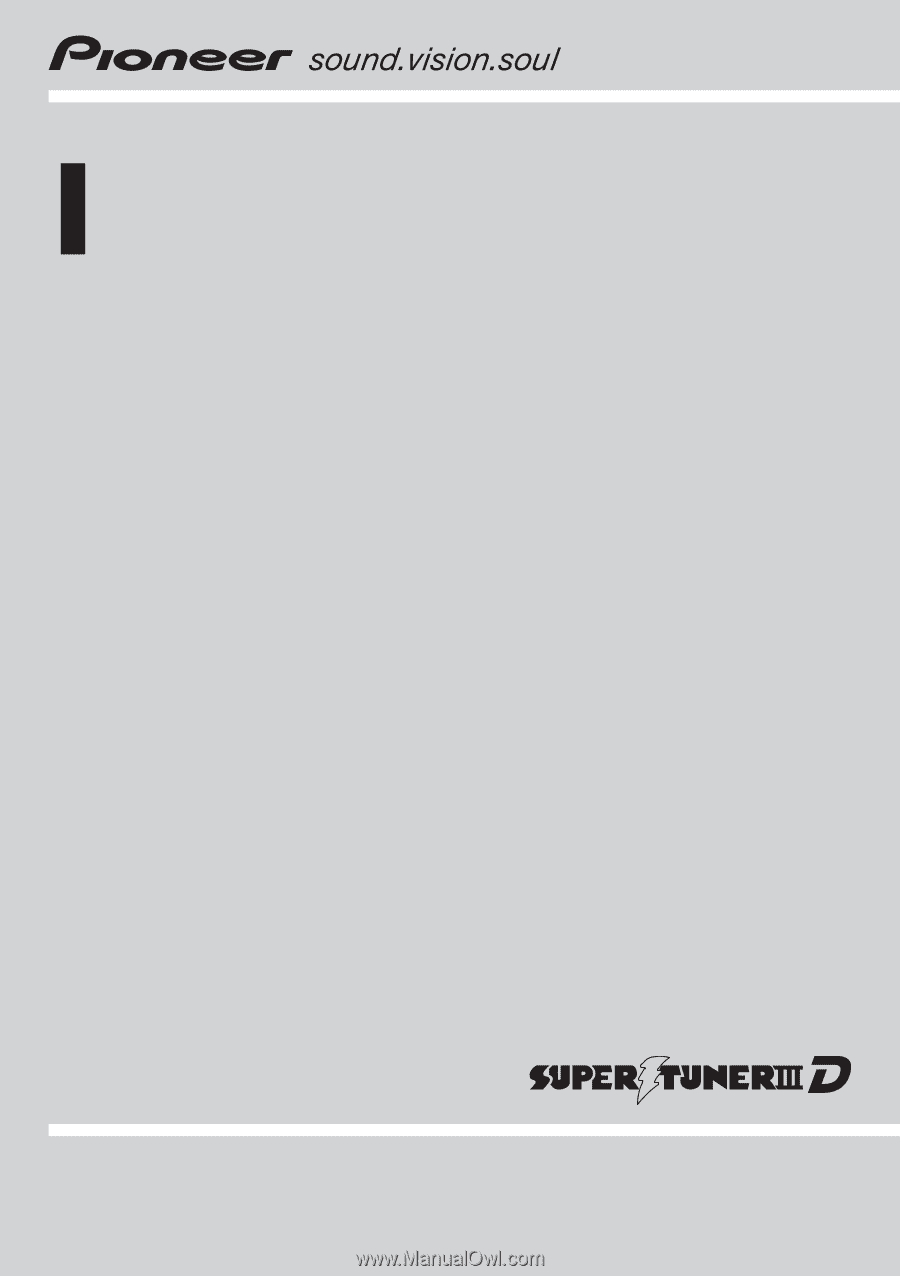
Operation Manual
DVD AV RECEIVER
AVH-P5900DVD
English