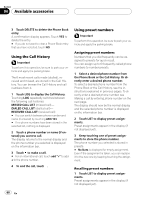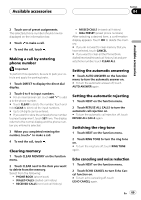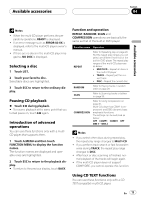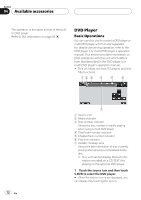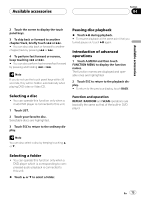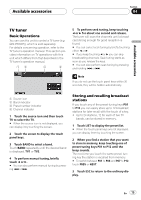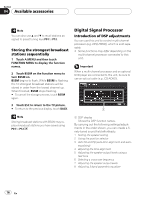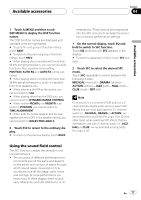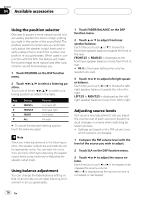Pioneer P5900DVD Owner's Manual - Page 73
Selecting a disc, Selecting a folder, Pausing disc playback, Introduction of advanced, operations
 |
UPC - 012562848563
View all Pioneer P5900DVD manuals
Add to My Manuals
Save this manual to your list of manuals |
Page 73 highlights
Available accessories Section 04 Available accessories 2 Touch the screen to display the touch panel keys. 3 To skip back or forward to another chapter/track, briefly touch o or p. # You can also skip back or forward to another chapter/track by pressing o or p. 4 To perform fast forward or reverse, keep touching o or p. # You can also perform fast reverse/fast forward by pressing and holding o or p. Note If you do not use the touch panel keys within 30 seconds, they will be hidden automatically when playing DVD video or Video CD. Selecting a disc ! You can operate this function only when a multi-DVD player is connected to this unit. 1 Touch LIST. 2 Touch your favorite disc. Selectable discs are highlighted. 3 Touch ESC to return to the ordinary display. Note You can also select a disc by keeping touching a or b. Pausing disc playback % Touch de during playback. # To resume playback at the same point that you turned pause on, touch de again. Introduction of advanced operations 1 Touch A.MENU and then touch FUNCTION MENU to display the function names. The function names are displayed and operable ones are highlighted. 2 Touch ESC to return to the playback display. # To return to the previous display, touch BACK. Function and operation REPEAT, RANDOM and SCAN operations are basically the same as that of the built-in DVD player. Selecting a folder ! You can operate this function only when a DVD player which is corresponding to compressed audio playback is connected to this unit. % Touch a or b to select a folder. En 73