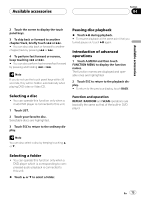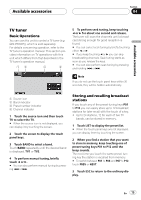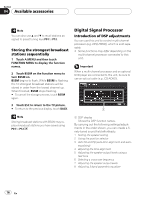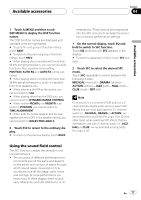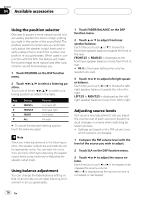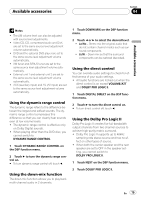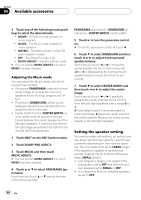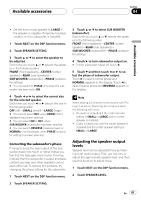Pioneer P5900DVD Owner's Manual - Page 78
Using the position selector, Using balance adjustment, Adjusting source levels
 |
UPC - 012562848563
View all Pioneer P5900DVD manuals
Add to My Manuals
Save this manual to your list of manuals |
Page 78 highlights
Section 04 Available accessories Using the position selector One way to assure a more natural sound is to accurately position the stereo image, putting you right in the center of the sound field. The position selector function lets you automatically adjust the speaker output levels and inserts a delay time to match the number and position of occupied seats. When used in conjunction with the SFC, the feature will make the sound image more natural and offer a panoramic sound that envelops you. 1 Touch POSITION on the DSP function menu. 2 Touch c/d/a/b to select a listening position. Touch one of these, c/d/a/b, to select a listening position as listed in the table. Key Display c FRONT-L d FRONT-R a FRONT b ALL Position Front seat left Front seat right Front seats All seats # To cancel the selected listening position, touch the same key again. Note When you make adjustments to the listening position, the speaker outputs are automatically set for appropriate levels. You can tailor the levels more precisely referring to Adjusting the speaker output levels using a test tone or Adjusting the speaker output levels. Using balance adjustment You can change the fader/balance setting so that it can provide you an ideal listening environment in all occupied seats. 1 Touch FADER/BALANCE on the DSP function menu. 2 Touch a or b to adjust front/rear speaker balance. Each time you touch a or b it moves the front/rear speaker balance towards the front or the rear. FRONT:25 to REAR:25 is displayed as the front/rear speaker balance moves from front to rear. # FR: 0 is the proper setting when only two speakers are used. 3 Touch c or d to adjust left/right speaker balance. Each time you touch c or d it moves the left/ right speaker balance towards the left or the right. LEFT:25 to RIGHT:25 is displayed as the left/ right speaker balance moves from left to right. Adjusting source levels SLA (source level adjustment) lets you adjust the volume level of each source to prevent radical changes in volume when switching between sources. ! Settings are based on the FM volume level, which remains unchanged. 1 Compare the FM volume level with the level of the source you wish to adjust. 2 Touch SLA on the DSP function menu. 3 Touch c or d to adjust the source volume. Each time you touch c or d it increases or decreases the source volume. +4 to -4 is displayed as the source volume is increased or decreased. 78 En