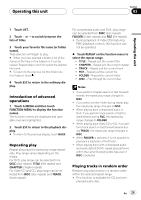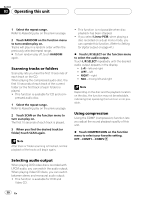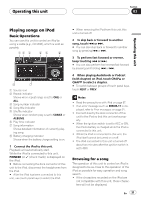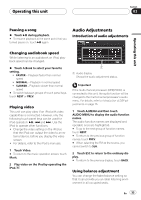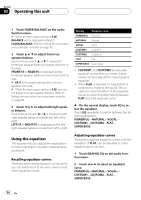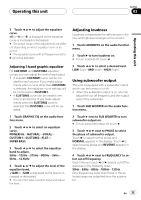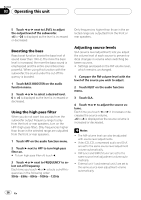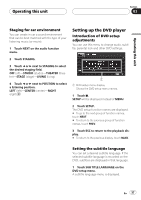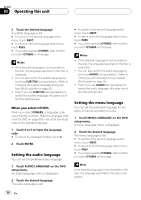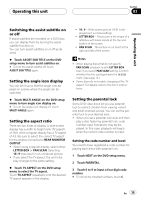Pioneer P5900DVD Owner's Manual - Page 34
Using the equalizer - car audio
 |
UPC - 012562848563
View all Pioneer P5900DVD manuals
Add to My Manuals
Save this manual to your list of manuals |
Page 34 highlights
Section 03 Operating this unit 1 Touch FADER/BALANCE on the audio function menu. # When the rear output setting is S.W, BALANCE will be displayed instead of FADER/BALANCE. Refer to Setting the rear output and subwoofer controller on page 42. 2 Touch a or b to adjust front/rear speaker balance. Each time you touch a or b it moves the front/rear speaker balance towards the front or the rear. FRONT:15 to REAR:15 is displayed as the front/rear speaker balance moves from front to rear. # FR: 0 is the proper setting when only two speakers are used. # When the rear output setting is S.W, you cannot adjust front/rear speaker balance. Refer to Setting the rear output and subwoofer controller on page 42. 3 Touch c or d to adjust left/right speaker balance. Each time you touch c or d it moves the left/ right speaker balance towards the left or the right. LEFT:15 to RIGHT:15 is displayed as the left/ right speaker balance moves from left to right. Using the equalizer The equalizer lets you adjust the equalization to match car interior acoustic characteristics as desired. Recalling equalizer curves There are seven stored equalizer curves which you can easily recall at any time. Here is a list of the equalizer curves: Display Equalizer curve POWERFUL Powerful NATURAL Natural VOCAL Vocal CUSTOM1 Custom 1 CUSTOM2 Custom 2 FLAT Flat SUPER BASS Super bass ! CUSTOM1 and CUSTOM2 are adjusted equalizer curves that you create. Adjustments can be made with a 7-band graphic equalizer. ! When FLAT is selected no supplement or correction is made to the sound. This is useful to check the effect of the equalizer curves by switching alternatively between FLAT and a set equalizer curve. % On the normal display, touch EQ to select the equalizer. Touch EQ repeatedly to switch between the following equalizers: POWERFUL-NATURAL-VOCAL- CUSTOM1-CUSTOM2-FLAT- SUPER BASS Adjusting equalizer curves The factory supplied equalizer curves, with the exception of FLAT, can be adjusted to a fine degree (nuance control). 1 Touch GRAPHIC EQ on the audio function menu. 2 Touch c or d to select an equalizer curve. POWERFUL-NATURAL-VOCAL- CUSTOM1-CUSTOM2-FLAT- SUPER BASS 34 En