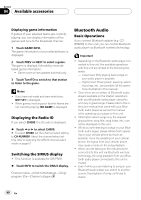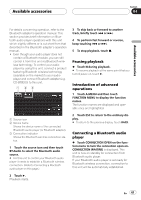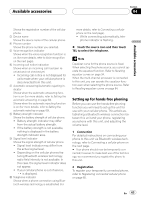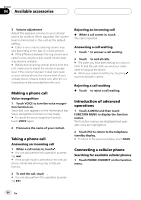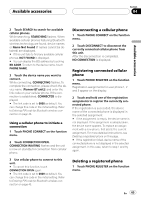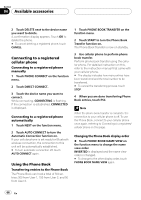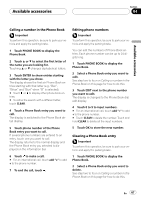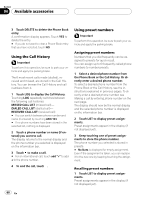Pioneer P5900DVD Owner's Manual - Page 63
Setting up for hands-free phoning
 |
UPC - 012562848563
View all Pioneer P5900DVD manuals
Add to My Manuals
Save this manual to your list of manuals |
Page 63 highlights
Available accessories Section 04 Available accessories Shows the registration number of the cellular phone. 3 Device name Shows the device name of the cellular phone. 4 Phone number Shows the phone number you selected. 5 Voice recognition indicator Shows when the voice recognition function is on (for more details, refer to Voice recognition on the next page). 6 Incoming call notice indication Shows when an incoming call has been received and not checked yet. ! Incoming call notice is not displayed for calls made when your cellular phone is disconnected from this unit. 7 Automatic answering/Automatic rejecting indicator Shows when the automatic answering function is on (for more details, refer to Setting the automatic answering on page 69). Shows when the automatic rejecting function is on (for more details, refer to Setting the automatic rejecting on page 69). 8 Battery strength indicator Shows the battery strength of cellular phone. ! Battery strength indicator may differ from the actual battery strength. ! If the battery strength is not available, nothing is displayed in the battery strength indicator area. 9 Signal level indicator Shows the signal strength of cellular phone. ! Signal level indicator may differ from the actual signal level. ! Depending on the cellular phones featuring Bluetooth wireless technology, radio field intensity is not available. In this case, the signal level indicator does not appear. ! If your cellular phone is out of service, is displayed. a Telephone indicator Shows when a phone connection using Bluetooth wireless technology is established (for more details, refer to Connecting a cellular phone on the next page). ! While connecting automatically, tele- phone indicator is flashing. % Touch the source icon and then touch TEL to select the telephone. Note Equalizer curve for the phone source is fixed. When selecting the phone source, you cannot operate the equalizer function. Refer to Recalling equalizer curves on page 34. When the multi-channel processor is connected to this unit, you can operate the equalizer function even when selecting the phone source. Refer to Recalling equalizer curves on page 84. Setting up for hands-free phoning Before you can use the hands-free phoning function you will need to set up the unit for use with your cellular phone. This entails establishing a Bluetooth wireless connection between this unit and your phone, registering your phone with this unit, and adjusting the volume level. 1 Connection For detailed instructions on connecting your phone to this unit via Bluetooth wireless technology, refer to Connecting a cellular phone on the next page. # Your phone should now be temporarily connected; however, to make best use of the technology, we recommend you register the phone to this unit. 2 Registration To register your temporarily connected phone, refer to Registering connected cellular phone on page 65. En 63