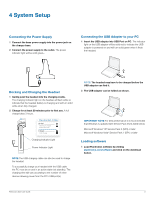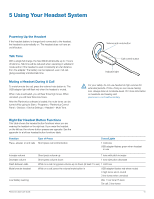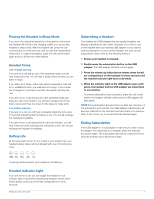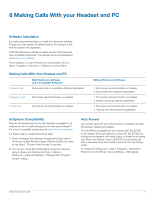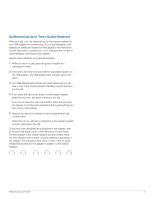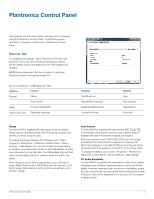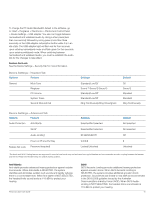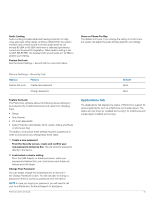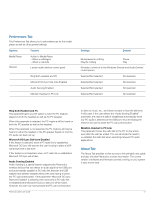Plantronics Savi 440 User Guide - Page 12
Making Calls With your Headset and PC - savi w440 - headset
 |
View all Plantronics Savi 440 manuals
Add to My Manuals
Save this manual to your list of manuals |
Page 12 highlights
6 Making Calls With your Headset and PC Software Installation It is highly recommended that you install the Plantronics software. Though your Savi system will operate without the software, it will limit the system's full capabilities. Install the Plantronics software to enable remote call answer/end with compatible softphones. The software can be downloaded at plantronics.com/software. After installation, to visit the Plantronics control panel, click on Start > Programs > Plantronics > Plantronics Control Panel. Making Calls With Your Headset and PC To place a call With Plantronics Software and a Compatible Softphone Dial number from a compatible softphone application To answer a call Short press call control button on headset To end a call Short press call control button on headset Without Plantronics Software 1. Short press call control button on headset 2. Dial number from softphone application 1. Short press call control button on headset 2. Answer call using softphone application 1. Short press call control button on headset 2. Hang up call using softphone application Softphone Compatibility Remote call answer/end from the Savi headset is available for all softphones with no additional steps by the user except Skype™. For a list of compatible softphones visit plantronics.com/software. For Skype support, please follow these steps: 1 Skype will display the following message during the install of Plantronics Unified Runtime Engine "PlantronicsURE.exe wants to use Skype". Choose "Allow Access" to connect. 2 You can also check Savi W440 Skype connection status by going to Skype and checking the Tools > Options > Advanced > Advanced Settings > "Manage Other Programs Access" setting. Auto Answer Auto answer saves the user a button press to establish the radio link between headset and adapter. The Savi W440 is supplied with auto answer NOT SELECTED as the default. When auto answer is set to NOT SELECTED you must press the headset call control button to answer an incoming call. When Auto Answer is set to SELECTED an incoming call will be answered when the headset is removed from the charge cradle. To change the setting, go to: Start > Programs > Plantronics > Plantronics Control Panel > Device Settings - USB adapter. Plantronics Savi User Guide 12