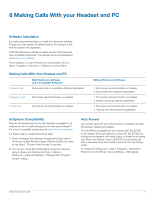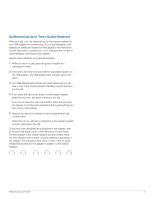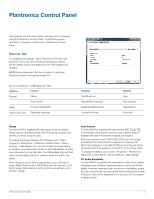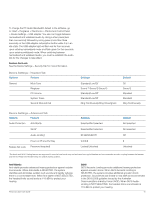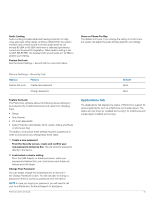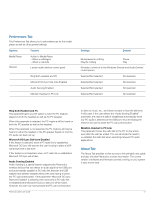Plantronics Savi 440 User Guide - Page 17
Preferences Tab, About Tab - wireless headset
 |
View all Plantronics Savi 440 manuals
Add to My Manuals
Save this manual to your list of manuals |
Page 17 highlights
Preferences Tab The Preferences Tab allows you to set preferences for the media player as well as other general settings. Options Feature Media Player General Action to Media Player - When a call begins - When a call ends Launch audio devices control panel Ring Both Headset and PC Microsoft OC/Lync Dial-tone Enabled Audio Sensing Enabled Maintain Headset to PC Link Settings Default Mute/pause/do nothing Play/do nothing Pause Play (Provides a shortcut to the Windows Sounds and Audio Devices control panel.) Selected/Not selected Not selected Selected/Not selected Not selected Selected/Not selected Not selected Selected/Not selected Not selected Ring Both Headset and PC This parameter gives you the option to have the PC ringtone played on both the headset as well as the PC speaker. When this parameter is selected, the PC ringtone will be heard on both the PC speaker as well as the headset. When this parameter is not selected, the PC ringtone will only be heard on either the headset or the PC speaker based on how the PC audio has been set up. Microsoft OC/Lync Dial-tone Enabled If this feature is selected, when a PC radio link is established, Microsoft OC/Lync will assume the user is trying to place a VoIP call and provide a dial tone. If this feature is not selected, when a PC radio link is established, Microsoft OC/Lync will sit idle. Audio Sensing Enabled Audio Sensing is a special feature supported by Plantronics wireless devices that can detect an audio signal at the USB port and automatically establish a PC radio link between the USB adapter and wireless headset without the user having to press the PC call control button. If the parameter "Microsoft OC/Lync Dial-tone Enabled" is selected, then every time a PC radio link is established the Microsoft OC/Lync dial tone will be heard. However, the user may have pressed the PC call control button Plantronics Savi User Guide to listen to music, etc., and does not want to hear the dial-tone. In this case, if the user selects the "Audio Sensing Enabled" parameter, the radio link will be established automatically when any PC audio is detected at the USB port, thus eliminating the need for the user to press the PC call control button. Maintain Headset to PC Link This parameter forces the radio link to the PC to stay active even after the call has ended. This can eliminate the need to re-establish the radio link when switching between PC audio applications. About Tab The About Tab provides on-line access to this printable user guide and also includes Plantronics contact information. The current version of software and firmware currently running on your system is also shown here. 17