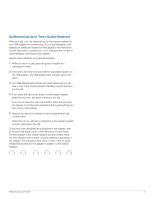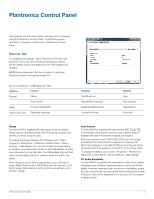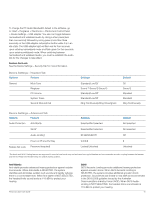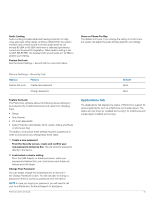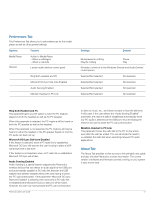Plantronics Savi 440 User Guide - Page 18
Plantronics Update Manager - manual
 |
View all Plantronics Savi 440 manuals
Add to My Manuals
Save this manual to your list of manuals |
Page 18 highlights
8 Plantronics Update Manager All required software for Savi W440 can be remotely updated when updates are available. Start Plantronics Update Manager from Windows Start Programs menu to change settings such as automatic or manual check for updates. Check for Updates Automatically By enabling this check box, you will activate a periodic automatic check for available software updates. Check for Updates Now You can choose to check for available software updates at any time by clicking on the Check For Updates Now button in Update Manager. From the Start menu > Programs > Plantronics > Plantronics Update Manager. Install Checked Updates Following an Automatic or Manual Check For Updates, this field will be populated with any applicable software updates and the Install Checked Updates will begin installation. Plantronics Savi User Guide 18