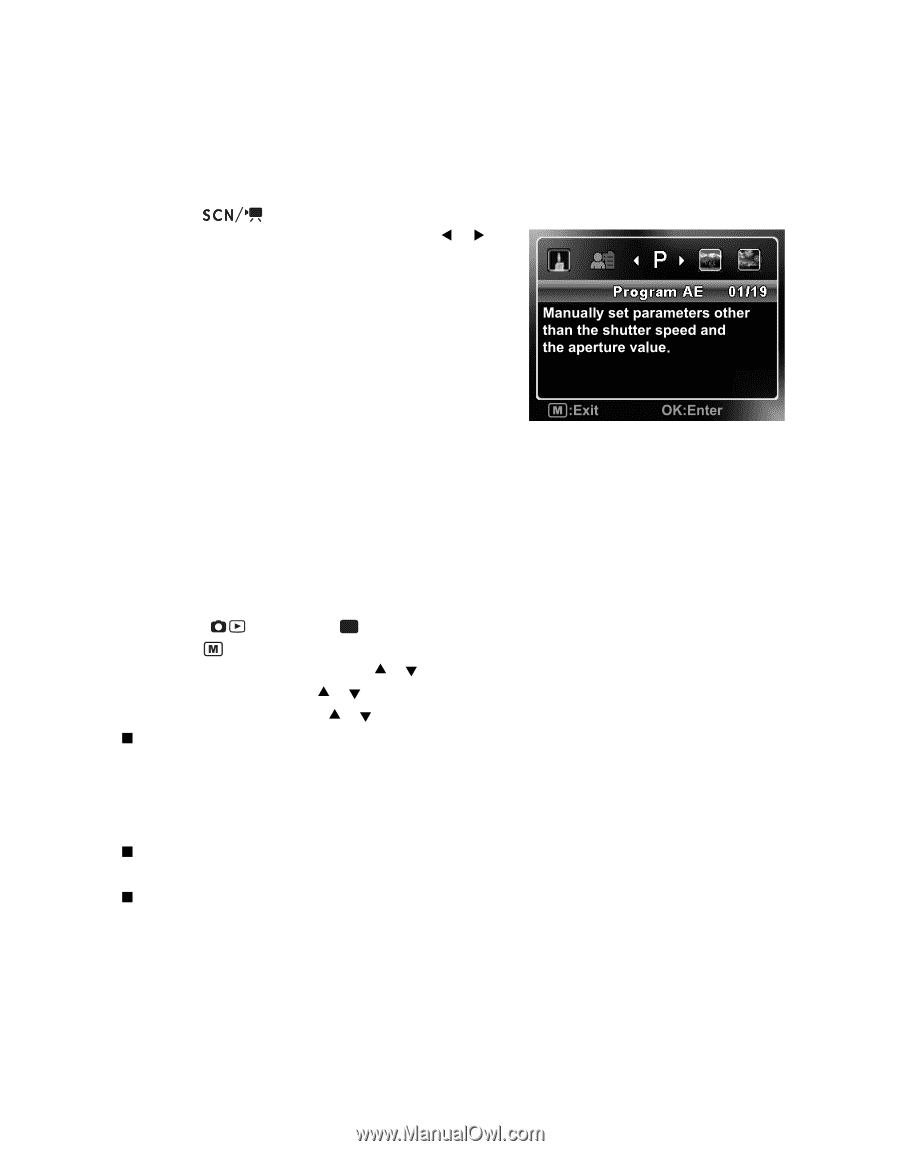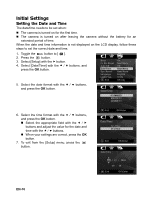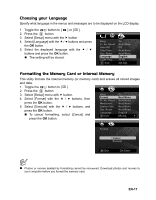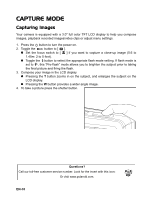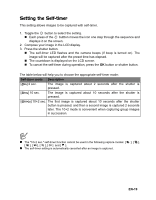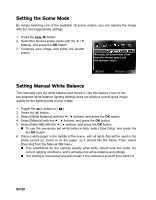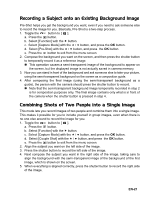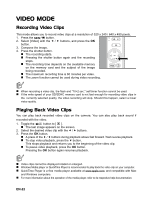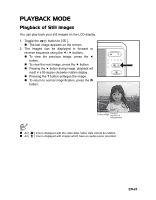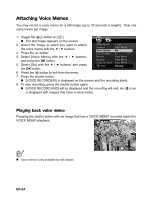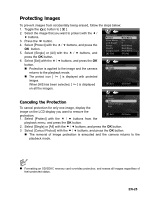Polaroid CZA-05300 User Manual - Page 21
Setting the Scene Mode, Setting Manual White Balance
 |
View all Polaroid CZA-05300 manuals
Add to My Manuals
Save this manual to your list of manuals |
Page 21 highlights
Setting the Scene Mode By simply selecting one of the available 19 scene modes, you can capture the image with the most appropriate settings. 1. Press the button. 2. Select the desired scene mode with the e / f buttons, and press the OK button. 3. Compose your image and press the shutter button. Setting Manual White Balance This manually sets the white balance and stores it. Use this feature if one of the pre-selected white balance lighting settings does not produce overall good image quality for the lighting used in your image. 1. Toggle the button to [ P ]. 2. Press the button. 3. Select [White Balance] with the c / d buttons, and press the OK button. 4. Select [Manual] with the c / d buttons, and press the OK button. 5. Select [New WB] with the c / d buttons, and press the OK button. „ To use the previously set white balance data, select [Use Data], and press the the OK button. 6. Place a white paper in the middle of the scene, with all lights that will be used in the photo turned on. Zoom in on the paper, so it almost fills the frame. Then, select [Execute] from the Manual WB menu. „ This establishes for the camera exactly what white should look like under the current lighting conditions, and it will adjust its white balance accordingly. „ The setting is memorized and will remain if the camera is shut off then back on. EN-20