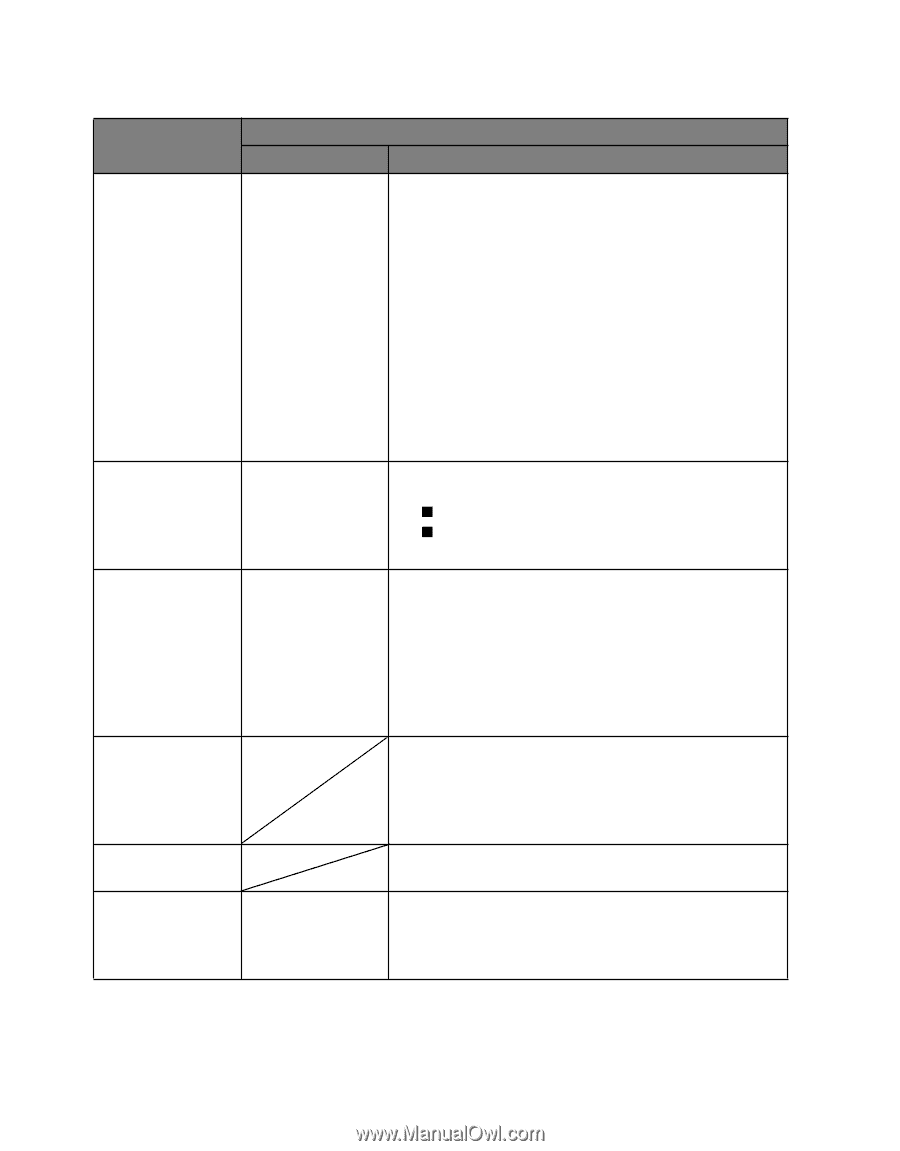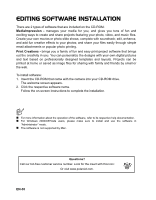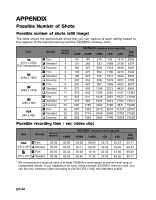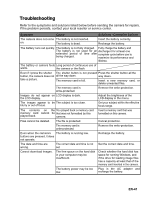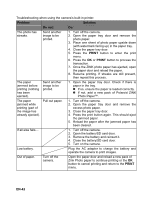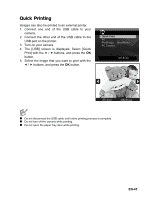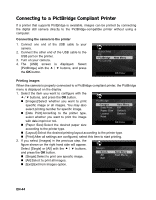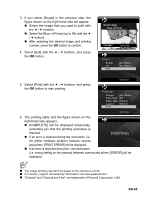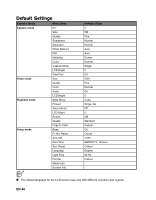Polaroid CZA-05300 User Manual - Page 43
EN-42, Problem, Solution, Do
 |
View all Polaroid CZA-05300 manuals
Add to My Manuals
Save this manual to your list of manuals |
Page 43 highlights
Troubleshooting when using the camera's built-in printer: Problem Solution Do not: Do: The photo has streaks. Send another image to be printed. 1. Turn off the camera. 2. Open the paper tray door and remove the photo paper. 3. Place one sheet of photo paper upside down (with watermark facing up) in the paper tray. 4. Close the paper tray door. 5. Press the PRINT button to enter the print menu. 6. Press the OK or PRINT button to process the transaction. 7. Once the ZINK photo paper has ejected, open the paper door and reload the paper. 8. Resume printing. If streaks are still present, then repeat this process. The paper jammed before printing (nothing has been ejected). Send another image to be printed. 1. Open the paper tray door. Check if there is paper in the tray. „ If so, ensure the paper is loaded correctly. „ If not, add a new pack of Polaroid ZINK Photo Paper™. The paper jammed while printing (part of the image has already ejected). Pull out paper. 1. Turn off the camera. 2. Open the paper tray door and remove the excess photo paper. 3. Close the paper tray door. 4. Press the print button again. This should eject the jammed paper. 5. Reload the paper after the jammed paper has been cleared. If all else fails... 1. Turn off the camera. 2. Open the battery/SD card door. 3. Remove the battery and reinsert it. 4. Close the battery/SD card door. 5. Turn on the camera. Low battery. Plug the AC adapter to charge the battery and operate the camera to print images. Out of paper. Turn off the camera. Open the paper door and reload a new pack of Zink Photo paper to continue printing or the OK button to cancel printing and return to the PRINT menu. EN-42