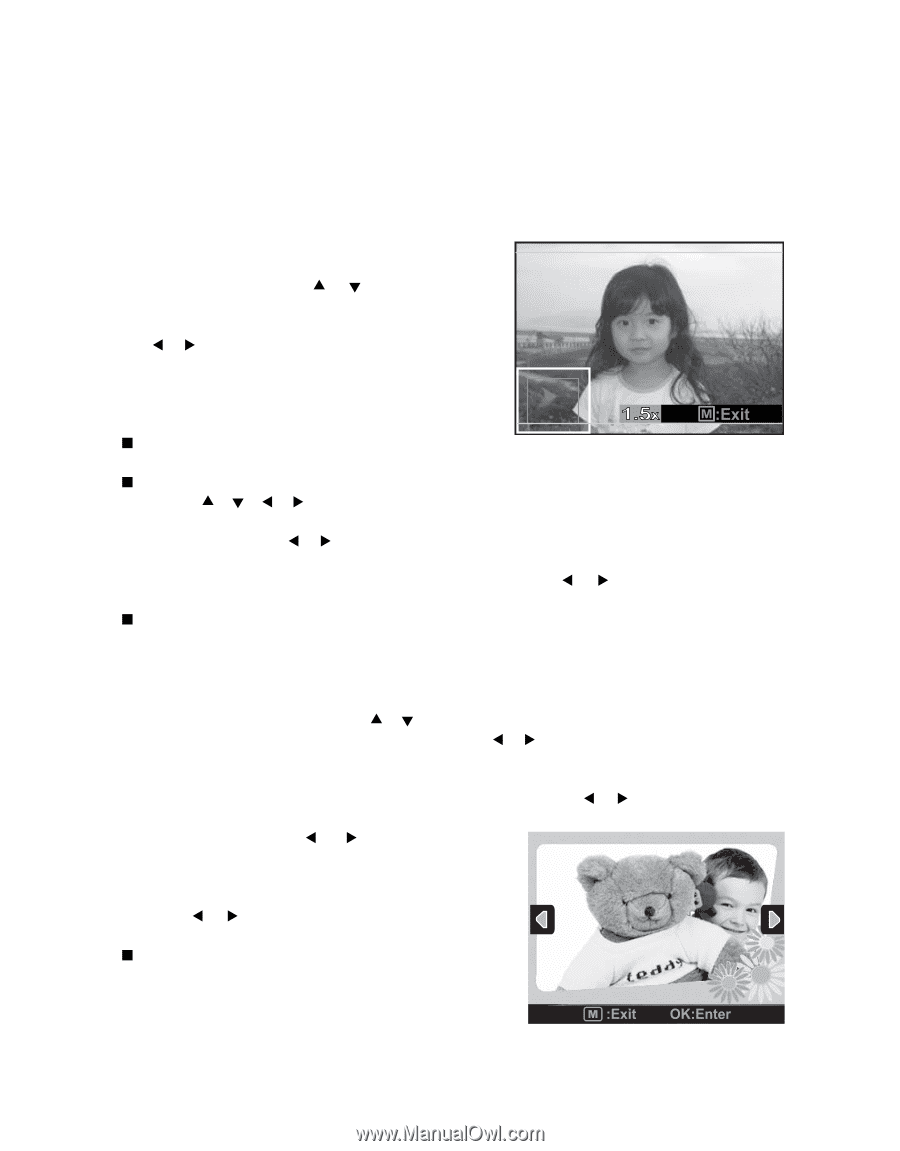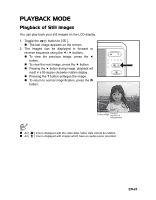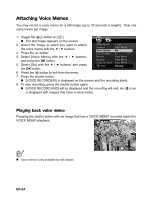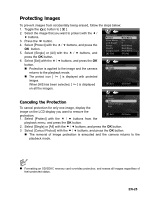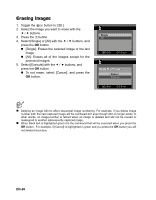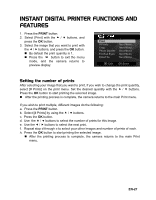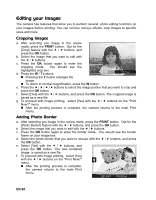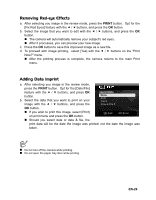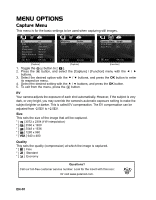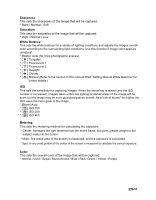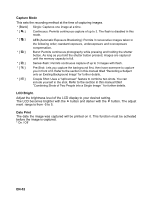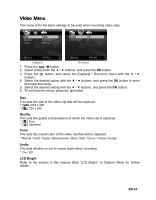Polaroid CZA-05300 User Manual - Page 29
Editing your Images - reviews
 |
View all Polaroid CZA-05300 manuals
Add to My Manuals
Save this manual to your list of manuals |
Page 29 highlights
Editing your Images The camera has features that allow you to perform several photo editing functions on your images before printing. You can remove red-eye effects, crop images to specific sizes and more. Cropping Images a. After selecting you image in the review mode, press the PRINT button. Opt for the [Crop] feature with the c / d buttons, and press the OK button. b. Select the image that you want to edit with the e / f buttons. c. Press the OK button again to enter the cropping mode. You should see the highlighted crop box. d. Press the W / T buttons. „ Pressing the T button enlarges the image. „ To return to normal magnification, press the W button. e. Press the c / d / e / f buttons to select the image portion that you want to crop and press the OK button. f. Select [Yes] with the e / f buttons, and press the OK button. The cropped image is saved as a new file. g. To proceed with image printing, select [Yes] with the e / f buttons on the "Print Now?" menu. „ After the printing process is complete, the camera returns to the main Print menu. Adding Photo Border a. After selecting you image in the review mode, press the PRINT button. Opt for the [Photo Border] feature with the c / d buttons, and press the OK button. b. Select the image that you want to edit with the e / f buttons. c. Press the OK button again to enter the border mode. You should see the border frame on your image box. d. Select the photo border that you want to choose with the e / f buttons, and press the OK button. e. Select [Yes] with the e / f buttons, and press the OK button. The new bordered image is saved as a new file. f. To proceed with image printing, select [Yes] with the e / f buttons on the "Print Now?" menu. „ After the printing process is complete, the camera returns to the main Print menu. EN-28