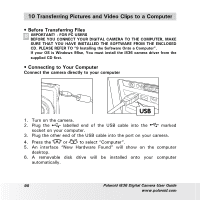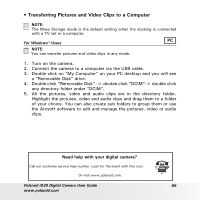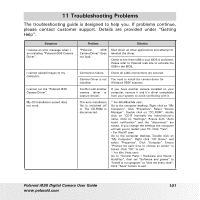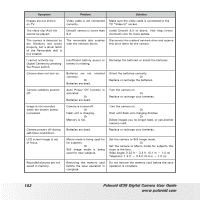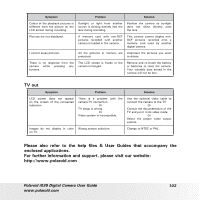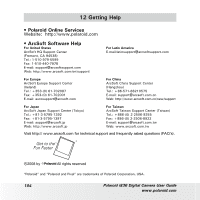Polaroid I836 User Manual - Page 100
Polaroid i836 Digital Camera User Guide, For Macintosh Users
 |
View all Polaroid I836 manuals
Add to My Manuals
Save this manual to your list of manuals |
Page 100 highlights
For Macintosh Users Mac NOTE: For Mac user, directly plug-in the camera, no need to install the driver. 1. Turn on the camera. 2. Set the camera to Playback mode. 3. Connect the camera to Mac via the USB cable, the systems will automatically recognize the MASS STORAGE drive. (System will automatically create a Mass Storage named "DIGITALCAM"). NOTE: This Drive name will vary from different version of Mac OS system. 4. Double click the folder "DIGITALCAM" to enter sub-folder "DCIM". 5. Double click the folder "DCIM" and then any subfolder inside. 6. You can copy the pictures and video clips from this directory folder and paste to the hard disk. 100 Polaroid i836 Digital Camera User Guide www.polaroid.com
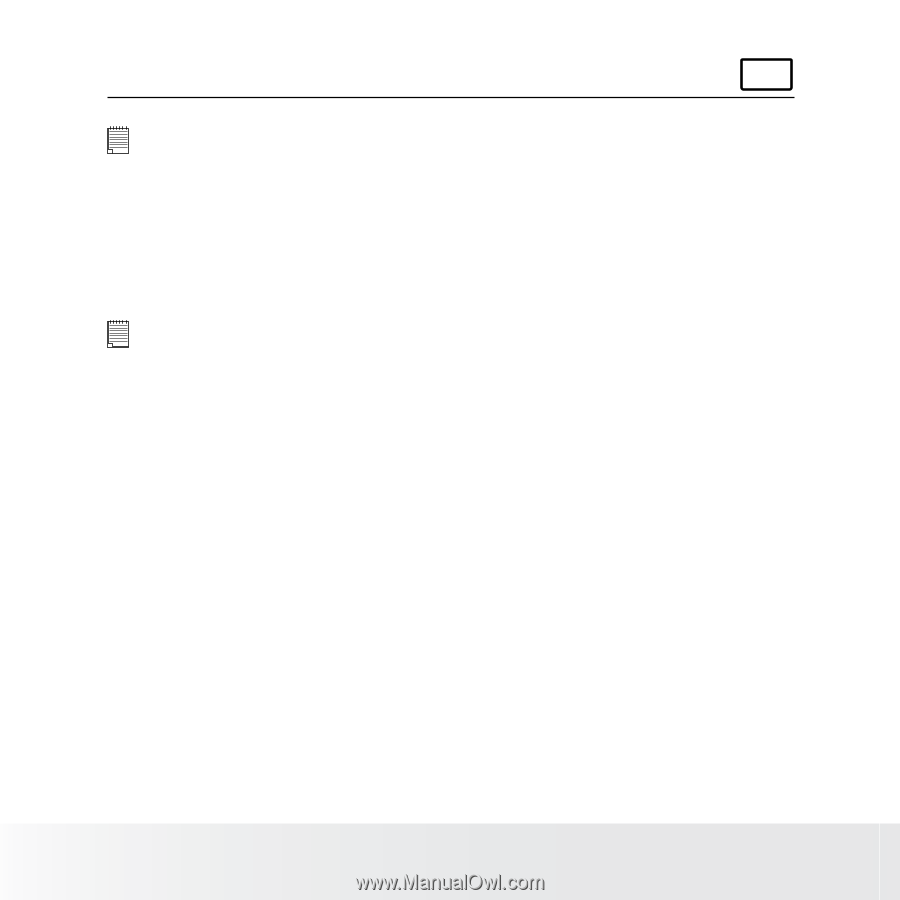
100
Polaroid i836 Digital Camera User Guide
www.polaroid.com
For Macintosh Users
Mac
NOTE:
For Mac user, directly plug-in the camera, no need to install the driver.
1. Turn on the camera.
2. Set the camera to Playback mode.
3. Connect the camera to Mac via the USB cable, the systems will
automatically recognize the MASS STORAGE drive. (System will
automatically create a Mass Storage named “DIGITALCAM”).
NOTE:
This Drive name will vary from different version of Mac OS system.
4. Double click the folder “DIGITALCAM” to enter sub-folder “DCIM”.
5. Double click the folder “DCIM” and then any subfolder inside.
6. You can copy the pictures and video clips from this directory folder
and paste to the hard disk.