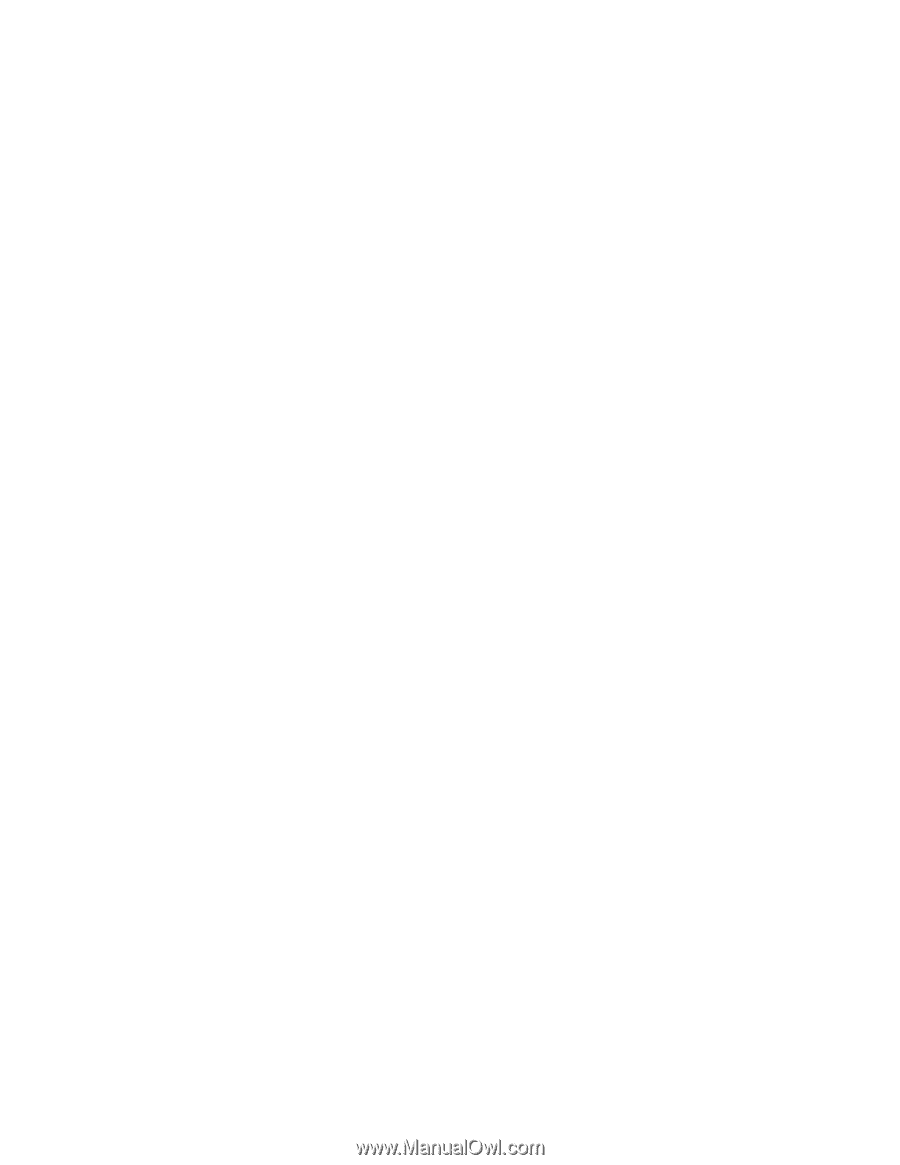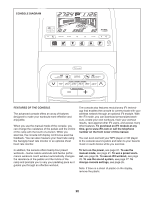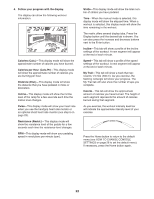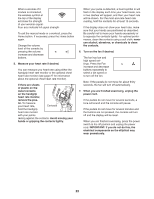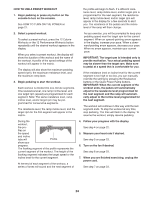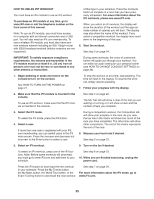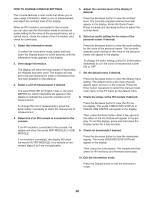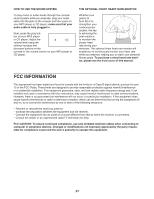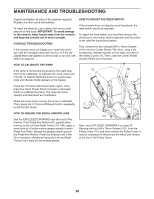ProForm 18.0 Re Elliptical English Manual - Page 25
How To Use An Ifit Workout - trainer
 |
View all ProForm 18.0 Re Elliptical manuals
Add to My Manuals
Save this manual to your list of manuals |
Page 25 highlights
HOW TO USE AN IFIT WORKOUT You must have an iFit module to use an iFit workout. To purchase an iFit module at any time, go to www.iFit.com or call the telephone number on the front cover of this manual. Note: To use an iFit module, you must have access to a computer with an internet connection and a USB port. You will also need an iFit.com membership. To use a wireless iFit module, you must also have your own wireless network including an 802.11b/g/n router with SSID broadcast enabled (hidden networks are not supported). of that type in your schedule. Press the Compete button to compete in a race that you have previously scheduled. For more information about the iFit workouts, please see www.iFit.com. When you select an iFit workout, the display will show the duration of the workout and the approximate number of calories you will burn. The display may also show the name of the workout. If you select a competition workout, the display may count down to the beginning of the race. 6. Start the workout. See step 3 on page 24. IMPORTANT: To satisfy exposure compliance requirements, the antenna and transmitter in the iFit module must be at least 8 in. (20 cm) from all persons and must not be near or connected to any other antenna or transmitter. During some workouts, the voice of a personal trainer will guide you through your workout. You can select an audio setting for your personal trainer (see HOW TO CHANGE CONSOLE SETTINGS on page 26). 1. Begin pedaling or press any button on the console to turn on the console. See HOW TO TURN ON THE POWER on page 21. To stop the workout at any time, stop pedaling. The time will flash in the display. To resume the workout, simply resume pedaling. 7. Follow your progress with the display. 2. Make sure that the iFit module is inserted in the console. To use an iFit workout, make sure that the iFit module is inserted in the console. See step 4 on page 22. The My Trail tab will show a map of the trail you are walking or running or it will show a track and the number of laps you complete. 3. Select the iFit mode. To select the iFit mode, press the iFit button. 4. Select a user. If more than one user is registered with your iFit. com membership, you can switch users in the iFit main screen. Press the increase and decrease buttons next to the Enter button to select a user. During a competition workout, the Competition tab will show your progress in the race. As you race, the top line in the matrix will show how much of the race you have completed. The other lines will show other competitors. The end of the matrix represents the end of the race. 8. Measure your heart rate if desired. See step 5 on page 23. 5. Select an iFit workout. 9. Turn on the fan if desired. To select an iFit workout, press one of the iFit buttons. Note: Before some workouts will download, you must go to www.iFit.com and add them to your schedule. See step 6 on page 23. 10. When you are nished exercising, unplug the power cord. Press the iFit button to download the next workout in your schedule. Press the My Trainer button, the My Maps button, the World Tour button, or the Event Training button to download the next workout See step 7 on page 23. For more information about the iFit mode, go to www.iFit.com. 25