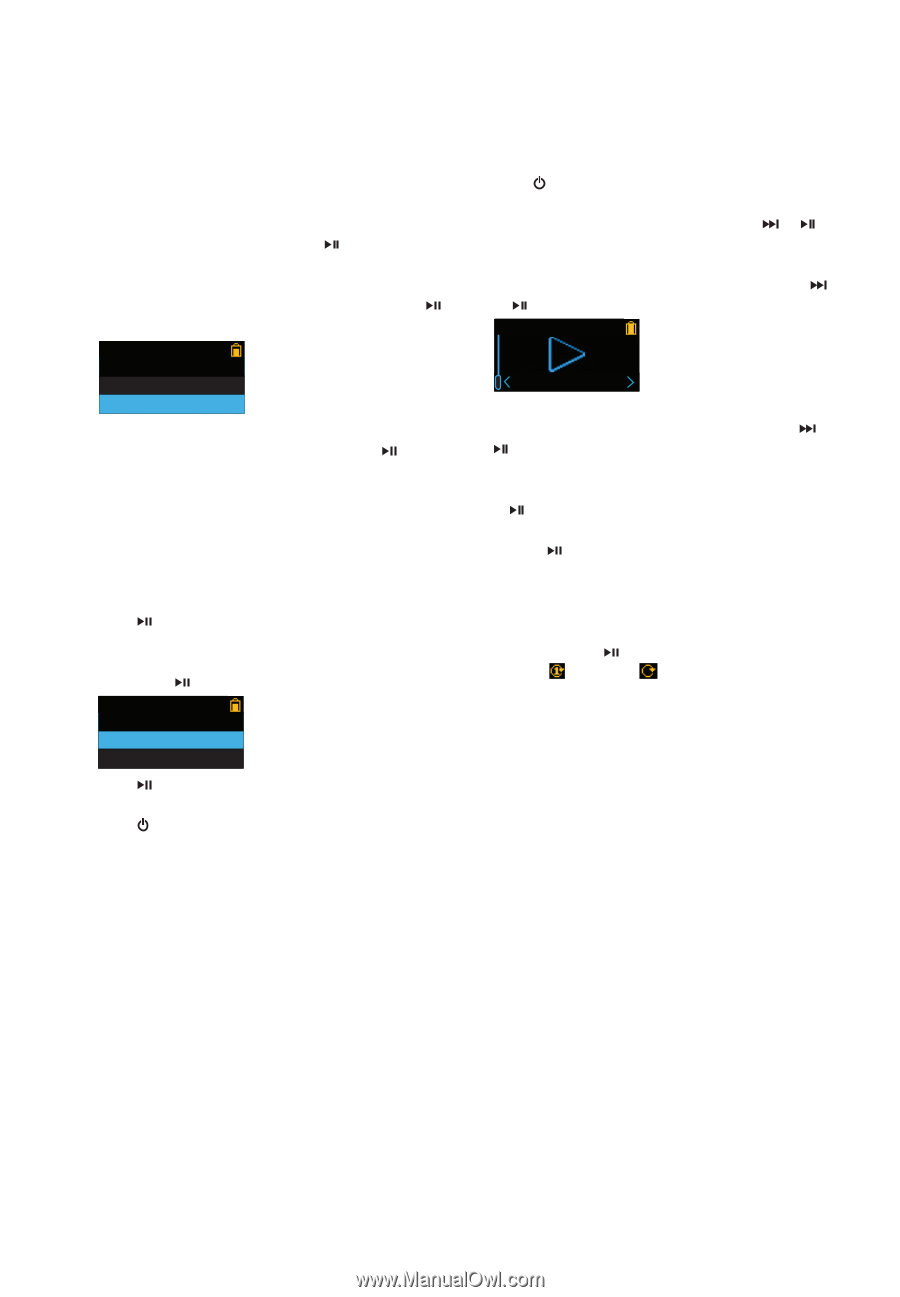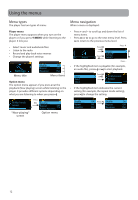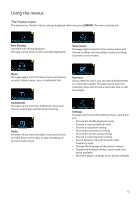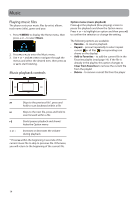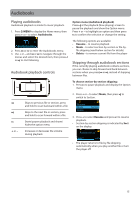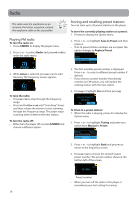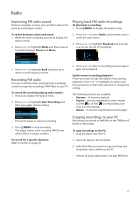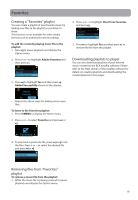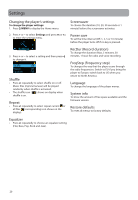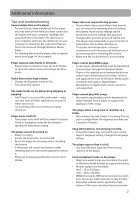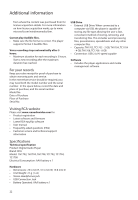RCA TH1702 User Manual - TH1702 - Page 17
Recording FM radio, Playing back FM radio recordings, Copying recordings to your PC - removing files
 |
UPC - 044476064692
View all RCA TH1702 manuals
Add to My Manuals
Save this manual to your list of manuals |
Page 17 highlights
Radio Improving FM radio sound If stereo reception is noisy, you can often reduce the noise by switching to mono. Playing back FM radio recordings To play back a recording: 1. Press /MENU to display the player menu. To switch between stereo and mono: 1. While the radio is playing, press to display the Option menu. 2. Press + or - to highlight Mode and then press to switch between Stereo and Mono. 2. Press + or - to select Radio and press or to enter the radio menu. 3. Press + or - to highlight Playback and press or to see the list of recordings. Back Save to Preset Mode Stereo 3. Press + or - to highlight Back and press to return to the frequency screen. Recording FM radio You can record the radio and play back recordings as well as copy the recordings (WAV files) to your PC. To record the currently playing radio station: 1. Press to display the Option menu. 2. Press + or - to highlight Start Recording and then press to start recording. Mode Stereo Start Recording Tuning Preset • Press to pause or resume recording. 3. Press /MENU to stop recording. • The player names each recording FMXXX.wav where XXX is a unique number. Play back 4. Press + or - to select a recording and press or to start playback. Option menu (recording playback) Press to show or hide the Option menu during playback. Press + or - to highlight an option and then press to confirm the selection or change the setting. The following options are available: • Resume - to resume playback • Repeat - press repeatedly to select repeat current or all files (corresponding icon shows on the display) • Delete - to remove current file from the player Copying recordings to your PC Recordings are stored as WAV files in the "FMRecord" folder on the player. To copy recordings to the PC: 1. Plug the player into the PC. To record for a specific duration: Refer to RecDur on page 20. 2. Open the player's Record folder. 3. Select the files you want to copy and drag and drop them onto a folder on the PC. • Almost all audio applications can play WAV files. 17