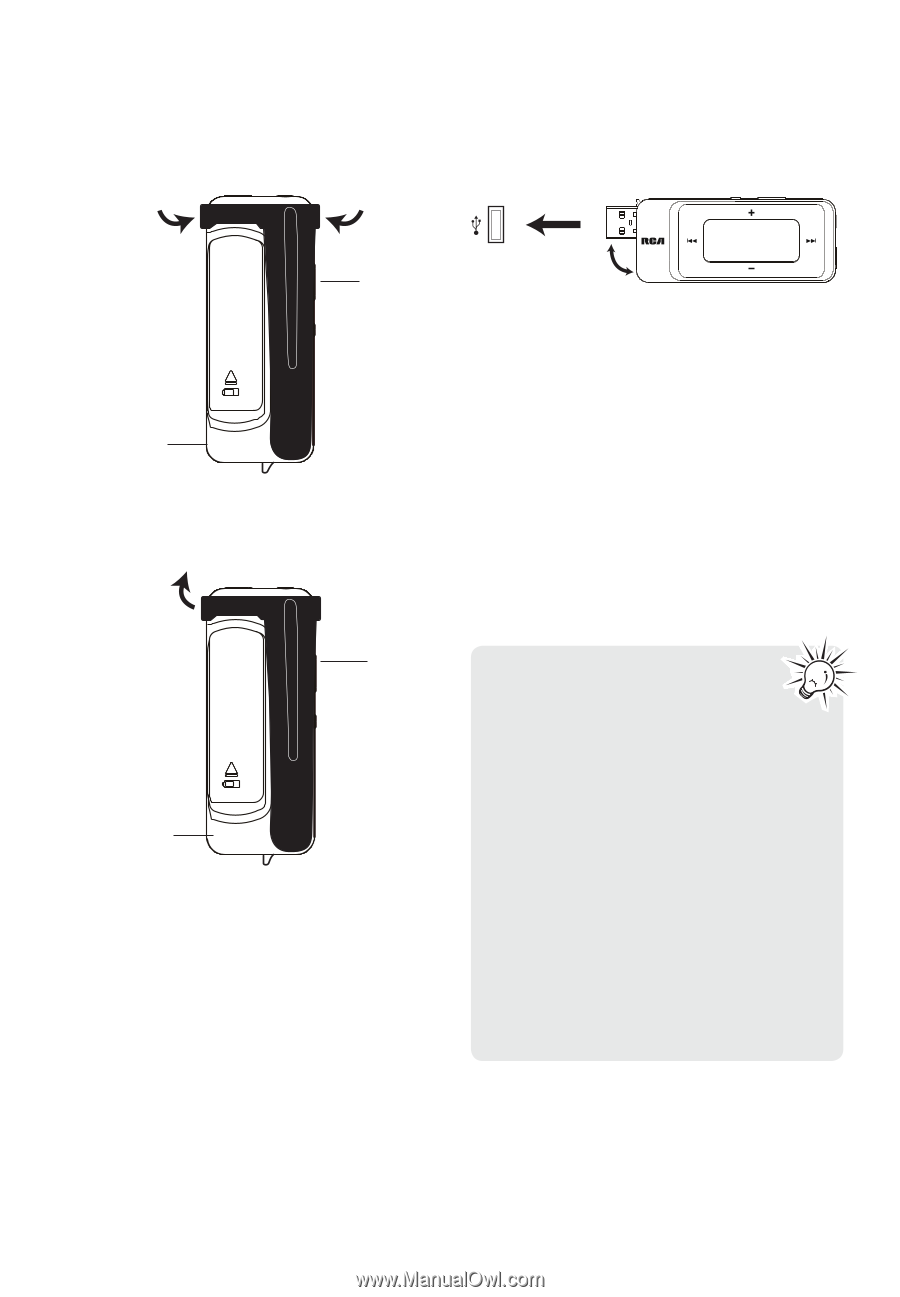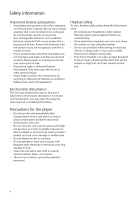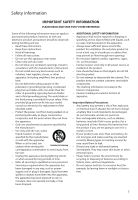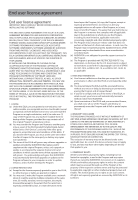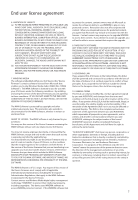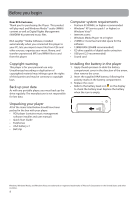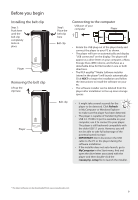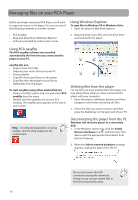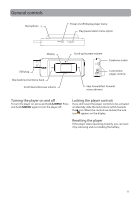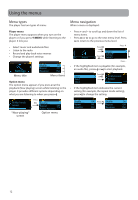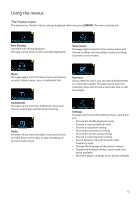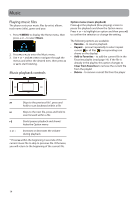RCA TH1702 User Manual - TH1702 - Page 9
Installing the belt clip, Connecting to the computer, Refresh, IMPORTANT, MyComputer, rcaeasyrip_setup - player
 |
UPC - 044476064692
View all RCA TH1702 manuals
Add to My Manuals
Save this manual to your list of manuals |
Page 9 highlights
Before you begin Installing the belt clip Step 2: Push here until the belt clip completely locks in place Player Removing the belt clip Lift up the clip here Player Step1: Place the belt clip here Belt clip Connecting to the computer USB port of your computer Player • Rotate the USB plug out of the player body and connect the player to your PC as shown. • The player will turn on automatically and display "USB connected" on the display. The player will appear as a drive letter on your computer, a Mass Storage Class (MSC) device, and behave as a detachable drive for file transfer in one or both directions. • The RCA easyRip™ Media Software installer (stored in the player*) will launch automatically. Click NEXT to begin the installation and follow the instructions to install the software on your PC. • The software installer can be deleted from the player after installation to free up more storage spaces. Belt clip • It might take several seconds for the player to be detected. Click Refresh in My Computer or Windows Explorer to make sure the player has been detected. • The player is capable of transferring files at USB 2.0. If USB 2.0 port is available on your computer, use it to connect to your player. The player is still backward compatible with the older USB 1.1 ports. However, you will not be able to take full advantage of the potential speed increase. • IMPORTANT: Don't disconnect the USB cable to the PC or the player during the software installation. • If the installer does not auto-launch, go to MyComputer in the Start menu, find and open the drive letter associated with the player and then double-click the rcaeasyrip_setup file to launch the installer. * The latest software can be downloaded from www.rcaaudiovideo.com. 9