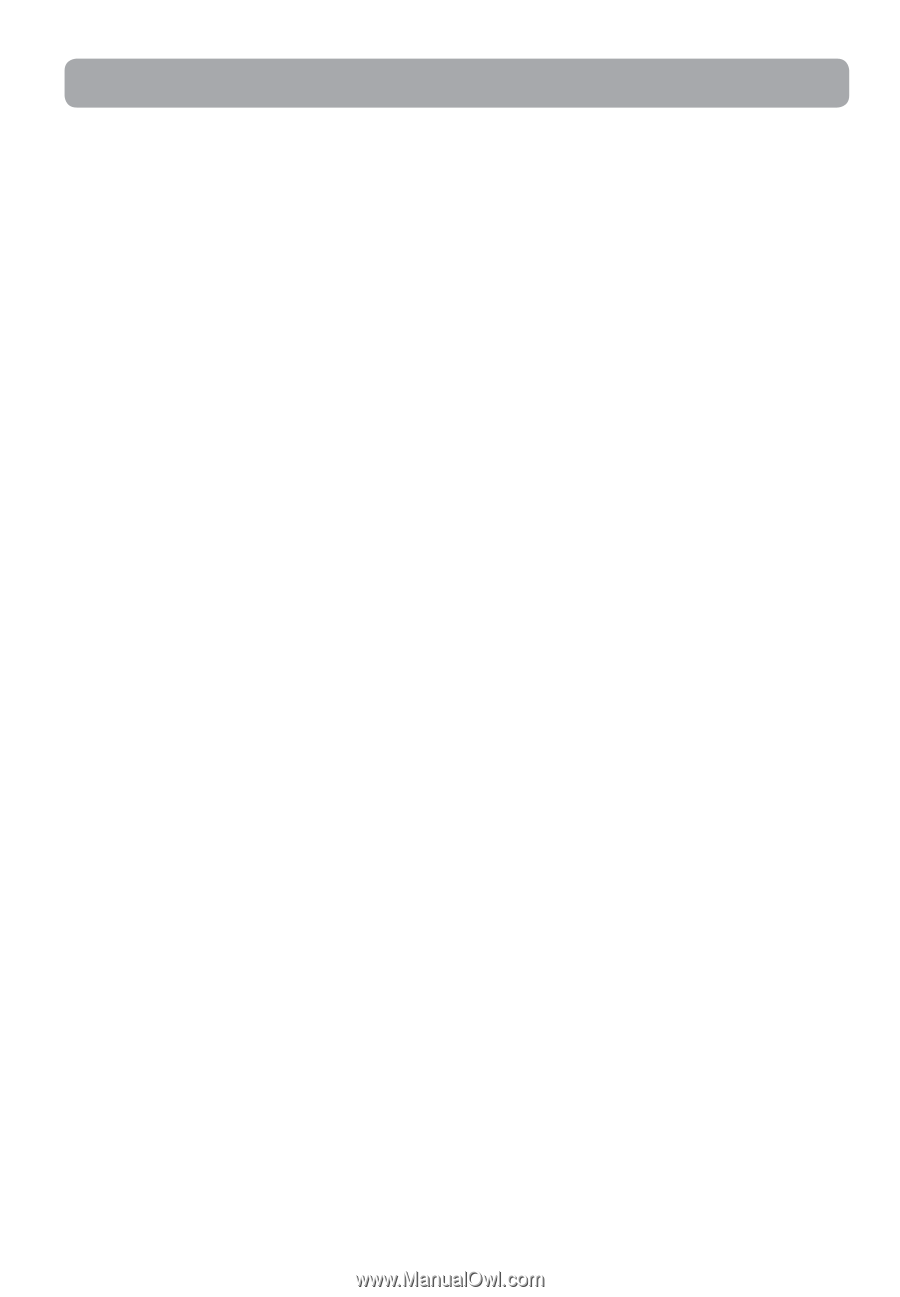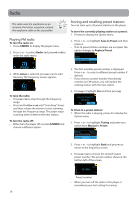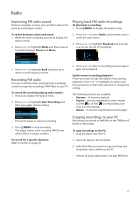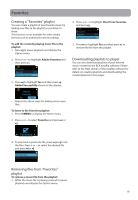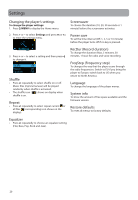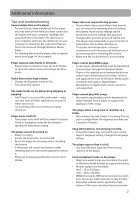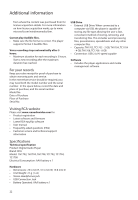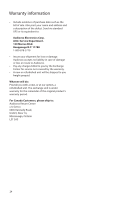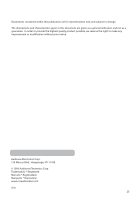RCA TH1702 User Manual - TH1702 - Page 21
Additional information, Tips and troubleshooting - itunes
 |
UPC - 044476064692
View all RCA TH1702 manuals
Add to My Manuals
Save this manual to your list of manuals |
Page 21 highlights
Additional information Tips and troubleshooting Cannot delete files on the player. • For any files you have transferred to the player, you may delete them while you have connected the player with your computer. Highlight the unwanted file in the player's file directory on your computer and press the delete key on your computer to delete the file. Subscribed files are best to be removed through Windows Media Player. • For deleting files from the player, refer to Option menu from page 14-18 for details. Player does not respond to key presses. • If your player stops responding to key presses, you can reset it by removing and re-installing the battery. Most of your settings will be preserved; only the settings that you have changed after your last power off will be lost. • This player may temporarily cease to function if subjected to electrostatic disturbance. To resume normal operation, it may be necessary to cycle the power off and back on or by removing and re-installing the battery. • Make sure the Lock function is not activated. Player repeats same tracks or all tracks. • Repeat play is turned on. Press the PLAY button to show the option menu and change the play mode. Audio distorted at high volume. • Change the Equalizer mode to Flat. • Turn down the volume. The audio tracks on my player keep skipping or popping. • You'll need to re-record the audio track - make sure you close all other applications on your PC when you record. • Try recording with Error Correction setting turned on. Player turns itself off. • Your player turns itself off if you leave it in pause mode or navigation mode for the duration specified in PowerSave setting. The player cannot be turned on. • Battery is empty. • Ensure the keys lock is not activated. • Reset the player by removing and re-installing the battery. • If the player still cannot be turned on after resetting, perform a firmware upgrade to restore it. • Please go to www.rcaaudiovideo.com for more details. Player cannot play WMA songs. • Secure music download files must be transferred to your player through the Windows Media Player or the application recommended by your online music download service (Note: Services and applications must be Windows Media audiocompliant and support Digital Rights Management.) (Apple iTunes music content is not supported). Player cannot play AAC songs. • Visit www.rcaaudiovideo.com to download the latest firmware for the player to support the playback of AAC songs. The player takes a long time to read files in a folder. • File reading may take longer if too many files are put in a single folder. Re-organize your files into a number of folders. Song information is not showing correctly. • Song information may not match your current player's language setting. Change the language setting. The player reports that it is full. • You have filled the capacity of the internal memory of the player. Cannot playback tracks on the player. • Make sure audio tracks are encoded in the mp3 or Windows Media formats at supported bitrates. • Bitrates support by the player: mp3 - 32 to 320 kbps wma - 48 to 192 kbps • WMA files may be DRM protected and you don't have the proper rights (license) to play the files. • Check the website and/or application help system of the music download service provider 21