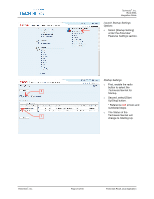Ricoh 2051 Quick Start Guide - Page 22
Upload Technesis Java Zip File, Install Options, Install to, Auto Start, Technesis
 |
View all Ricoh 2051 manuals
Add to My Manuals
Save this manual to your list of manuals |
Page 22 highlights
3 1 1 2 4 3 Technesis®, Inc. Ricoh ESA Integration Guide Upload Technesis Java Zip File o First, select [Local File] radio option. o Second, select [Browse] button and browse to the provided Technesis java application zip file 2 [34079490.zip]. o Lastly, select [Display Extended Feature List] button. * Reference red arrows and numbered steps Install Options ***Note: Pay close attention to the following steps! o First, select [Device HDD] for the Install to: option. o Second, select [On] radio button for the Auto Start option. o Third, select the radio button to select the Technesis Servlet for installation. o Lastly, select the [Install] button. * Reference red arrows and numbered steps Technesis®, Inc. Page 22 of 50 Technesis Ricoh Java Application