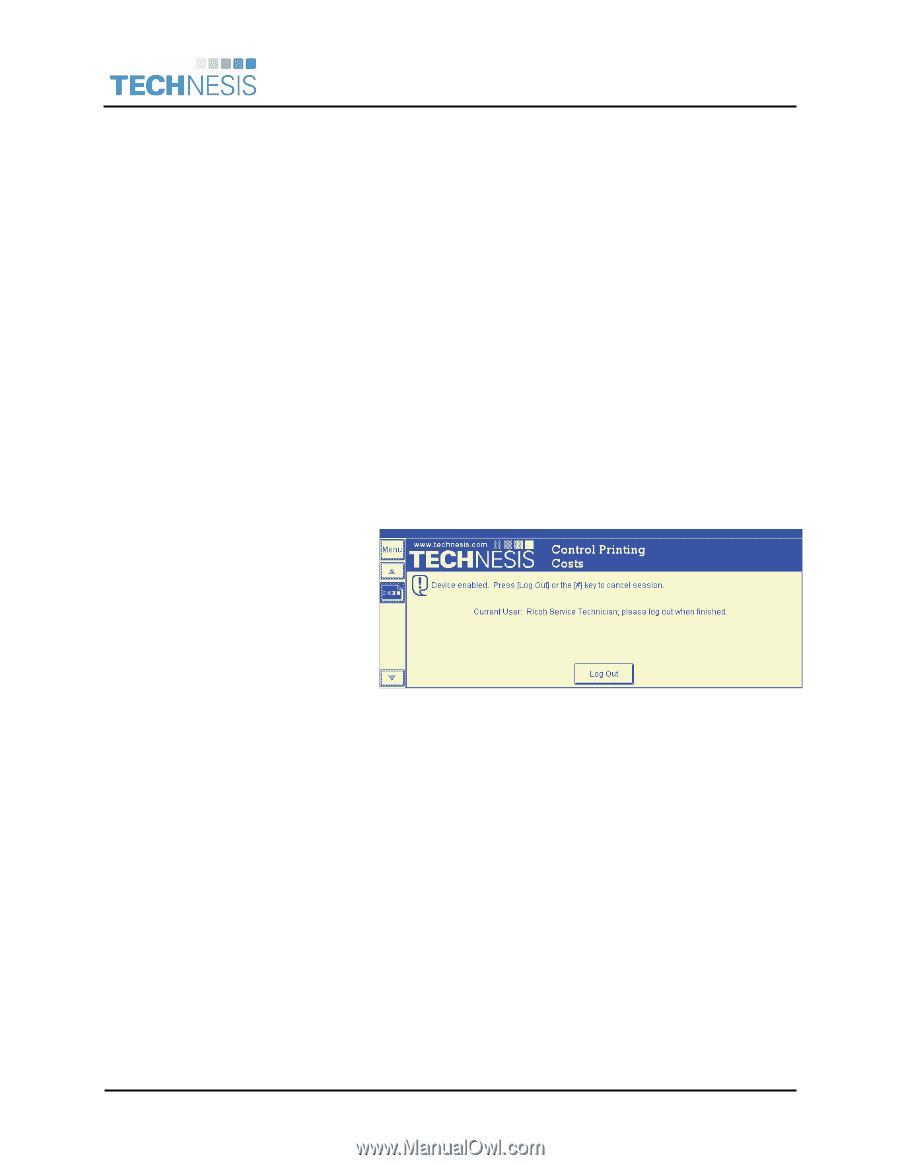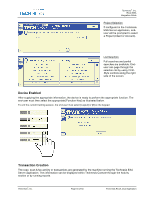Ricoh 2051 Quick Start Guide - Page 46
Appendix A - Technesis & Ricoh Timeouts, Appendix B - Ricoh Service Mode, Appendix C - SP 5162 - sp manual
 |
View all Ricoh 2051 manuals
Add to My Manuals
Save this manual to your list of manuals |
Page 46 highlights
Technesis®, Inc. Ricoh ESA Integration Guide Appendix Appendix A - Technesis & Ricoh Timeouts There are timers in both the Technesis system and Ricoh system that must be configured for your environment. If users walk away from the device without manually logging out of the Technesis system, the timers will automatically log them out of the system. • Select the [User Tools/Counter] key on the main panel • Select [System Settings] • Select [Timer Settings] tab Change the following timers to the appropriate values in your environment: o Copier/Document Server Auto Reset Timer o Printer Auto Reset Timer o Scanner Auto Reset Timer Appendix B - Ricoh Service Mode Since the Technesis ESA application overtakes every function on the device, Technesis created a backdoor password designed specifically for Ricoh Service personnel. This enables access to User Tools, Counters, etc. without having to supply a valid user login. To Login as Ricoh Service, select [Administration] button on the login page and type the password 5150. Note: All copy and fax activity are logged with the username Ricoh Service. Appendix C - SP 5162 (App. Switch Method) When the Ricoh Java Platform is assigned to a specific function key on the device, the default behavior is for the device to prompt the user whether they would like enter the function selected or the JavaTM Platform. This default behavior is sometimes not desirable by those using the Technesis system. The App. Switch Method (5162) setting within Ricoh service mode can be changed to not prompt the user for this selection. • Login at the panel into Ricoh service mode. A Ricoh Service Technician must change this setting. • Select [COPY SP] • Select [SP-5xxx] • Navigate to [5162]. You will probably need to select [Page Down] to find the option. • Select [1: Hard Key Select] • Select [OK] then [EXIT] then [EXIT] Note: You must select [OK] to save the setting. Technesis®, Inc. Page 46 of 50 Technesis Ricoh Java Application