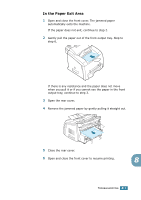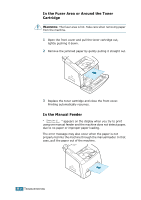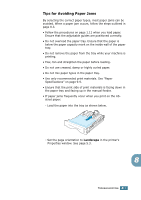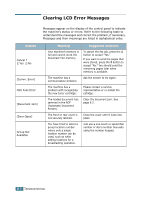Ricoh 2210L Operating Instructions - Page 146
Clearing Paper Jams, In Tray 1 - fuser
 |
UPC - 026649304705
View all Ricoh 2210L manuals
Add to My Manuals
Save this manual to your list of manuals |
Page 146 highlights
Clearing Paper Jams When a paper jam occurs, "Paper Jam" appears on the display. Refer to the table below to locate and clear the paper jam. Message [Paper Jam 0] Open/Close Door [Paper Jam 1] Open/Close Door [Paper Jam 2] Check Inside Location of Jam In the paper tray. (Tray 1 or Tray 2) In the fuser area or around the toner cartridge. In the manual feeder In the paper exit area Go to page 8.3 page 8.6 page 8.5 To avoid tearing the paper, pull the jammed paper out gently and slowly. Do as the instructions in the following sections to clear the jam. In Tray 1 1 Open and close the front cover. The jammed paper automatically exits the machine. If the paper does not exit, continue to step 2. 2 Pull Tray 1 open. 3 Remove the jammed paper by gently pulling it straight out. 8 If there is any resistance and the paper does not move when you pull it or if you cannot see the paper in this area, skip to the fuser area around the toner cartridge. See page 8.6. TROUBLESHOOTING 8.3