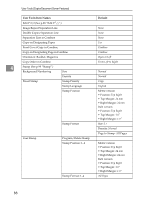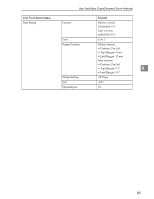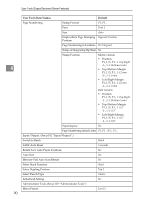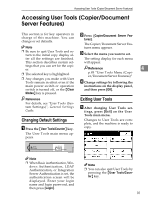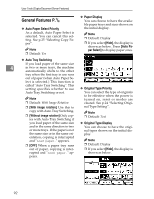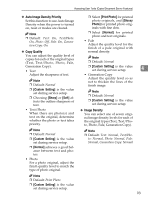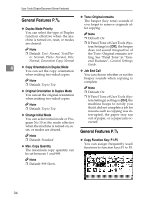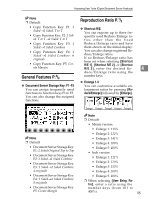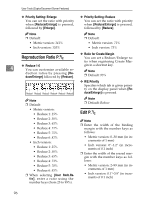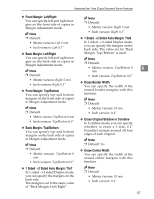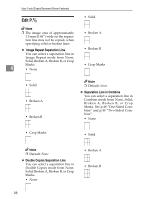Ricoh 3045 Operating Instructions - Page 103
Auto Image Density Priority, Copy Quality, Image Density - setup
 |
View all Ricoh 3045 manuals
Add to My Manuals
Save this manual to your list of manuals |
Page 103 highlights
Accessing User Tools (Copier/Document Server Features) ❖ Auto Image Density Priority Set this function to use Auto Image Density when the power is turned on, reset or modes are cleared. Note ❒ Default: Text: On, Text/Photo: On, Photo: Off, Pale: On, Generation Copy: On ❖ Copy Quality You can adjust the quality level of copies for each of the original types (Text, Text/Photo, Photo, Pale, Generation Copy). • Text Adjust the sharpness of text. Note ❒ Default: Normal ❒ [Custom Setting] is the value set during service setup. ❒ Choosing [Sharp] or [Soft] affects the outline sharpness of text. • Text/Photo When there are photo(s) and text on the original, determine whether the photo or text takes priority. Note ❒ Default: Normal ❒ [Custom Setting] is the value set during service setup. ❒ [Normal] achieves a good balance between text and photos. • Photo For a photo original, adjust the finish quality level to match the type of photo original. Note ❒ Default: Print Photo ❒ [Custom Setting] is the value set during service setup. ❒ Select [Print Photo] for printed photo originals, and [Glossy Photo] for printed photo originals with fine dots. ❒ Select [Normal] for printed photo and text originals. • Pale Adjust the quality level for the finish of a pale original with normal density. Note ❒ Default: Normal ❒ [Custom Setting] is the value set during service setup. 4 • Generation Copy Adjust the quality level so as not to thicken the lines of the finish image. Note ❒ Default: Normal ❒ [Custom Setting] is the value set during service setup. ❖ Image Density You can select one of seven original image density levels for each of the original types (Text, Text/Photo, Photo, Pale, Generation Copy). Note ❒ Default: Text: Normal, Text/Photo: Normal, Photo: Normal, Pale: Normal, Generation Copy: Normal 93