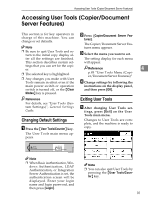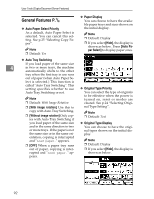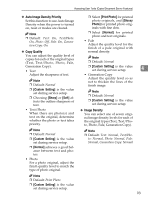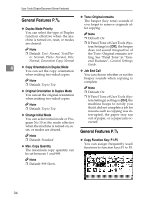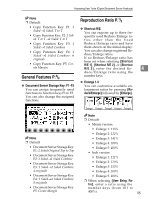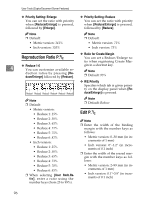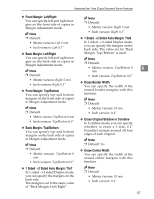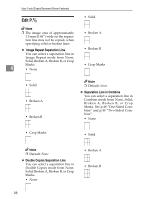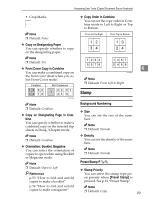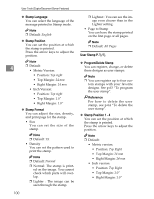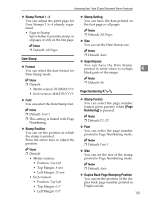Ricoh 3045 Operating Instructions - Page 106
Reproduction Ratio P., Edit P.
 |
View all Ricoh 3045 manuals
Add to My Manuals
Save this manual to your list of manuals |
Page 106 highlights
User Tools (Copier/Document Server Features) ❖ Priority Setting: Enlarge You can set the ratio with priority when [Reduce/Enlarge] is pressed, followed by [Enlarge]. ❖ Priority Setting: Reduce You can set the ratio with priority when [Reduce/Enlarge] is pressed, followed by [Reduce]. Note ❒ Default: • Metric version: 141% • Inch version: 155% Note ❒ Default: • Metric version: 71% • Inch version: 73% Reproduction Ratio P.2/2 ❖ Ratio for Create Margin You can set a Reduce/Enlarge ra- tio when registering Create Mar- 4 ❖ Reduce 1-6 You can customize available re- duction ratios by pressing [Re- duce/Enlarge] followed by [Reduce]. gin in a shortcut key. Note ❒ Default: 93% ❖ R/E Priority Reduce1 Reduce2 Reduce3 Reduce4 Reduce5 Reduce6 Specifies which tab is given priority on the display panel when [Reduce/Enlarge] is pressed. Note ❒ Default: • Metric version: • Reduce 1: 25% Note ❒ Default: Reduce Edit P.1/2 • Reduce 2: 50% • Reduce 3: 65% • Reduce 4: 71% • Reduce 5: 75% • Reduce 6: 82% • Inch version: • Reduce 1: 25% • Reduce 2: 50% • Reduce 3: 65% • Reduce 4: 73% • Reduce 5: 78% • Reduce 6: 85% ❒ When selecting [User Redc.Ratio], enter a ratio using the number keys (from 25 to 99%). Note ❒ Enter the width of the binding margin with the number keys as follows: • Metric version: 0-30 mm (in increments of 1 mm) • Inch version: 0"-1.2" (in increments of 0.1 inch) ❒ Enter the width of the erased margin with the number keys as follows: • Metric version: 2-99 mm (in increments of 1 mm) • Inch version: 0.1"-3.9" (in increments of 0.1 inch) 96