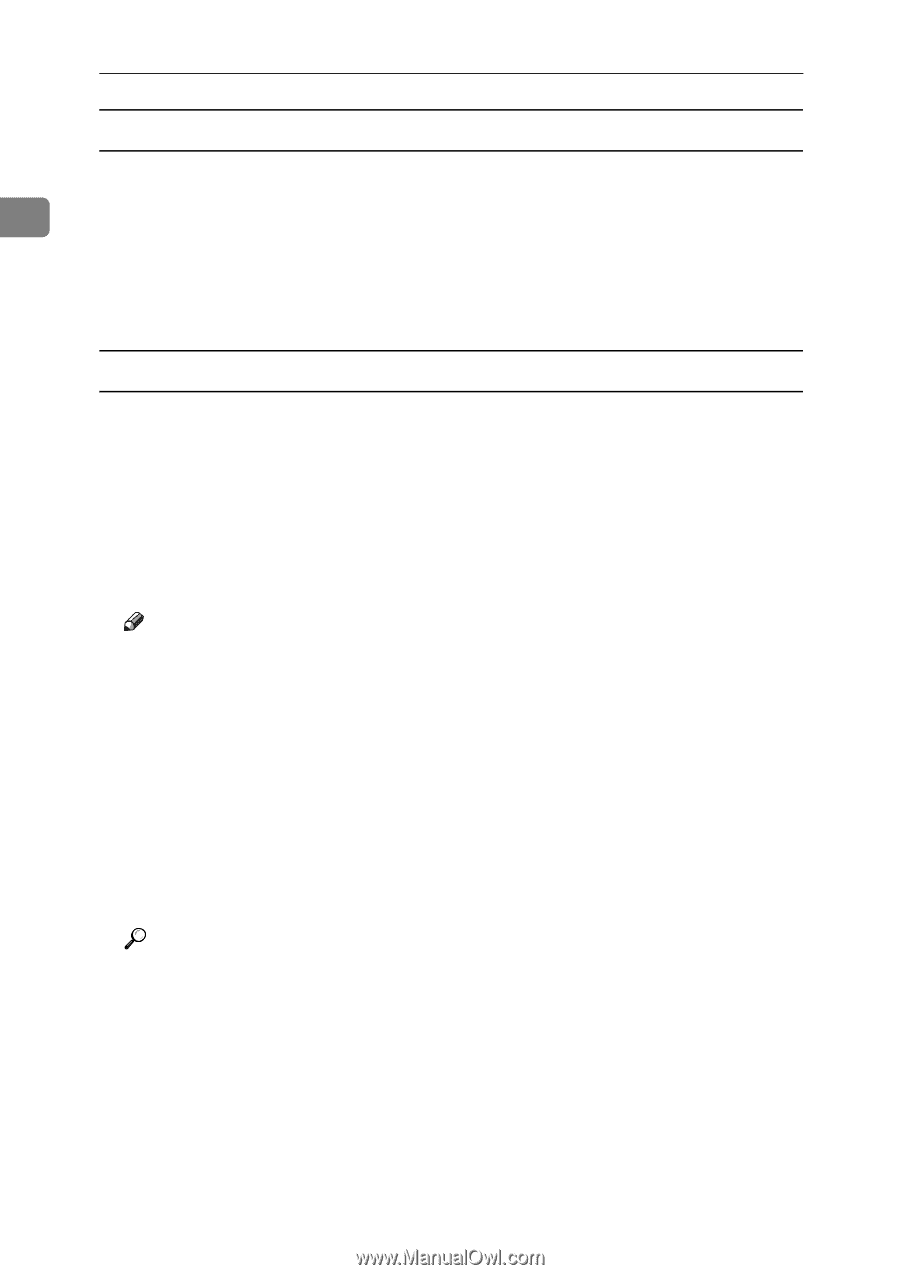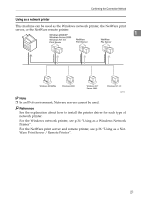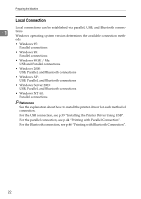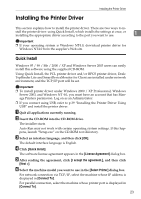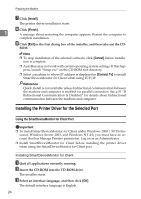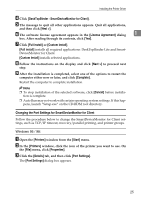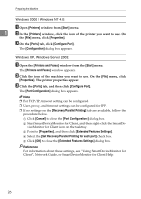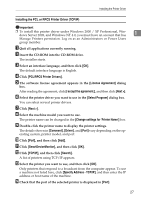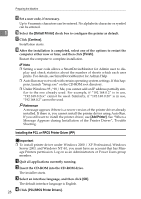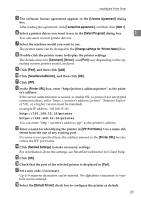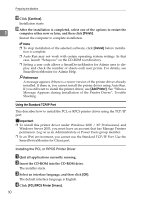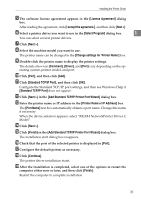Ricoh Aficio MP 2000 Printer Reference - Page 32
Set Recovery/Parallel Printing for each port, Printers and Faxes
 |
View all Ricoh Aficio MP 2000 manuals
Add to My Manuals
Save this manual to your list of manuals |
Page 32 highlights
Preparing the Machine Windows 2000 / Windows NT 4.0: A Open [Printers] window from [Start] menu. 1 B In the [Printers] window, click the icon of the printer you want to use. On the [File] menu, click [Properties]. C On the [Ports] tab, click [Configure Port]. The [Configuration] dialog box appears. Windows XP, Windows Server 2003: A Open the [Printers and Faxes] window from the [Start] menu. The [Printers and Faxes] window appears. B Click the icon of the machine you want to use. On the [File] menu, click [Properties]. The printer properties appear. C Click the [Ports] tab, and then click [Configure Port]. The [Port Configuration] dialog box appears. Note ❒ For TCP/IP, timeout setting can be configured. ❒ User, proxy, and timeout settings can be configured for IPP. ❒ If no settings on the [Recovery/Parallel Printing] tab are available, follow the procedure below. A Click [Cancel] to close the [Port Configuration:] dialog box. B Start SmartDeviceMonitor for Client, and then right-click the SmartDe- viceMonitor for Client icon on the tasktray. C Point to [Properties], and then click [Extended Features Settings]. D Select the [Set Recovery/Parallel Printing for each port] check box. E Click [OK] to close the [Extended Features Settings] dialog box. Reference For information about these settings, see "Using SmartDeviceMonitor for Client", Network Guide, or SmartDeviceMonitor for Client Help. 26