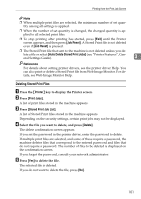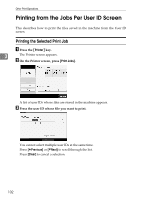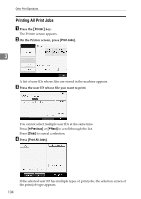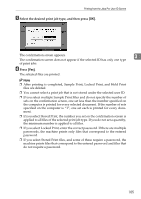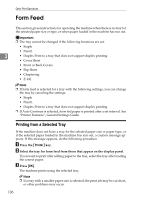Ricoh Aficio MP 7500 S/P Printer Reference - Page 114
Form Feed, Printing from a Selected Tray
 |
View all Ricoh Aficio MP 7500 S/P manuals
Add to My Manuals
Save this manual to your list of manuals |
Page 114 highlights
Other Print Operations Form Feed This section gives instructions for operating the machine when there is no tray for the selected paper size or type, or when paper loaded in the machine has run out. Important ❒ The tray cannot be changed if the following functions are set: • Staple • Punch 3 • Duplex Print to a tray that does not support duplex printing • Cover Sheet • Front or Back Covers • Slip Sheet • Chaptering • Z-folf Note ❒ If form feed is selected for a tray with the following settings, you can change the tray by canceling the settings: • Staple • Punch • Duplex Print to a tray that does not support duplex printing ❒ If Auto Continue is selected, form fed paper is printed after a set interval. See "Printer Features", General Settings Guide. Printing from a Selected Tray If the machine does not have a tray for the selected paper size or paper type, or if the selected paper loaded in the machine has run out, a caution message appears. If this message appears, do the following procedure. A Press the {Printer} key. B Select the tray for form feed from those that appear on the display panel. If you want to print after adding paper to the tray, select the tray after loading the correct paper. C Press [OK]. The machine prints using the selected tray. Note ❒ If a tray with a smaller paper size is selected, the print job may be cut short, or other problems may occur. 106