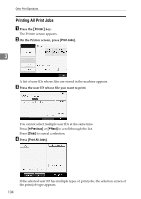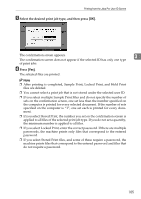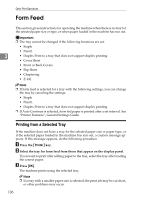Ricoh Aficio MP 7500 S/P Printer Reference - Page 117
Windows - Canceling a Print Job from the computer, Document, Cancel, Printer, Reset All Jobs
 |
View all Ricoh Aficio MP 7500 S/P manuals
Add to My Manuals
Save this manual to your list of manuals |
Page 117 highlights
Canceling a Print Job Windows - Canceling a Print Job from the computer You can cancel a print job from the computer if transferring print jobs is not completed. A Double-click the printer icon on the Windows task tray. A window appears, showing all print jobs currently queued for printing. Check the current status of the job you want to cancel. B Select the name of the job you want to cancel. C On the [Document] menu, click [Cancel]. 3 D Press the {Printer} key on the machine's control panel. Note ❒ If the machine is shared by multiple computers, be careful not to accidentally cancel someone else's print job. ❒ If the machine is connected to the computer using a parallel cable, sent print jobs may be canceled if [Reset All Jobs] is pressed while "Waiting..." is on the display panel. After the interval set in [I/O Timeout] in Printer Features has passed, the next print job can be sent. A print job sent from a different client computer will not be canceled in this case. ❒ Under Windows XP, Windows Server 2003, or Windows NT 4.0, click [Cancel] on the [Document] menu. ❒ Under Windows 95/98/Me/2000 or Windows NT 4.0, you can also open the print job queue window by double-clicking the machine icon in the [Printers] machine window (the [Printers and Faxes] window under Windows XP and Windows Server 2003). ❒ You cannot stop printing data that has already been processed. For this reason, printing may continue for a few pages after you press [Job Reset]. ❒ A print job containing a large volume of data may take considerable time to stop. 109