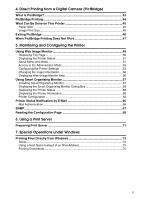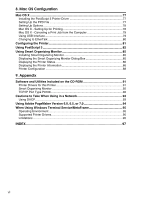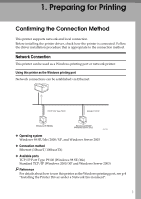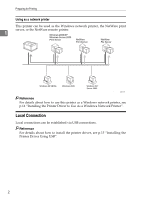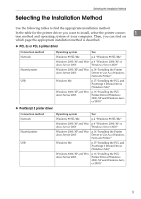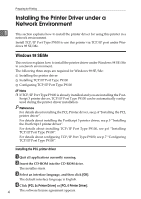v
4. Direct Printing from a Digital Camera (PictBridge)
What Is PictBridge?
.............................................................................................
43
PictBridge Printing
..............................................................................................
44
What Can Be Done on This Printer
....................................................................
45
Paper Size
................................................................................................................
45
Image Print Size
.......................................................................................................
45
Exiting PictBridge
................................................................................................
46
When PictBridge Printing Does Not Work
.........................................................
47
5. Monitoring and Configuring the Printer
Using Web Image Monitor
...................................................................................
49
Displaying Top Page
................................................................................................
50
Displaying the Printer Status
....................................................................................
51
About Menu and Mode
.............................................................................................
51
Access in the Administrator Mode
............................................................................
53
Configuring the Printer Settings
...............................................................................
53
Changing the Login Information
...............................................................................
56
Displaying Web Image Monitor Help
........................................................................
56
Using Smart Organizing Monitor
........................................................................
57
Installing Smart Organizing Monitor
.........................................................................
57
Displaying the Smart Organizing Monitor Dialog Box
..............................................
58
Displaying the Printer Status
....................................................................................
58
Displaying the Printer Information
............................................................................
60
Printer Configuration
................................................................................................
62
Printer Status Notification by E-Mail
..................................................................
65
Mail Authentication
...................................................................................................
66
SNMP
.....................................................................................................................
67
Reading the Configuration Page
........................................................................
68
6. Using a Print Server
Preparing Print Server
.........................................................................................
71
7. Special Operations under Windows
Printing Files Directly from Windows
................................................................
73
Setup
........................................................................................................................
73
Using a Host Name Instead of an IPv4 Address
......................................................
73
Printing Commands
..................................................................................................
75