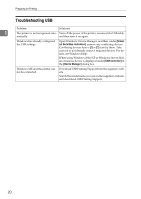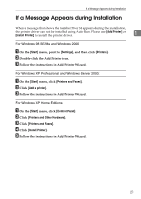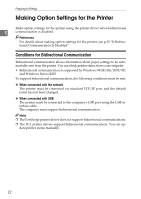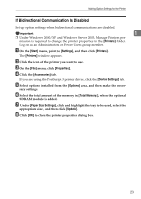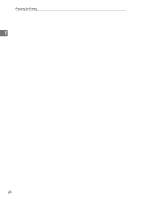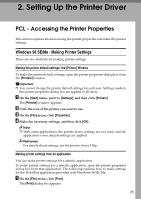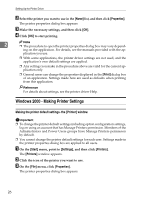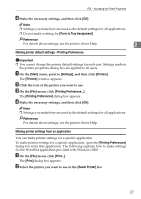Ricoh C222DN Administration Guide - Page 190
Setting Up the Printer Driver, PCL - Accessing the Printer Properties, Windows 98 SE/Me - Making
 |
UPC - 026649060113
View all Ricoh C222DN manuals
Add to My Manuals
Save this manual to your list of manuals |
Page 190 highlights
2. Setting Up the Printer Driver PCL - Accessing the Printer Properties This section explains about accessing the printer properties and make the printer settings. Windows 98 SE/Me - Making Printer Settings There are two methods for making printer settings. Making the printer default settings- the [Printer] Window To make the printer default settings, open the printer properties dialog box from the [Printers] window. Important ❒ You cannot change the printer default settings for each user. Settings made in the printer properties dialog box are applied to all users. A On the [Start] menu, point to [Settings], and then click [Printers]. The [Printers] window appears. B Click the icon of the printer you want to use. C On the [File] menu, click [Properties]. D Make the necessary settings, and then click [OK]. Note ❒ With some applications, the printer driver settings are not used, and the application's own default settings are applied. Reference For details about settings, see the printer driver Help. Making printer settings from an application You can make printer settings for a specific application. To make printer settings for a specific application, open the printer properties dialog box from that application. The following explains how to make settings for the WordPad application provided with Windows 98 SE/Me. A On the [File] menu, click [Print]. The [Print] dialog box appears. 25