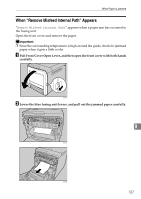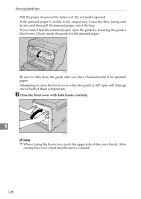Ricoh C311N User Guide - Page 156
When “Remove Misfeed Tray 2” Appears, When “Paper Misfeed Duplex Unit” Appears
 |
UPC - 026649064661
View all Ricoh C311N manuals
Add to My Manuals
Save this manual to your list of manuals |
Page 156 highlights
Removing Misfed Paper C Close the front cover with both hands carefully. ASI072S Note ❒ Do not pull out the paper tray (Tray 1). ❒ If paper is jammed in Tray 2, but it is difficult to locate, pull out Tray 2 to remove it. After removing the paper, carefully push Tray 2 all the way back inside the printer. ❒ When closing the front cover, push the upper side of the cover firmly. After closing the cover, check that the error is cleared. When "Remove Misfeed Tray 2" Appears "Remove Misfeed Tray 2" appears when a paper jam has occurred in Tray 2. Open the front cover and remove the paper following the same procedure as for Tray 1. Reference For details about the procedure, see p.129 "When "Remove Misfeed Tray 1" Appears" 9 When "Paper Misfeed Duplex Unit" Appears "Paper Misfeed Duplex Unit" appears when a paper jam has occurred in the duplex unit. Open the front cover and remove the paper. A Pull Front Cover Open Lever, and then open the front cover with both hands carefully. 130 ASI025S