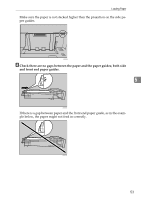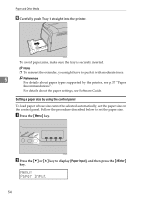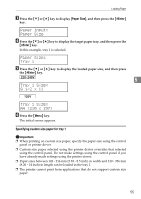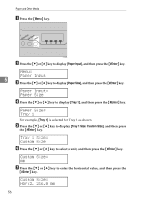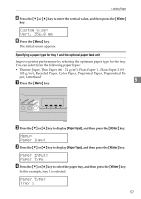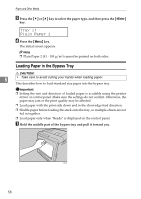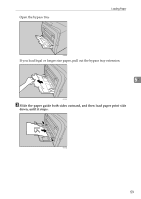Ricoh C311N User Guide - Page 84
Loading Paper in the Bypass Tray, Tray 1, Plain Paper 1
 |
UPC - 026649064661
View all Ricoh C311N manuals
Add to My Manuals
Save this manual to your list of manuals |
Page 84 highlights
Paper and Other Media E Press the {T} or {U} key to select the paper type, and then press the {#Enter} key. Tray 1: Plain Paper 1 F Press the {Menu} key. The initial screen appears. Note ❒ Plain Paper 2 (91 - 105 g/m2) cannot be printed on both sides. Loading Paper in the Bypass Tray R CAUTION: 5 • Take care to avoid cutting your hands when loading paper. This describes how to load standard size paper into the bypass tray. Important ❒ Setting the size and direction of loaded paper is available using the printer driver or control panel. Make sure the settings do not conflict. Otherwise, the paper may jam or the print quality may be affected. ❒ Load paper with the print side down and in the short-edge feed direction. ❒ Shuffle paper before loading the stack onto the tray, so multiple sheets are not fed in together. ❒ Load paper only when "Ready" is displayed on the control panel. A Hold the middle part of the bypass tray and pull it toward you. 58 ASI020S