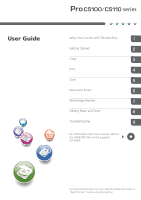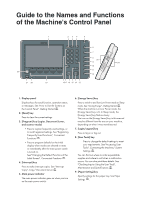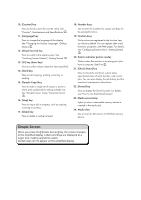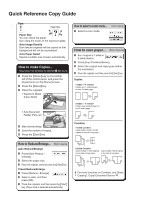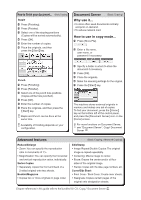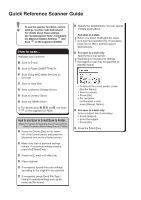Ricoh Pro C5110s User Guide - Page 3
Simple Screen, see How to Use the [Home] Screen. - printer
 |
View all Ricoh Pro C5110s manuals
Add to My Manuals
Save this manual to your list of manuals |
Page 3 highlights
1111[Counter] key Press to check or print the counter value. See "Counter", Maintenance and Specifications . 1111[Language] key Press to change the language of the display. See "Changing the Display Language", Getting Started . 1111[Simple Screen] key Press to switch to the simple screen. See "Switching Screen Patterns", Getting Started . 1111[ # ] key (Enter key) Press to confirm values entered or items specified. 1111[Start] key Press to start copying, printing, scanning, or sending. 1111[Sample Copy] key Press to make a single set of copies or prints to check print quality before making multiple sets. See "Sample Copy", Copy/ Document Server . 1111[Stop] key Press to stop a job in progress, such as copying, scanning or printing. 1111[Clear] key Press to delete a number entered. 1111Number keys Use to enter the numbers for copies and data for the selected function. 1111Function keys No functions are registered to the function keys as a factory default. You can register often used functions, programs, and Web pages. For details, see "Configuring function keys", Getting Started . 2222Data In indicator (printer mode) Flashes when the machine is receiving print jobs from a computer. See Print . 2222[Check Status] key Press to check the machine's system status, operational status of each function, and current jobs. You can also display the job history and the machine's maintenance information. 2222[Home] key Press to display the [Home] screen. For details, see "How to Use the [Home] Screen". 2222Media access lamp Lights up when a removable memory device is inserted in the media slot. 2222Media slots Use to insert an SD card or a USB flash memory device. Simple Screen When you press the {Simple Screen} key, the screen changes to the simplified display. Letters and keys are displayed at a larger size, making operations easier. Certain keys do not appear on the simplified display.