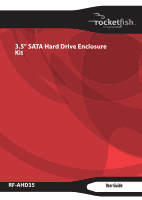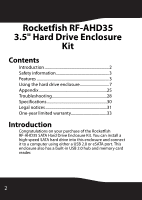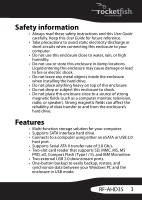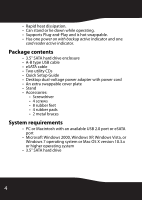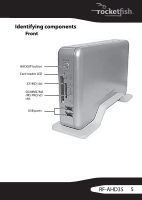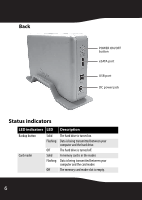Rocketfish RF-AHD35 User Manual (English)
Rocketfish RF-AHD35 Manual
 |
UPC - 600603116131
View all Rocketfish RF-AHD35 manuals
Add to My Manuals
Save this manual to your list of manuals |
Rocketfish RF-AHD35 manual content summary:
- Rocketfish RF-AHD35 | User Manual (English) - Page 1
3.5" SATA Hard Drive Enclosure Kit RF-AHD35 User Guide - Rocketfish RF-AHD35 | User Manual (English) - Page 2
RF-AHD35 3.5" Hard Drive Enclosure Kit Contents Introduction 2 Safety information 3 Features 3 Using the hard drive enclosure 7 Appendix 25 Troubleshooting 28 Specifications 30 Legal notices 31 One-year limited warranty 33 Introduction Congratulations on your purchase of the Rocketfish RF - Rocketfish RF-AHD35 | User Manual (English) - Page 3
• Always read these safety instructions and this User Guide carefully. Keep this User Guide for future reference. • Take using either an eSATA or USB 2.0 host port. • Supports Serial ATA II transfer rate of 3.0 Gb/s. • Two-slot card reader that supports SD, MMC, MS, MS PRO, xD, Compact Flash - Rocketfish RF-AHD35 | User Manual (English) - Page 4
down while operating. • Supports Plug-and-Play and is hot swappable. • Has one power on with backup active indicator and one card reader active indicator. Package contents • 3.5" SATA hard drive enclosure • A-B type USB cable • eSATA cable • Two utility CDs • Quick Setup Guide • Desktop dual-voltage - Rocketfish RF-AHD35 | User Manual (English) - Page 5
Identifying components Front BACKUP button Card reader LED CF/MD slot SD/MMC/MS /MS PRO/xD slot USB ports RF-AHD35 5 - Rocketfish RF-AHD35 | User Manual (English) - Page 6
Back POWER ON/OFF button eSATA port USB port DC power jack Status indicators LED indicators LED Description Backup button Card reader Solid Flashing Off Solid Flashing Off The hard drive is turned on. Data is being transmitted between your computer and the hard drive. The hard drive is turned - Rocketfish RF-AHD35 | User Manual (English) - Page 7
Using the hard drive enclosure Installing your hard drive in the enclosure Read these safety precautions before you install your hard drive in the enclosure: • Use only the accessories provided in the accessory package. • Always unplug the AC power adapter before installing the hard drive. • Do not - Rocketfish RF-AHD35 | User Manual (English) - Page 8
2 Secure one metal brace to each side of the drive using two screws. 3 Place four rubber pads onto each of the two metal braces on the hard drive as shown. 4 Slide the drive into the enclosure, firmly connect the SATA connector, then secure the drive to the enclosure by tightening the four screws - Rocketfish RF-AHD35 | User Manual (English) - Page 9
5 Put the front cover plate back on the enclosure, then secure it with the four screws you previously removed. 6 Place four rubber feet on the back of the case, then put four rubber feet on the stand. RF-AHD35 9 - Rocketfish RF-AHD35 | User Manual (English) - Page 10
in getting the eSATA port to work properly. • To enable auto mount for SATA, your system must support Plug and Play. To connect the enclosure to your computer: 1 Plug one end of the dual-voltage manufacturer's documentation or read " Creating A New Partition" section of this manual on page 25. 10 - Rocketfish RF-AHD35 | User Manual (English) - Page 11
Note: Some motherboards do not support eSATA hot-plug and play function. If your motherboard does not, follow these steps to set up your RF-AHD35: 1. Shut down your computer. 2. Turn - Rocketfish RF-AHD35 | User Manual (English) - Page 12
device software drivers be installed before connecting them to a computer. When installing a USB device, always follow the USB peripheral's installation instructions provided by the manufacturer. Using your memory card reader The enclosure provides two memory card slots. Memory card slots SD/MMC - Rocketfish RF-AHD35 | User Manual (English) - Page 13
5 Remove the memory card. Caution: Do not remove memory cards while the card reader LED is flashing or blinking. Formatting a memory card To format a memory card: 1 Click Start, and then click My Computer. 2 Under Removable Storage, right-click the memory card icon representing the card type - Rocketfish RF-AHD35 | User Manual (English) - Page 14
. Important: Before installing the backup software, make sure that your Windows operating system has been updated to the latest service pack. To make sure you have the latest service pack, run Windows Update. No additional driver is required. To install Roxio BackOnTrack: 1 Save all files and close - Rocketfish RF-AHD35 | User Manual (English) - Page 15
3 Click Install Roxio® BackOnTrack™ 3 LE. The Welcome screen opens. RF-AHD35 15 - Rocketfish RF-AHD35 | User Manual (English) - Page 16
4 Click NEXT. The Roxio End-User License Agreement screen opens. 16 - Rocketfish RF-AHD35 | User Manual (English) - Page 17
5 Read the license agreement, then click NEXT to agree. The Customer Information screen opens. RF-AHD35 17 - Rocketfish RF-AHD35 | User Manual (English) - Page 18
6 Enter your information, then click NEXT. The Choose Setup Type screen opens. 18 - Rocketfish RF-AHD35 | User Manual (English) - Page 19
7 Choose the setup type, then click Install to start installation. It may take several minutes to install the software. RF-AHD35 19 - Rocketfish RF-AHD35 | User Manual (English) - Page 20
8 When installation is complete, the Setup Wizard Completed screen opens. 9 Click FINISH to complete the installation. 20 - Rocketfish RF-AHD35 | User Manual (English) - Page 21
Using your enclosure Starting Roxio BackOnTrack To start Roxio BackOnTrack: 1 Press the backup button (the button with the Rocketfish logo on it) on the front of the enclosure. Or, click Start, BackOnTrack, then click BackOnTrack Home. The first time you run the software, the Product Registration - Rocketfish RF-AHD35 | User Manual (English) - Page 22
main screen opens. 3 To back up or restore files, follow the on-screen guide. For help, press F1 or click Help. Customizing your card reader To make operating system has been updated to the latest service pack. To make sure you have the lasted service pack, run Windows Update. No additional driver - Rocketfish RF-AHD35 | User Manual (English) - Page 23
't, browse your disc drive, then double-click Run.exe. 2 Click Install Multimedia Card Reader. The following screen opens. 3 Click Next, then follow the on-screen instructions to install the software. RF-AHD35 23 - Rocketfish RF-AHD35 | User Manual (English) - Page 24
4 Click Finish to complete the multimedia card reader software installation. Your computer restarts. After the multimedia card reader software is installed, Windows displays new drive icons for each of the slots instead of the standard Windows drive icon. When Windows detects a card in a slot, the - Rocketfish RF-AHD35 | User Manual (English) - Page 25
the multimedia card reader software To uninstall the multimedia card reader software: 1 Open the Control Panel. 2 Follow the on-screen instructions to remove the software completely from your computer. 3 After the program is completely uninstalled, restart your computer. Appendix Creating A New - Rocketfish RF-AHD35 | User Manual (English) - Page 26
Caution: Doing the following will erase any existing data on the drive. If the drive is damaged and you wish to recover the data, continuing may overwrite the existing information! Creating a new partition in Windows XP/2000/Vista/7 To create a new partition in Windows XP/2000/Vista/7: 1 Right click - Rocketfish RF-AHD35 | User Manual (English) - Page 27
2 Locate the Utilities folder on the Mac OS CD and double-click it to open the folder. 3 Double-click the Drive Setup icon to open the program. 4 In the list of drives, select the drive you want to initialize. 5 Click Initialize. To format your hard drive with Mac OS Extended format: This method of - Rocketfish RF-AHD35 | User Manual (English) - Page 28
your Mac and run the Disk Utility tool again. You should now be able to format the drive into a Mac partition and mount the drive Troubleshooting I do not see the additional drive in my system • If connecting with eSATA, confirm that the eSATA port on your system is working properly. If - Rocketfish RF-AHD35 | User Manual (English) - Page 29
My computer does not detect the enclosure • Check the power adapter and make sure the adapter is working. • Make sure all of the cables and plugs are securely fastened. • Make sure that the SATA cable or the USB cable is connected firmly to your enclosure and computer. • Make sure that the USB cable - Rocketfish RF-AHD35 | User Manual (English) - Page 30
My memory card appears in My Computer but I get errors when writing or reading • Make sure that the memory card is fully inserted into the slot. • Try a different memory card of the same type in the same slot. If a different memory card works, replace the original memory card. • Some cards have a - Rocketfish RF-AHD35 | User Manual (English) - Page 31
Memory cards supported Power supply Indicators OS compatibility Operating temperature Operating humidity Certification • SD • MMC • MS • MS PRO • xD • CF (Type I & II) • MicroDrive Desktop dual-voltage AC adapter - Rocketfish RF-AHD35 | User Manual (English) - Page 32
. This equipment generates, uses, and can radiate radio frequency energy and, if not installed and used in accordance with the instructions, may cause harmful interference to radio communications. However, there is no guarantee that interference will not occur in a particular installation - Rocketfish RF-AHD35 | User Manual (English) - Page 33
rebuilt comparable products or parts. Products and parts replaced under this warranty become the property of Rocketfish and are not returned to you. If service of Products and parts are required after the Warranty Period expires, you must pay all labor and parts charges. This warranty lasts as long - Rocketfish RF-AHD35 | User Manual (English) - Page 34
What does the warranty not cover? This warranty does not cover: • Customer instruction • Installation • Set up adjustments • Cosmetic damage • Damage due to acts by anyone other than a facility authorized by Rocketfish to service the Product • Products sold as is or with all faults • Consumables, - Rocketfish RF-AHD35 | User Manual (English) - Page 35
RIGHTS, AND YOU MAY ALSO HAVE OTHER RIGHTS, WHICH VARY FROM STATE TO STATE OR PROVINCE TO PROVINCE. Contact Rocketfish: For customer service please call 1-800-620-2790 www.rocketfishproducts.com Distributed by Best Buy Purchasing, LLC 7601 Penn Avenue South, Richfield, Minnesota, U.S.A. 55423-3645 - Rocketfish RF-AHD35 | User Manual (English) - Page 36
Best Buy Purchasing, LLC 7601 Penn Avenue South, Richfield, MN 55423-3645 USA © 2009 Best Buy Enterprise Services, Inc. All rights reserved. ROCKETFISH is a trademark of Best Buy Enterprise Services, Inc. All other products and brand names are trademarks of their respective owners. 09-0774 ENGLISH
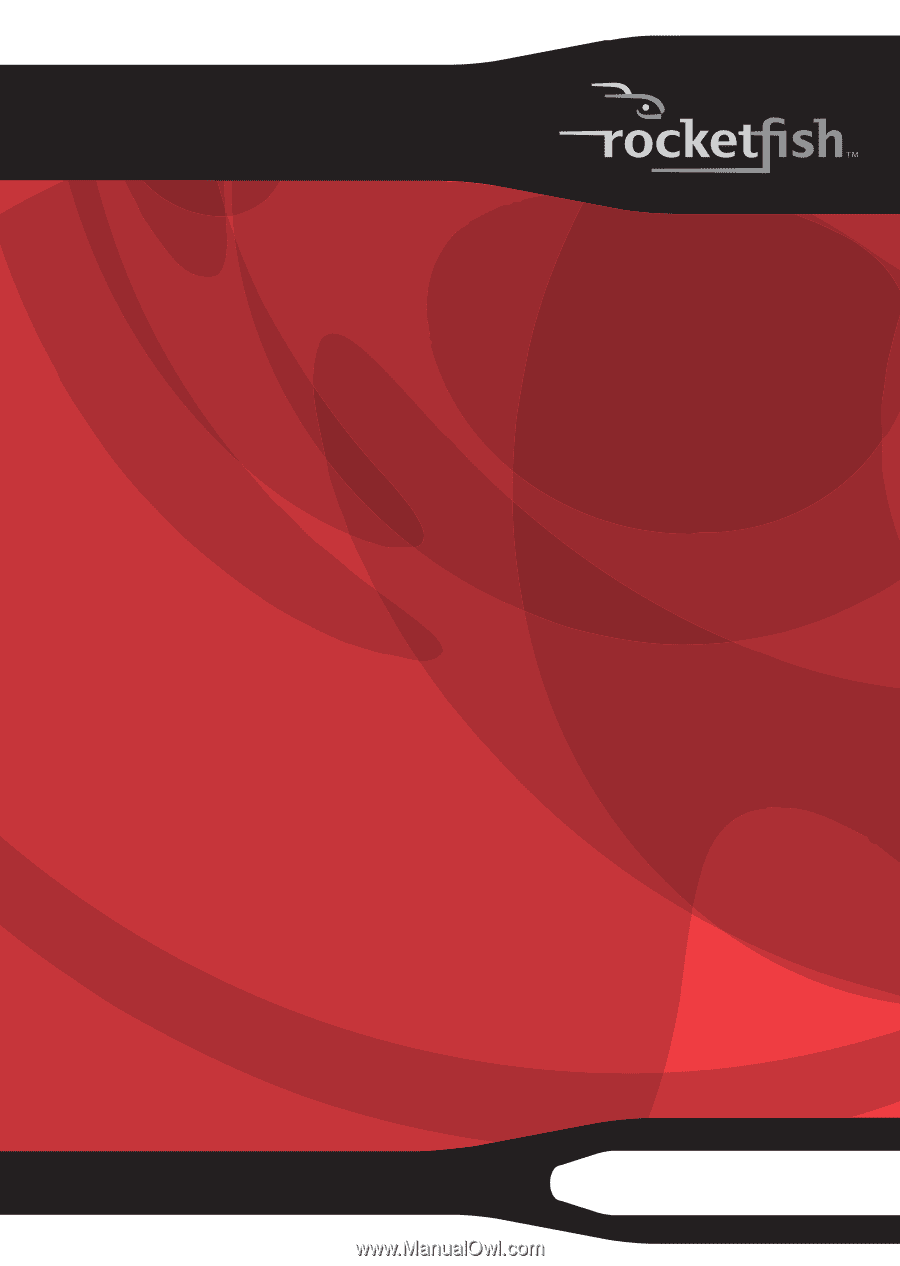
3.5" SATA Hard Drive Enclosure
Kit
RF-AHD35
User Guide