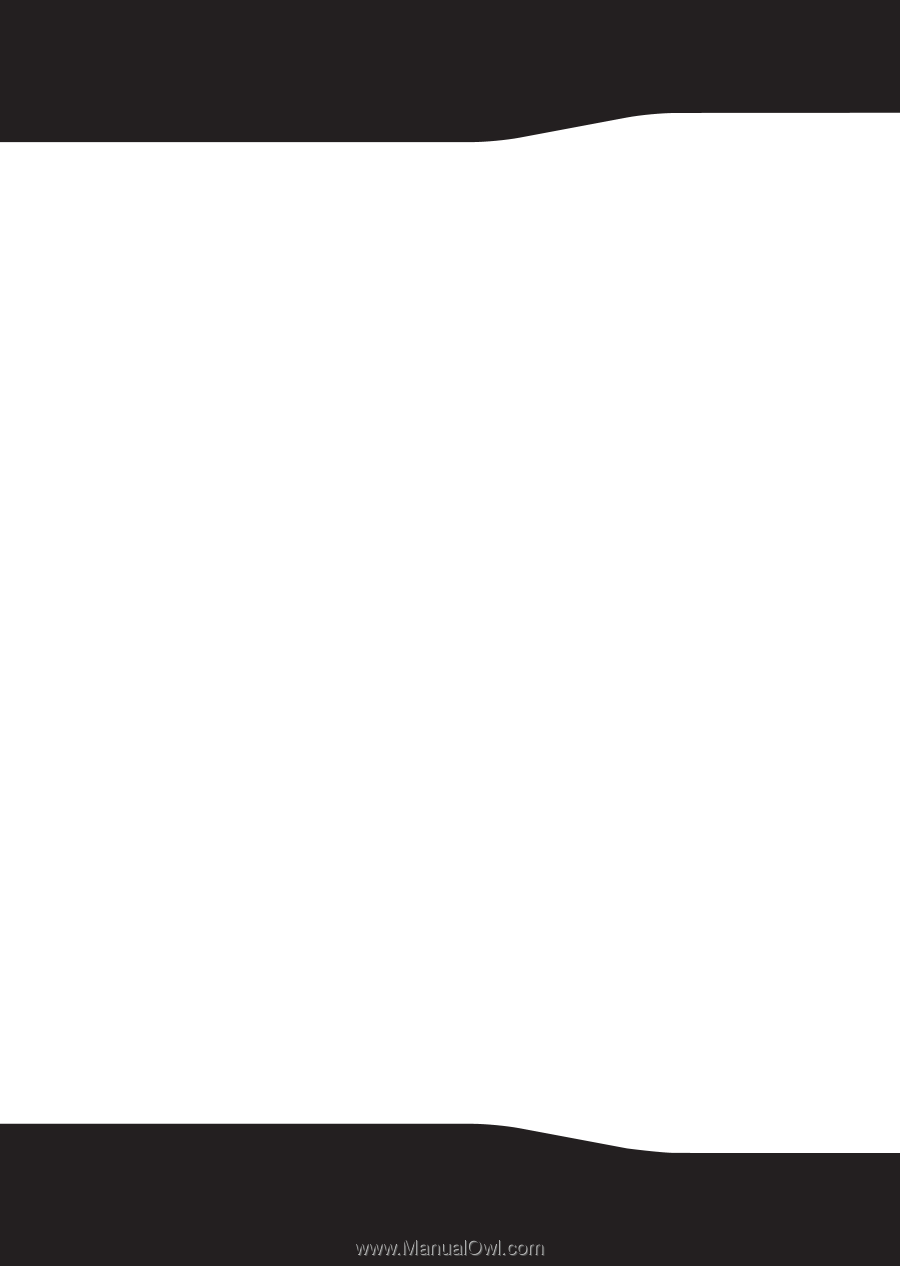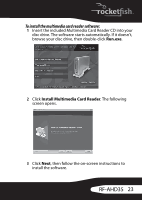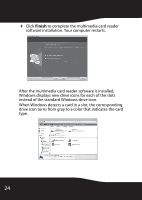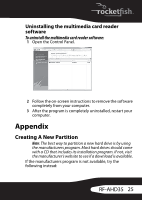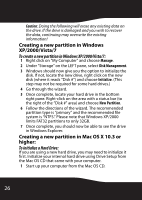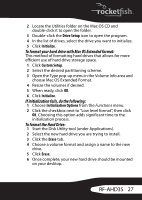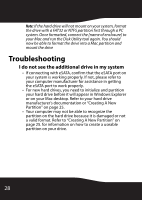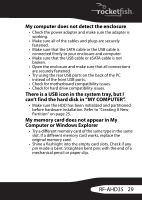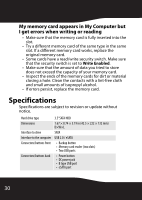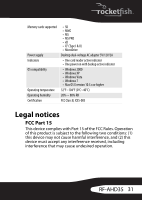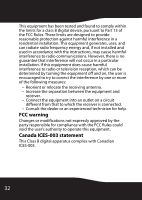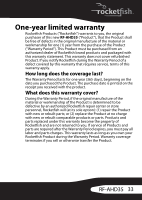Rocketfish RF-AHD35 User Manual (English) - Page 28
Troubleshooting, I do not see the additional drive in my system
 |
UPC - 600603116131
View all Rocketfish RF-AHD35 manuals
Add to My Manuals
Save this manual to your list of manuals |
Page 28 highlights
Note: If the hard drive will not mount on your system, format the drive with a FAT32 or NTFS partition first through a PC system. Once formatted, connect the [name of enclosure] to your Mac and run the Disk Utility tool again. You should now be able to format the drive into a Mac partition and mount the drive Troubleshooting I do not see the additional drive in my system • If connecting with eSATA, confirm that the eSATA port on your system is working properly. If not, please refer to your computer manufacturer for assistance in getting the eSATA port to work properly. • For new hard drives, you need to initialize and partition your hard drive before it will appear in Windows Explorer or on your Mac desktop. Refer to your hard drive manufacturer's documentation or "Creating A New Partition" on page 25. • Your computer may not be able to recognize the partition on the hard drive because it is damaged or not a valid format. Refer to "Creating A New Partition" on page 25. for information on how to create a useable partition on your drive. 28