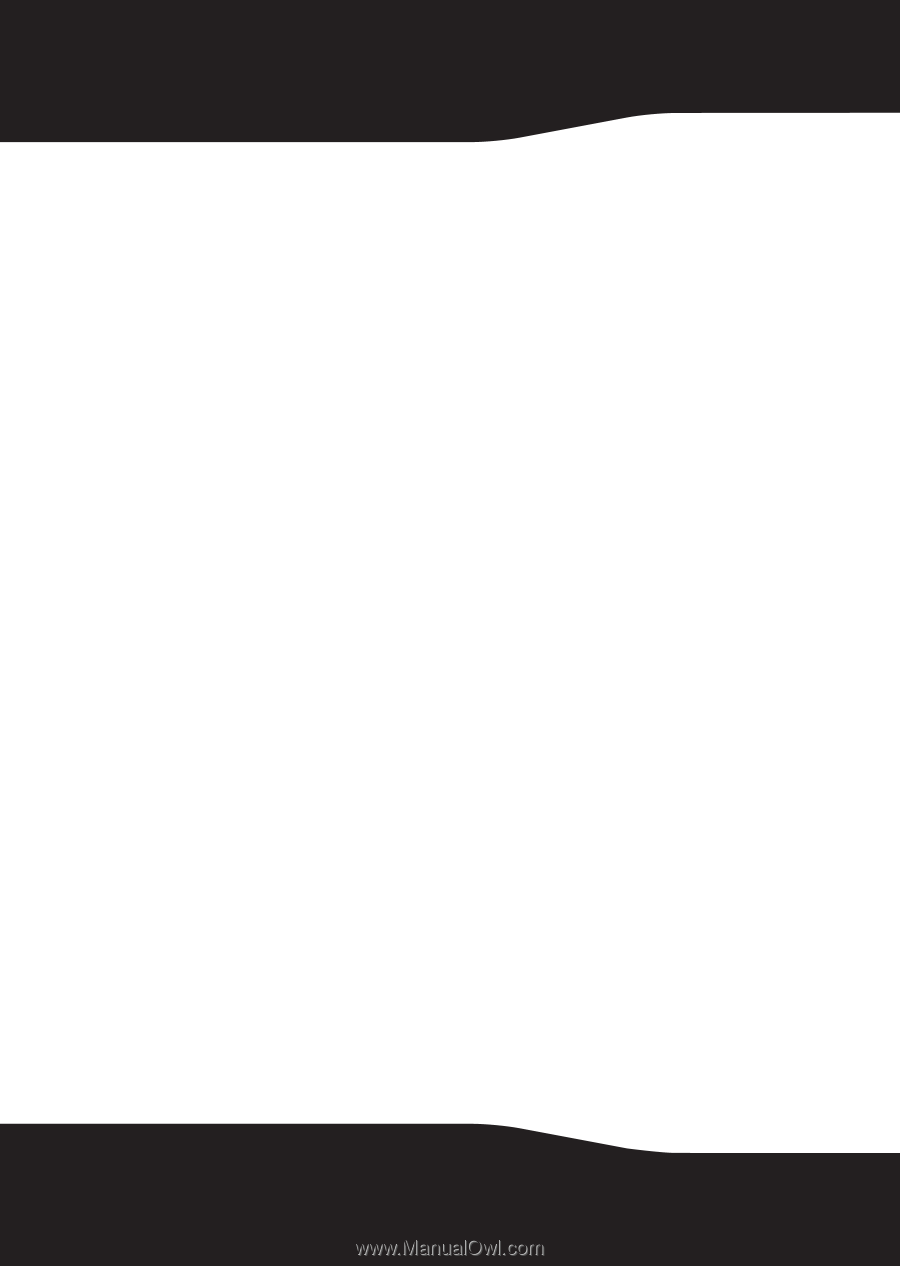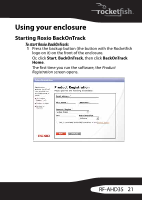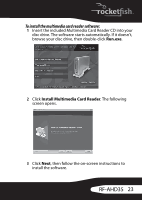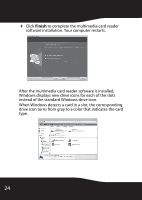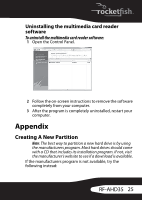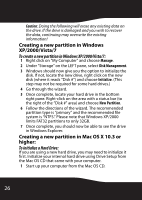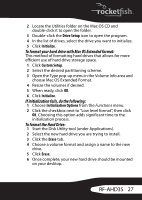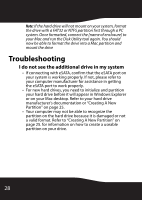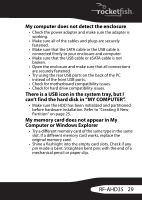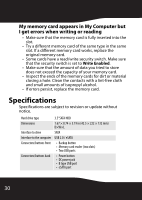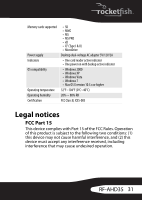Rocketfish RF-AHD35 User Manual (English) - Page 26
Creating a new partition in Windows XP/2000/Vista/7
 |
UPC - 600603116131
View all Rocketfish RF-AHD35 manuals
Add to My Manuals
Save this manual to your list of manuals |
Page 26 highlights
Caution: Doing the following will erase any existing data on the drive. If the drive is damaged and you wish to recover the data, continuing may overwrite the existing information! Creating a new partition in Windows XP/2000/Vista/7 To create a new partition in Windows XP/2000/Vista/7: 1 Right click on "My Computer" and choose Manage. 2 Under "Storage" on the LEFT pane, select Disk Management. 3 Windows should now give you the option to initialize the disk. If not, locate the new drive, right click on the new disk (where it reads "Disk #") and choose Initialize. (This step may not be required for some hard drives.) 4 Go through the wizard. 5 Once complete, locate your hard drive in the bottom right pane. Right-click on the area with a status bar (to the right of the "Disk #" area) and choose New Partition. 6 Follow the directions of the wizard. The recommended partition type is "primary" and the recommended file system is "NTFS." Please note that Windows XP/2000 limits FAT32 partitions to only 32GB. 7 Once complete, you should now be able to see the drive in Windows Explorer. Creating a new partition in Mac OS X 10.3 or higher: To initialize a Hard Drive: If you are using a new hard drive, you may need to initialize it first. Initialize your internal hard drive using Drive Setup from the Mac OS CD that came with your computer. 1 Start up your computer from the Mac OS CD. 26