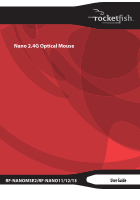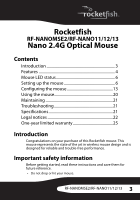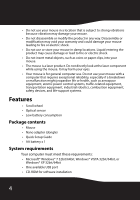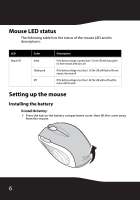Rocketfish RF-NANOMSE2 User Manual (English)
Rocketfish RF-NANOMSE2 Manual
 |
UPC - 600603132353
View all Rocketfish RF-NANOMSE2 manuals
Add to My Manuals
Save this manual to your list of manuals |
Rocketfish RF-NANOMSE2 manual content summary:
- Rocketfish RF-NANOMSE2 | User Manual (English) - Page 1
Nano 2.4G Optical Mouse RF-NANOMSE2/RF-NANO11/12/13 User Guide - Rocketfish RF-NANOMSE2 | User Manual (English) - Page 2
- Rocketfish RF-NANOMSE2 | User Manual (English) - Page 3
Rocketfish RF-NANOMSE2/RF-NANO11/12/13 Nano 2.4G Optical Mouse Contents Introduction 3 Features 4 Mouse LED status 6 Setting up the mouse 6 Configuring the mouse 13 Using the mouse 20 Maintaining 21 Troubleshooting 21 Specifications 21 Legal notices 22 One-year limited warranty 25 - Rocketfish RF-NANOMSE2 | User Manual (English) - Page 4
, industrial robotics, combustion equipment, safety devices, and life-support systems. Features • Scroll wheel • Optical sensor • Low consumption Package contents • Mouse • Nano adapter (dongle) • Quick Setup Guide • AA battery x 1 System requirements Your computer must meet these requirements: - Rocketfish RF-NANOMSE2 | User Manual (English) - Page 5
. Slide to turn the mouse on or off. Detects mouse movements and sends signals to the laptop to move the mouse pointer on the screen. RF-NANOMSE2/RF-NANO11/12/13 5 - Rocketfish RF-NANOMSE2 | User Manual (English) - Page 6
Mouse LED status The following table lists the status of the mouse LED and its descriptions: LED Mouse LED Color Green Flashing red Off Description If the battery voltage is greater than 1.1V, the LED will show green for three seconds then turns off. If the battery voltage is less than 1.1V, the - Rocketfish RF-NANOMSE2 | User Manual (English) - Page 7
2 Pull the dongle out of the battery compartment. 3 Insert one AA battery into the battery compartment. Make sure that the + and - symbols on the battery match the + and - symbols in the battery compartment. RF-NANOMSE2/RF-NANO11/12/13 7 - Rocketfish RF-NANOMSE2 | User Manual (English) - Page 8
4 Replace the battery compartment cover. Setting up the mouse To set up the mouse: 1 Remove the dongle from inside the battery cover on the mouse. 8 - Rocketfish RF-NANOMSE2 | User Manual (English) - Page 9
2 Plug the USB dongle into a USB port on your computer. 1 2 3 Slide the power button on the bottom of the mouse down to turn on the mouse. The computer detects the mouse. RF-NANOMSE2/RF-NANO11/12/13 9 - Rocketfish RF-NANOMSE2 | User Manual (English) - Page 10
Using the scroll wheel Your mouse comes with an advanced scroll wheel that enables vertical window scrolling. Use the scroll wheel to scroll the screen vertically. You can also press and hold the scroll button inwards. A two-way icon appears. Then move the mouse up or down to scroll the screen up or - Rocketfish RF-NANOMSE2 | User Manual (English) - Page 11
4 Click Install The Driver. The Welcome screen opens. 5 Click Next. The Start Installation screen opens. RF-NANOMSE2/RF-NANO11/12/13 11 - Rocketfish RF-NANOMSE2 | User Manual (English) - Page 12
screen opens. 6 Click Finish. Uninstalling the mouse driver To uninstall the mouse driver: 1 Click Start, All Programs, Rocketfish Nano Laptop Optical Mouse, then click Uninstall Rocketfish Nano Laptop Optical Mouse Driver. A message asks if you are sure you want to uninstall the driver. 2 Click - Rocketfish RF-NANOMSE2 | User Manual (English) - Page 13
the mouse To configure the mouse: • Double-click the mouse icon on the system tray to open the mouse program. - Or- • Click Start, All Programs, Rocketfish Nano Laptop Optical Mouse, then click Rocketfish Nano Laptop Optical Mouse Driver. RF-NANOMSE2/RF-NANO11/12/13 13 - Rocketfish RF-NANOMSE2 | User Manual (English) - Page 14
Configuring mouse buttons To configure the buttons: 1 Open the Rocketfish Nano Laptop Optical Mouse application. 2 Click the Buttons tab. • To change a button function, click the drop-down menu and select a function from the list. • To - Rocketfish RF-NANOMSE2 | User Manual (English) - Page 15
Configuring the double-click option To configure the double-click option: 1 Open the Rocketfish Nano Laptop Optical Mouse application. 2 Click the Double-Click tab. • To adjust double-click more adjustments, or click OK to save your selections and close the program. RF-NANOMSE2/RF-NANO11/12/13 15 - Rocketfish RF-NANOMSE2 | User Manual (English) - Page 16
Adjusting the orientation Use this tab to adjust the angle at which you use the mouse. To configure the orientation: 1 Open the Rocketfish Nano Laptop Optical Mouse application. 2 Click the Orientation tab. • Click the Set Orientation button to activate the orientation setup then follow the dog as - Rocketfish RF-NANOMSE2 | User Manual (English) - Page 17
Adjusting the wheel settings To adjust the wheel settings: 1 Open the Rocketfish Nano Laptop Optical Mouse application. 2 Click the Wheel tab. • To select the wheel scrolling method, to make more adjustments, or click OK to save your selections and close the program. RF-NANOMSE2/RF-NANO11/12/13 17 - Rocketfish RF-NANOMSE2 | User Manual (English) - Page 18
Adjusting pointer behavior To adjust the pointer: 1 Open the Rocketfish Nano Laptop Optical Mouse application. 2 Click the Pointer Utility tab. 3 To enable the function, click the pointer options. You can select: • Pointer Wrap-The pointer - Rocketfish RF-NANOMSE2 | User Manual (English) - Page 19
About the mouse suite To open the mouse suite: 1 Open the Rocketfish Nano Laptop Optical Mouse application. 2 Click the Mouse Suite tab. • To hide the system tray's . • To uninstall the mouse application, click Uninstall. See "Uninstalling the mouse driver" on page 12. RF-NANOMSE2/RF-NANO11/12/13 19 - Rocketfish RF-NANOMSE2 | User Manual (English) - Page 20
Using the mouse To use the mouse: 1 Press the left or right mouse buttons to perform standard left and right mouse clicks. 2 Move the scroll wheel to move the screen image up or down. Tip: You can also scroll the screen by sliding your mouse instead of using the scroll wheel. To do this, press down - Rocketfish RF-NANOMSE2 | User Manual (English) - Page 21
and the optical sensor with a soft, lint-free cloth slightly moistened with water. Troubleshooting If you experience any problems with the mouse, check the following: • Make sure that your laptop meets the to 40°C) -40°F to 140°F (-40°C to 60°C) 90% RH or less RF-NANOMSE2/RF-NANO11/12/13 21 - Rocketfish RF-NANOMSE2 | User Manual (English) - Page 22
. This equipment generates, uses and can radiate radio frequency energy and, if not in-stalled and used in accordance with the instructions, may cause harmful interference to radio communications. However, there is no guarantee that interference will not occur in a particular installation. If - Rocketfish RF-NANOMSE2 | User Manual (English) - Page 23
to the following conditions: (1). This device may not cause interference and (2). This device must accept any interference received, including interference that may cause udesired operation. RF-NANOMSE2/RF-NANO11/12/13 23 - Rocketfish RF-NANOMSE2 | User Manual (English) - Page 24
24 - Rocketfish RF-NANOMSE2 | User Manual (English) - Page 25
Rocketfish Products ("Rocketfish") warrants to you, the original purchaser of this new RF-NANOMSE2/RF-NANO11 become the property of Rocketfish and are not returned to you. If service of Products and parts instruction • Installation • Set up adjustments • Cosmetic damage RF-NANOMSE2/RF-NANO11/12/13 25 - Rocketfish RF-NANOMSE2 | User Manual (English) - Page 26
YOU SPECIFIC LEGAL RIGHTS, AND YOU MAY ALSO HAVE OTHER RIGHTS, WHICH VARY FROM STATE TO STATE OR PROVINCE TO PROVINCE. Contact Rocketfish: For customer service please call 1-800-620-2790 www.rocketfishproducts.com Distributed by Best Buy Purchasing, LLC 7601 Penn Avenue South, Richfield, Minnesota - Rocketfish RF-NANOMSE2 | User Manual (English) - Page 27
RF-NANOMSE2/RF-NANO11/12/13 27 - Rocketfish RF-NANOMSE2 | User Manual (English) - Page 28
(800) 620-2790 Distributed by Best Buy Purchasing, LLC 7601 Penn Avenue South, Richfield, MN 55423-3645 USA © 2010 BBY Solutions, Inc. All rights reserved. ROCKETFISH is a trademark of BBY Solutions, Inc. All other products and brand names are trademarks of their respective owners 10-0681 ENGLISH

Nano 2.4G Optical Mouse
RF-NANOMSE2/RF-NANO11/12/13
User Guide