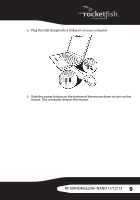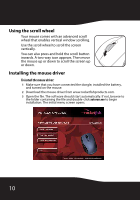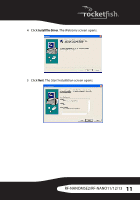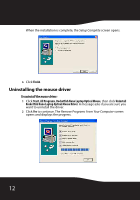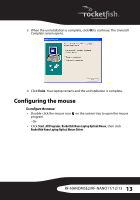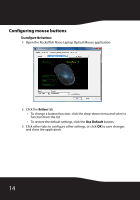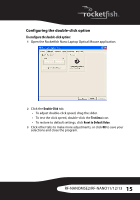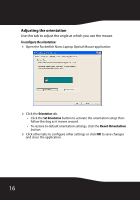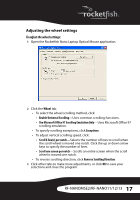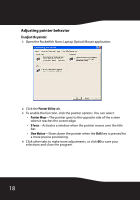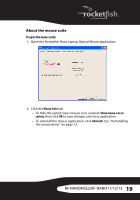Rocketfish RF-NANOMSE2 User Manual (English) - Page 14
Configuring mouse buttons, To con the buttons
 |
UPC - 600603132353
View all Rocketfish RF-NANOMSE2 manuals
Add to My Manuals
Save this manual to your list of manuals |
Page 14 highlights
Configuring mouse buttons To configure the buttons: 1 Open the Rocketfish Nano Laptop Optical Mouse application. 2 Click the Buttons tab. • To change a button function, click the drop-down menu and select a function from the list. • To restore the default settings, click the Use Default button. 3 Click other tabs to configure other settings, or click OK to save changes and close the application. 14
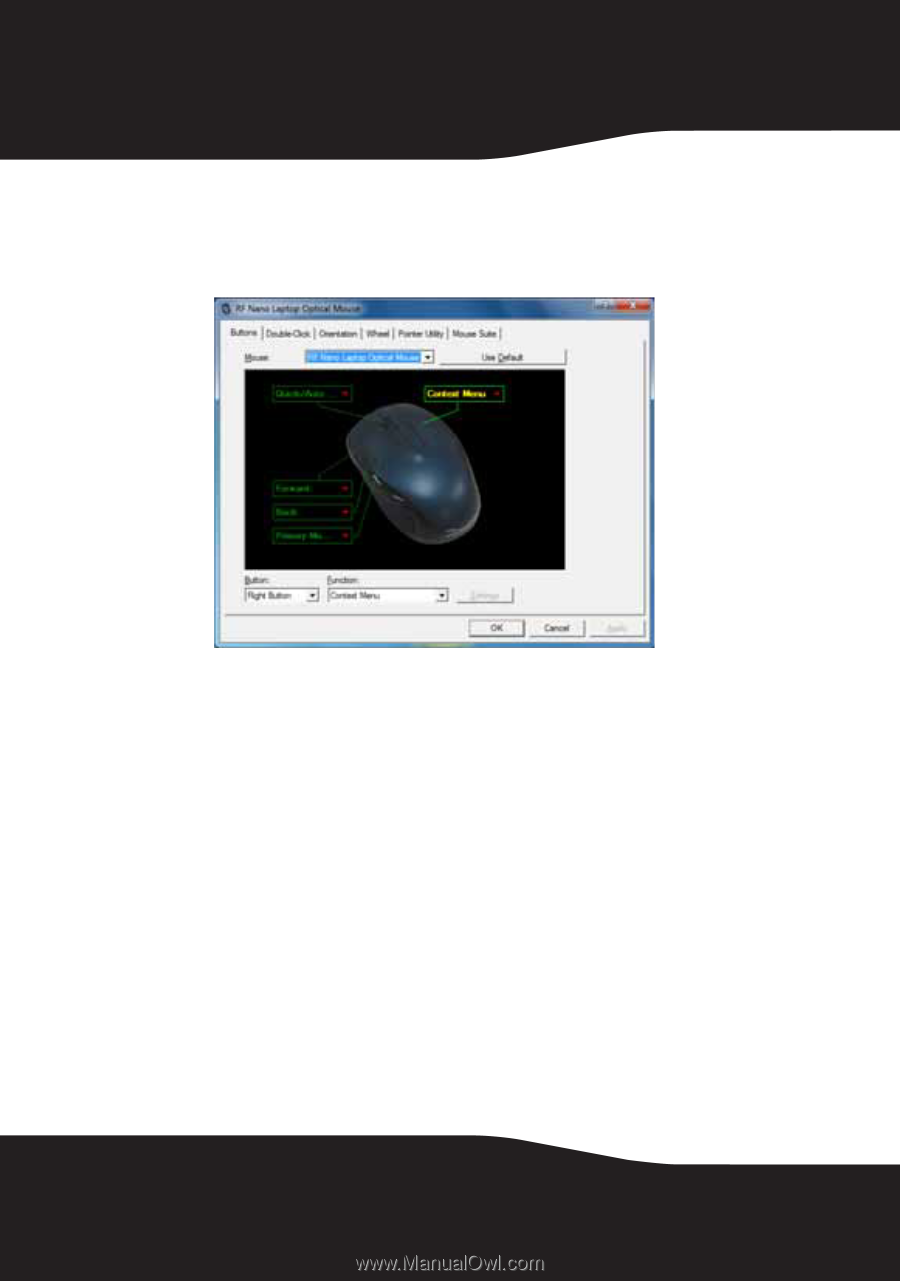
14
Configuring mouse buttons
To configure the buttons:
1
Open the Rocketfish Nano Laptop Optical Mouse application.
2
Click the
Buttons
tab.
•
To change a button function, click the drop-down menu and select a
function from the list.
•
To restore the default settings, click the
Use Default
button.
3
Click other tabs to configure other settings, or click
OK
to save changes
and close the application.