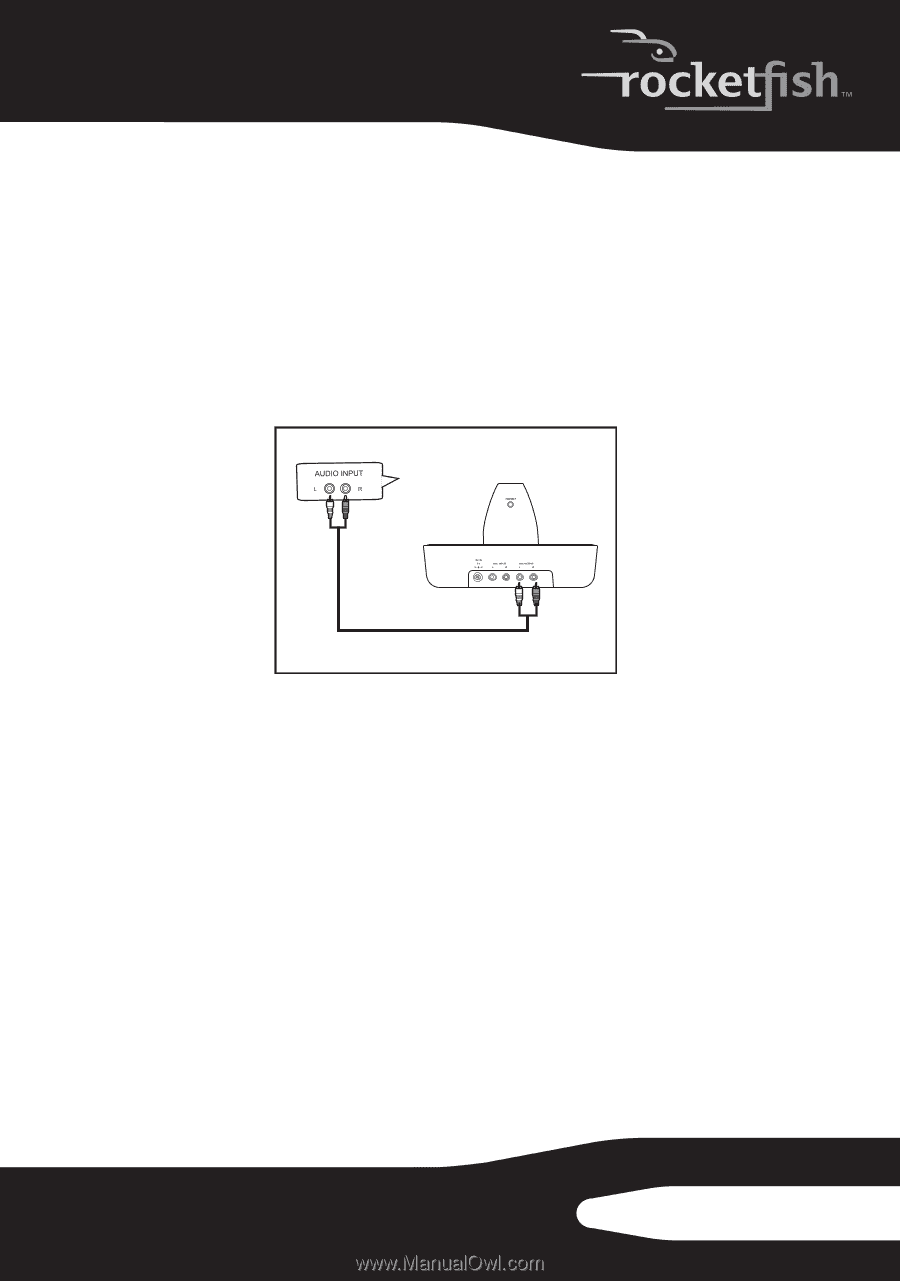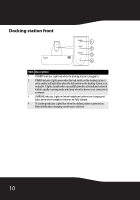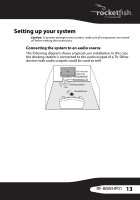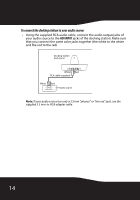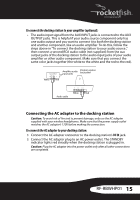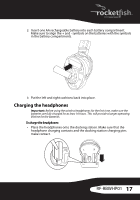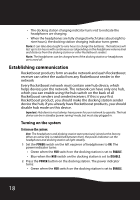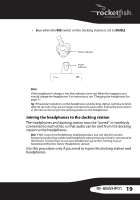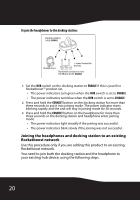Rocketfish RF-RBWHP01 User Manual (English) - Page 15
RF-RBWHP01, Connecting the AC adapter to the docking station - headphones
 |
UPC - 600603132285
View all Rocketfish RF-RBWHP01 manuals
Add to My Manuals
Save this manual to your list of manuals |
Page 15 highlights
To connect the docking station to your amplifier (optional): • The audio input signal from the AUX INPUT jacks is connected to the AUX OUTPUT jacks. This is helpful if your audio source component only has one audio output and you want to connect it to both the docking station and another component, like an audio amplifier. To do this, follow the steps above in "To connect the docking station to your audio source:," then connect a second RCA audio cable (not supplied) from the aux output jacks of the docking station to the audio input jacks of your audio amplifier or other audio component. Make sure that you connect the same color jacks together (the white to the white and the red to the red). White Amplifier audio input jacks Docking station back panel Red White Red Audio cable Connecting the AC adapter to the docking station Caution: To avoid risk of fire and to prevent damage, only use the AC adapter supplied with your wireless headphones. Make sure that the power supply outlet matches the AC adapter's 120V before making the connection. To connect the AC adapter to your docking station: 1 Connect the AC adapter connector to the docking station's DC IN jack. 2 Connect the AC adapter plug to an AC power outlet. The STANDBY indicator lights red steadily when the docking station is plugged in. Caution: Plug the AC adapter into the power outlet only after all other connections are completed. RF-RBWHP01 15