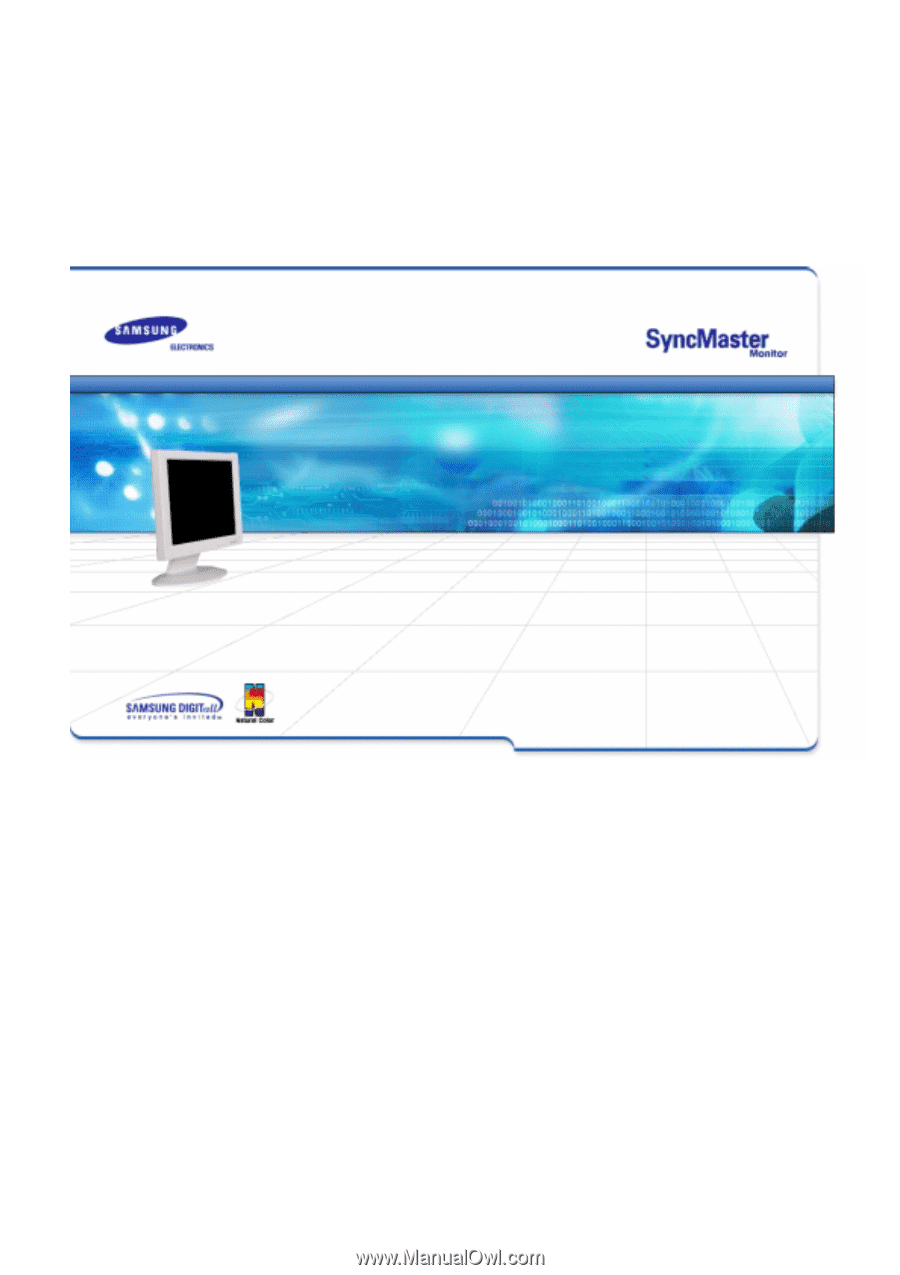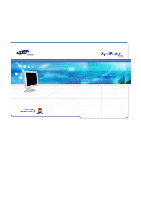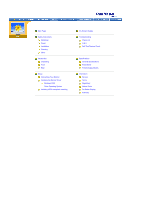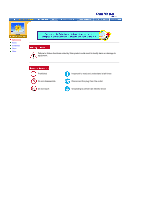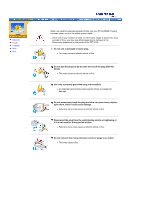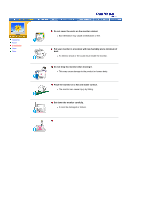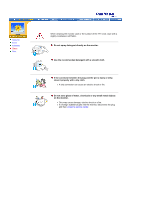Samsung 191T User Manual (user Manual) (ver.1.0) (English)
Samsung 191T - SyncMaster 19" LCD Monitor Manual
 |
UPC - 729507704678
View all Samsung 191T manuals
Add to My Manuals
Save this manual to your list of manuals |
Samsung 191T manual content summary:
- Samsung 191T | User Manual (user Manual) (ver.1.0) (English) - Page 1
- Samsung 191T | User Manual (user Manual) (ver.1.0) (English) - Page 2
Connecting Your Monitor Installing the Monitor Driver Windows 2000 Other Operating System Installing VESA compliant mounting On-Screen Display Troubleshooting Check List Q & A Self-Test Feature Check Specifications General Specifications PowerSaver Preset Display Modes Information Service Terms - Samsung 191T | User Manual (user Manual) (ver.1.0) (English) - Page 3
Notational Power Installation Clean Other Failure to follow directions noted by this symbol could result in bodily harm or damage to equipment. Prohibited Do not disassemble Do - Samsung 191T | User Manual (user Manual) (ver.1.0) (English) - Page 4
mode. z If the size of your monitor is small, or if the same image is present for long periods of time, you may see afterimages due to damage to the flourescent substance on the inside of the TFT-LCD or fire. Do not connect too many extension cords or plugs to an outlet. z This may cause a fire. - Samsung 191T | User Manual (user Manual) (ver.1.0) (English) - Page 5
Notational Power Installation Clean Other Do not cover the vents on the monitor cabinet. z Bad ventilation may cause a breakdown or fire. Put your monitor in a location with low humidity and a minimum of dust. z An electric shock or fire could result inside the monitor. Do not drop the monitor when - Samsung 191T | User Manual (user Manual) (ver.1.0) (English) - Page 6
Power Installation Clean Other When cleaning the monitor case or the surface of the TFT-LCD, wipe with a slightly moistened, soft fabric. Do not spray detergent directly on the monitor any small metal objects on the monitor. z This may cause damage, electric shock or a fire. z If a foreign substance gets - Samsung 191T | User Manual (user Manual) (ver.1.0) (English) - Page 7
Notational Power Installation Clean Other Do not remove cover(or back). No user serviceable parts inside. z This may cause an electric shock or a fire. z Refer servicing to qualified service personnel. If your monitor does not operate normally - in particular, if there are any unusual sounds or - Samsung 191T | User Manual (user Manual) (ver.1.0) (English) - Page 8
Unparking Front Rear SyncMaster 181T Monitor and Stand Power Cord Signal Cable DVI Cable Pivot Stand and S/W CD(Option) Quick Setup Guide Warranty Card (Not available in all locations) Please make sure the following items are included with your monitor. If any items are missing, contact your - Samsung 191T | User Manual (user Manual) (ver.1.0) (English) - Page 9
Unparking Front Rear SyncMaster 191T Monitor and Stand Power Cord DC-Adapter Signal Cable Pivot Stand and S/W CD(Option) DVI Cable Quick Setup Guide Please make sure the following items are included with your monitor. If any items are missing, contact your dealer. Warranty Card (Not available - Samsung 191T | User Manual (user Manual) (ver.1.0) (English) - Page 10
6. Menu button 7. Power button 8. Power indicator When push the 'Exit' button, then Selects the Video signal(A or B)while monitor saves your adjustments. Note: See PowerSaver described in the manual for further information regarding power saving functions. For energy conservation, turn your monitor - Samsung 191T | User Manual (user Manual) (ver.1.0) (English) - Page 11
SyncMaster 181T Unparking Front Rear (The configuration at the back of the monitor may vary from product to product.) 1. Power port 2. DVI Port 3. Signal Port Connect the power cord for your monitor to the power port on the back of the monitor. Connect the DVI Cable to the DVI Port on the back - Samsung 191T | User Manual (user Manual) (ver.1.0) (English) - Page 12
SyncMaster 191T Unparking Front Rear (The configuration at the back of the monitor may vary from product to product.) 1. Power port 2. DVI Port 3. Signal Port Connect the DC Adapter for your monitor to the power port on the back of the monitor. Connect the DVI Cable to the DVI Port on the back - Samsung 191T | User Manual (user Manual) (ver.1.0) (English) - Page 13
SyncMaster 181T Connecting Your Monitor Installing the Monitor Driver Installing VESA compliant mounting 1. Connect the power cord for your monitor to the power port on the back of the monitor. Plug the power cord for the monitor into a nearby outlet. 2. Connect the signal cable to the 15-pin, D-sub - Samsung 191T | User Manual (user Manual) (ver.1.0) (English) - Page 14
SyncMaster 191T Connecting Your Monitor Installing the Monitor Driver Installing VESA compliant mounting 1. Connect the DC Adapter for your monitor to the power port on the back of the monitor. 2. Connect the signal cable to the 15-pin, D-sub connector on the back of your monitor. 3. If you are - Samsung 191T | User Manual (user Manual) (ver.1.0) (English) - Page 15
monitor. Driver installation is slightly different from one operating system to another. Follow the directions as appropriate for the operating system you have. Prepare a blank disk and download the driver program file at the Internet web site shown here. z Internet web site : http://www.samsung - Samsung 191T | User Manual (user Manual) (ver.1.0) (English) - Page 16
" window, then click the "Continue Anyway" button. Then click "OK" button. This monitor driver is under certifying MS logo,and this installation don't damage your system.The certified driver will be posted on Samsung Monitor Homepage http://www.samsung-monitor.com/. 6. Monitor driver installation - Samsung 191T | User Manual (user Manual) (ver.1.0) (English) - Page 17
site : http://www.samsung-monitor.com/ (Europe) http://www.samsungmonitor.com/ (USA) http://www.sec.co.kr/ (Korea) http://www.samsungmonitor.com.cn/ (China) Microsoft® Windows® XP Operating System 1. Insert CD into the CD-ROM driver. 2. Click "Start" -> "Control Panel" then click the "Appearance - Samsung 191T | User Manual (user Manual) (ver.1.0) (English) - Page 18
see following "Message" window, then click the "Continue Anyway" button. Then click "OK" button. This monitor driver is under certifying MS logo,and this installation don't damage your system.The certified driver will be posted on Samsung Monitor Homepage http://www.samsung-monitor.com/. 9. Click - Samsung 191T | User Manual (user Manual) (ver.1.0) (English) - Page 19
Panel". 2. Double click "Display" icon. 3. Select the "Settings" tab and click "Advanced Properties" button. 4. Select the "Monitor" tab. 5. Click the "Change" button in the "Monitor Type" area. 6. Choose "Specify the location of the driver". 7. Choose "Display a list of all the driver in a specific - Samsung 191T | User Manual (user Manual) (ver.1.0) (English) - Page 20
). Note: If there is no Mode at All Display Modes, select the level of resolution and vertical frequency by referring to the Preset Display Modes in the user guide. Linux Operating System To execute X-Window, you need to make the X86Config file, which is a type of system setting file. 1. Press - Samsung 191T | User Manual (user Manual) (ver.1.0) (English) - Page 21
Connecting Your Monitor Installing the Monitor Driver Installing VESA compliant mounting Removing the base Removing the base | Attaching a base 1. Turn off your monitor and unplug its power cord. 2. Lay the LCD monitor face-down on a flat surface with a cushion beneath it to protect the screen. - Samsung 191T | User Manual (user Manual) (ver.1.0) (English) - Page 22
On Screen Display - Samsung 191T | User Manual (user Manual) (ver.1.0) (English) - Page 23
On Screen Display Menu How to adjust Brightness Adjust the Brightness. 1 Push the Menu ( ) button. 2 Push the Menu ( ) button to open the Brightness adjustment screen. 3 Use the + button to increase the brightness or - button to decrease the brightness. Contrast Adjust the Contrast. 1 Push the - Samsung 191T | User Manual (user Manual) (ver.1.0) (English) - Page 24
the Fine adjustment, use the Coarse adjustment and then use Fine again. 1 Push the Menu ( ) button. 2 Push the - button or + button until the Image Lock screen is displayed. 3 Push the Menu ( ) button again and then press the - or + button until the Coarse screen appears. Push the Menu ( ) button to - Samsung 191T | User Manual (user Manual) (ver.1.0) (English) - Page 25
's viewing area. Note: Not Available This function doesn't work in Digital input. V-Position Follow these instructions to change the vetical position of the monitor's entire display. 1 Push the Menu ( ) button. 2 Push the - button or + button until the Position screen is displayed. 3 Push the Menu - Samsung 191T | User Manual (user Manual) (ver.1.0) (English) - Page 26
Menu ( ) button twice to open the Geometry Reset ad- justment screen. 4 Push the + button to select Yes. If you don't want to reset the monitor, use the - button to select No. Note: Not Available This function doesn't work in Digital input. Color Reset Color parameters are replaced with the factory - Samsung 191T | User Manual (user Manual) (ver.1.0) (English) - Page 27
On Screen Display Menu How to adjust Color Temperature Color Temperature Color temperature is a measure of the "warmth"of the image colors. 1 Push the Menu ( ) button. 2 Push the - button or + button until the Color Temperature screen is displayed. 3 Push the Menu ( ) button to open the Color - Samsung 191T | User Manual (user Manual) (ver.1.0) (English) - Page 28
On Screen Display Menu How to adjust Image Size If your computer or video board supplies a signal rate and addressability lower than 1280 x 1024, this LCD Monitor provides a scaling processor that can expand the addressability up to 1280 x 1024. 1 Push the Menu ( ) button. 2 Push the - button or + - Samsung 191T | User Manual (user Manual) (ver.1.0) (English) - Page 29
On Screen Display Menu How to adjust Halftone Change the opaqueness of the background of the OSD. 1 Push the Menu ( ) button. 2 Push the - button or + button until the Halftone screen is displayed. 3 Push the Menu ( ) button to open the Halftone selection screen. 4 Use the - button or + button to - Samsung 191T | User Manual (user Manual) (ver.1.0) (English) - Page 30
On Screen Display Menu How to adjust Menu Position(H-Position) You can change the horizontal position where the OSD menu appears on your monitor. 1 Push the Menu ( ) button. 2 Push the - button or + button until the Menu Position screen is displayed. 3 Push the Menu ( ) button twice to open the H- - Samsung 191T | User Manual (user Manual) (ver.1.0) (English) - Page 31
Use the - or + buttons to select 5, 10, 20, 50, 200 seconds. 20 seconds is the default value. Display Mode You can see the frequency, the polarity of the operational signals and the resolution level. Note: These screens do not allow any changes to the settings, they are for information only. 1 Push - Samsung 191T | User Manual (user Manual) (ver.1.0) (English) - Page 32
How to adjust Auto Adjustment Auto adjustment allows the monitor to self-adjust to the incoming video signal. The values of fine, coarse and 't work in Digital input. OSD Lock/Unlock 1 Push the Menu ( OSD. 2 Push the Menu ( OSD. ) button for 5 seconds or more to Lock the ) button for 5 seconds - Samsung 191T | User Manual (user Manual) (ver.1.0) (English) - Page 33
to see if it is in Interlace Mode. (Interlace Mode: Vertical frequency 43Hz, 87Hz(i), etc) The signal from the video card exceeds the maximum resolution and frequency of the monitor. Are there any magnetic products such as a power adapter, speaker or a high voltage wire near by? Move - Samsung 191T | User Manual (user Manual) (ver.1.0) (English) - Page 34
the monitor driver. 4. Check if the scanning ratio of the video screen is set at 75Hz or 85Hz. (Do not exceed 60Hz when using the maximum resolution.) 5. If you have problems in installing the adapter (video) driver, boot the computer in Safe Mode, remove the Display Adapter at the "Control Panel - Samsung 191T | User Manual (user Manual) (ver.1.0) (English) - Page 35
outer case/LCD Panel? Answer Frequency can be changed by reconfiguring the video card. Note that video card support can vary, depending on the version of the driver used. (Refer to the computer or the video card manual for details.) Windows 95/98: Set the resolution at the Control Panel, Display - Samsung 191T | User Manual (user Manual) (ver.1.0) (English) - Page 36
problem with your monitor. This box also appears during normal operation if the video cable becomes disconnected or damaged. 4. Turn off your monitor and reconnect the video the monitor may influence the quality and other features of the monitor. 1. If there are any woofer speakers near the monitor, - Samsung 191T | User Manual (user Manual) (ver.1.0) (English) - Page 37
from the PC. Therefore, if there is trouble with the PC or the video card, this can cause the monitor to become blank, have poor coloring, noise, Video mode not supported, etc. In this case, first check the source of the problem, and then contact a service center or your dealer. z Judging the - Samsung 191T | User Manual (user Manual) (ver.1.0) (English) - Page 38
General PowerSaver Preset Timing Modes General Model Name SyncMaster 181T LCD Panel Size 18.1 inch diagonal Display area 359.04 (H) x 287.232 (V) Pixel Pitch 0.2805 (H) x 0.2805 (V) Type a-si TFT active matrix Viewing Angle 80/80/80/80(L/R/T/B),Typical Synchronization Horizontal - Samsung 191T | User Manual (user Manual) (ver.1.0) (English) - Page 39
SyncMaster 191T LCD Panel Size 19.0 inch diagonal Display area 376.32 (H) x 301.056 (V) Pixel Pitch 0.298 (H) x 0.294 (V) Type a-si TFT active matrix Viewing Angle 85/85/85/85(L/R/T/B) Synchronization Horizontal 30 ~ 81 kHz Vertical 56 ~ 85 Hz Display Color 16.7M (True) Resolution - Samsung 191T | User Manual (user Manual) (ver.1.0) (English) - Page 40
SyncMaster 181T General PowerSaver Preset Timing Modes This monitor has a built-in power management system called PowerSaver. This system saves energy by switching your monitor into a low-power mode when it has not been used for a certain amount of time. The monitor automatically returns to normal - Samsung 191T | User Manual (user Manual) (ver.1.0) (English) - Page 41
SyncMaster 191T General PowerSaver Preset Timing Modes This monitor has a built-in power management system called PowerSaver. This system saves energy by switching your monitor into a low-power mode when it has not been used for a certain amount of time. The monitor automatically returns to normal - Samsung 191T | User Manual (user Manual) (ver.1.0) (English) - Page 42
. However, if the signal differs, the screen may go blank while the power LED is on. Refer to the video card manual and adjust the screen as follows. Table 1. Preset Timing Modes Display Mode Horizontal Frequency (kHz) Vertical Frequency (Hz) Pixel Clock (MHz) Sync Polarity (H/V) IBM - Samsung 191T | User Manual (user Manual) (ver.1.0) (English) - Page 43
SyncMaster 191T General PowerSaver Preset Timing Modes If the signal transferred from the computer is the same as the following Preset Timing Modes, the screen will be adjusted automatically. However, if the signal differs, the screen may go blank while the power LED is on. Refer to the video card - Samsung 191T | User Manual (user Manual) (ver.1.0) (English) - Page 44
S.A. Ciencies, 55-65 (Poligono Pedrosa) 08908 Hospitalet de Llobregat (Barcelona) Tel. : (93) 261 67 00 Fax. : (93) 261 67 50 http://samsung.es/ THAILAND : HAI samsung SERVICE CENTER MPA COMPLEX BUILDING,1st-2nd Floor 175 SOI SUEKSA VIDHAYA SATHON SOI 12 SILOM ROAD ,SILOM,BANGRAK BANGKOK 10500 TEL - Samsung 191T | User Manual (user Manual) (ver.1.0) (English) - Page 45
Better Display Authority UKRAINE : (user manual) samsung ELECTRONICS REPRESENTATIVE OFFICE IN UKRAINE 4 Glybochitska str. Kiev, Ukraine Tel. 8-044-4906878 Fax 8-044-4906887 Toll-free 8-800-502-0000 http://www.samsung.com.ua/ (warranty card) MTI - samsung SERVICE 9 LEPSE str. KIEV, UKRAINE TEL - Samsung 191T | User Manual (user Manual) (ver.1.0) (English) - Page 46
Service Terms Regulatory Natural Color For Better Display Authority Dot Pitch The image on a monitor is composed of red, green and blue dots. The closer the dots, the higher the resolution can be detected. To avoid this problem, there is a Flicker-free Mode using a vertical frequency over 70 Hz - Samsung 191T | User Manual (user Manual) (ver.1.0) (English) - Page 47
instructions Problems with Part 15 monitor voltage rating. For 120 Volt applications, use only UL Listed detachable power cord with NEMA configuration 515P type (parallel blades) plug cap. For 240 Volt applications use only UL Listed Detachable power supply cord with NEMA configuration 6-15P type - Samsung 191T | User Manual (user Manual) (ver.1.0) (English) - Page 48
? In many countries, environmental labelling has become an established method for encouraging the adaptation of goods and services to the environment.The main problem as far as monitors and other electronic equipment are concerned is that environmentally harmful substances are used both in the - Samsung 191T | User Manual (user Manual) (ver.1.0) (English) - Page 49
Service Terms Regulatory Natural Color For Better Display Authority The requirements cover a wide range of issues demand that the monitor after a certain period of inactivity shall reduce its power consumption to a may not contain more than 25 ppm (parts per million) of mercury. It also demands - Samsung 191T | User Manual (user Manual) (ver.1.0) (English) - Page 50
an established method for encouraging the adaptation of goods and services to the environment. The main problem, as far as computers and the computer and/or display, after a certain period of inactivity, shall reduce its power consumption to a lower level in one or more stages. The length of time to - Samsung 191T | User Manual (user Manual) (ver.1.0) (English) - Page 51
in the back light system of flat panel monitors as today there is no commercially available and used in accordance with the instructions, may cause harmful interference to field service technician for help. Video In / RS 232 / Video Out Accessories signal input part or signal output part configures a - Samsung 191T | User Manual (user Manual) (ver.1.0) (English) - Page 52
Service Terms Regulatory Natural Color For Better Display Authority Natural Color Software Program One of the recent problems in using a To install the program manually, insert the CD included with the Samsung monitor into the CD-ROM Drive, click the [Start] button of Windows and then select [ - Samsung 191T | User Manual (user Manual) (ver.1.0) (English) - Page 53
TFT-LCD. { Resolution: 1280 x 1024 { Vertical frequency (refresh rate): 60 Hz 2. TFT LCD panel manufactured TFT LCD pixels that is contained in this product are 3,932,160. 3. When you clean the monitor and the panel outside, appeared as window termination button is pressed. If there's still - Samsung 191T | User Manual (user Manual) (ver.1.0) (English) - Page 54
is the registered trademark of Samsung Electronics Co., Ltd.; Microsoft, Windows and Windows NT are registered trademarks of Microsoft Corporation; VESA, DPMS and DDC are registered trademarks of Video Electronics Standard Association; the ENERGY STAR name and logo are registered trademarks of