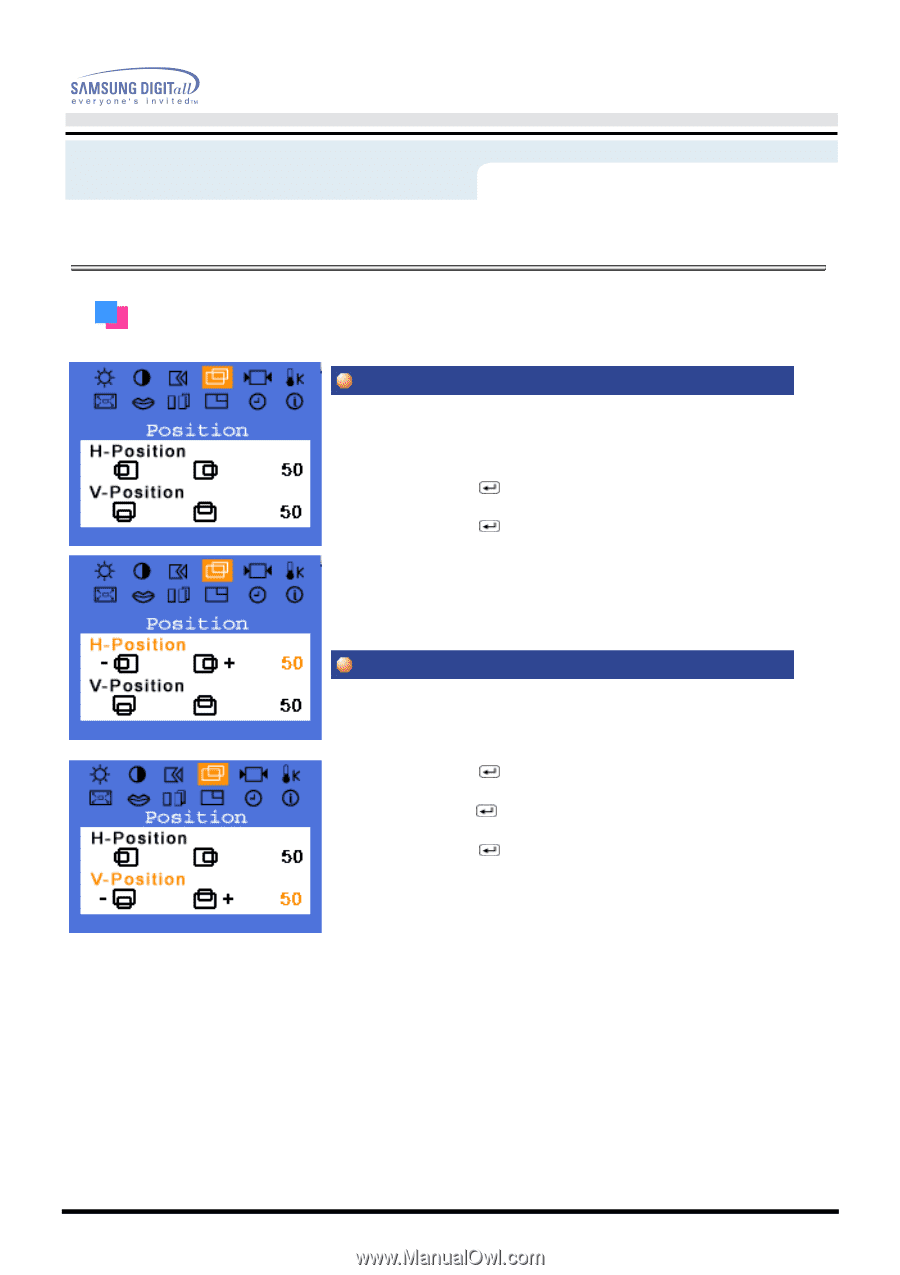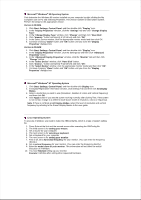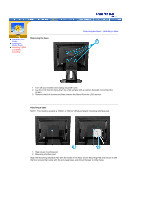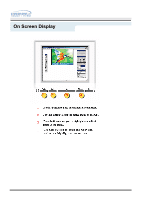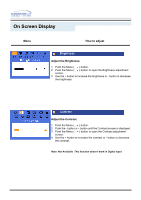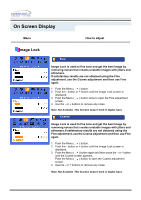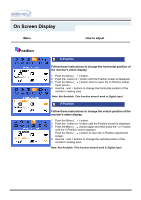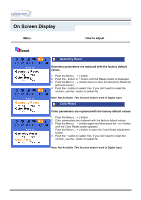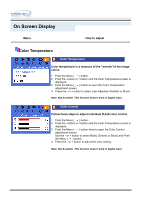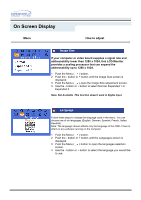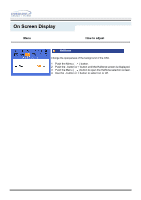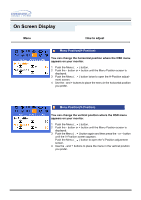Samsung 191T User Manual (user Manual) (ver.1.0) (English) - Page 25
Position
 |
UPC - 729507704678
View all Samsung 191T manuals
Add to My Manuals
Save this manual to your list of manuals |
Page 25 highlights
On Screen Display Menu How to adjust Position H-Position Follow these instructions to change the horizontal position of the monitor's entire display. 1 Push the Menu ( ) button. 2 Push the - button or + button until the Position screen is displayed. 3 Push the Menu ( ) button twice to open the H-Position adjust- ment screen. 4 Use the - and + buttons to change the horizontal position of the monitor's viewing area. Note: Not Available This function doesn't work in Digital input. V-Position Follow these instructions to change the vetical position of the monitor's entire display. 1 Push the Menu ( ) button. 2 Push the - button or + button until the Position screen is displayed. 3 Push the Menu ( ) button again and then press the - or + button until the V-Position screen appears. Push the Menu ( ) button to open the V-Position adjustment screen. 4 Use the - and + buttons to change the vertical position of the monitor's viewing area. Note: Not Available This function doesn't work in Digital input.