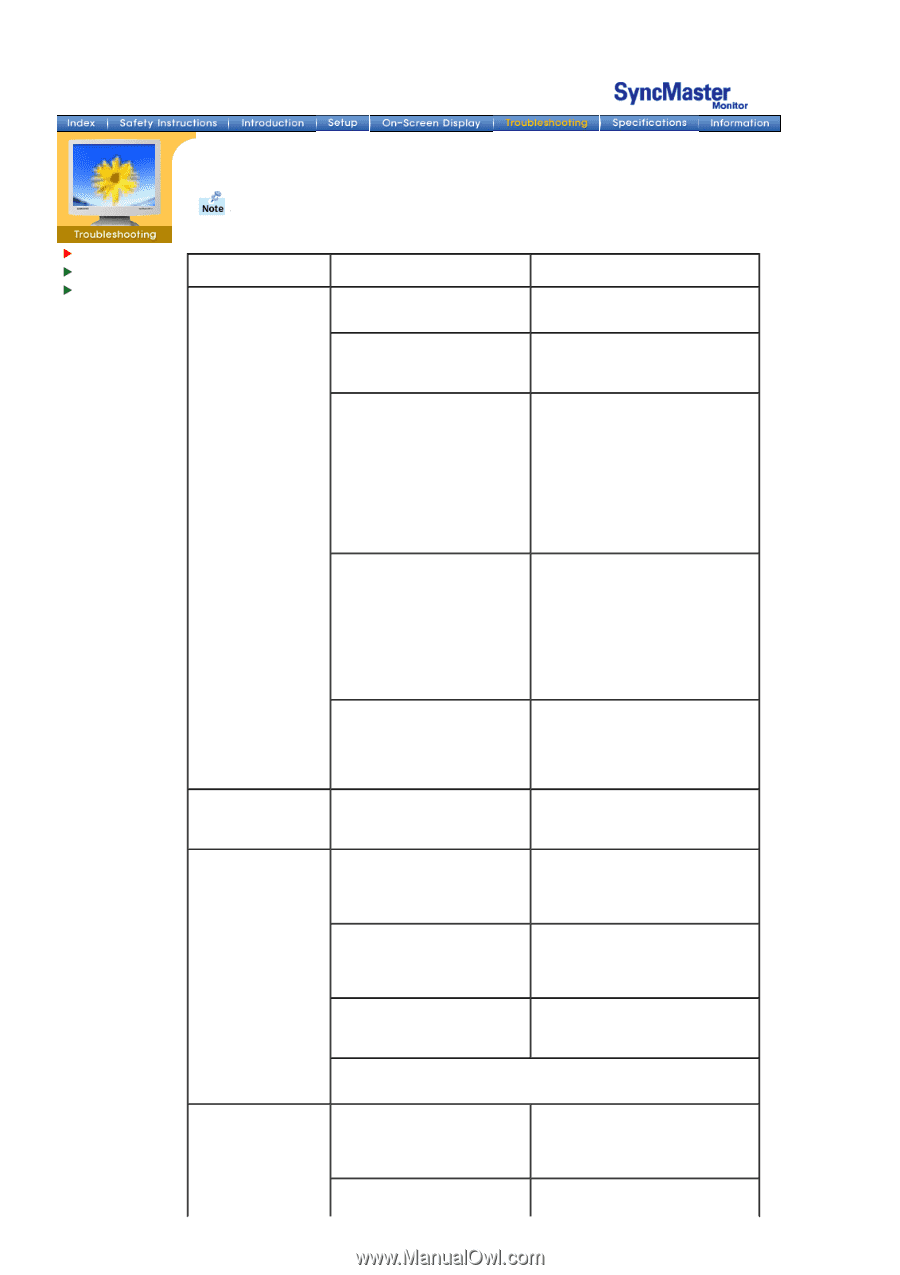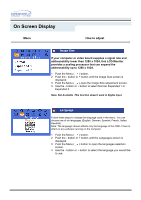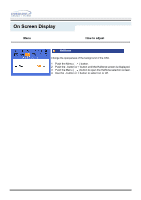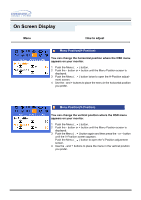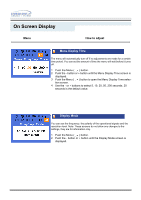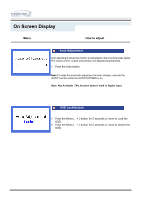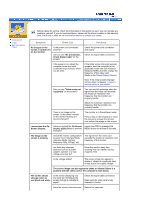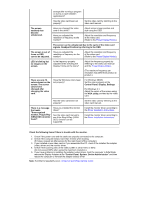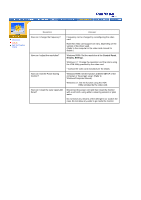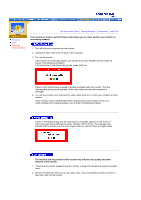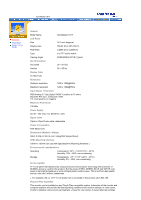Samsung 191T User Manual (user Manual) (ver.1.0) (English) - Page 33
Symptom, Check List, Solutions - video mode not supported
 |
UPC - 729507704678
View all Samsung 191T manuals
Add to My Manuals
Save this manual to your list of manuals |
Page 33 highlights
Check List Q & A Self-Test Feature Check Before calling for service, check the information in this section to see if you can remedy any problems yourself. If you do need assistance, please call the phone number on the warranty card, the phone number on the Information section or contact your dealer. Symptom Check List Solutions No images on the screen. I cannot turn on the monitor. Is the power cord connected properly? Can you see "No Connection, Check Signal Cable" on the screen? Check the power cord connection and supply. Check the signal cable connection. If the power is on, reboot the computer to see the initial screen(the login screen), which can be seen. If the initial screen (the login screen) appears, boot the computer in the applicable mode (the safe mode for Windows 98/95) and then change the frequency of the video card. (Refer to the Preset Display Modes) Note: If the initial screen (the login screen) does not appear, contact a service center or your dealer. Can you see "Video mode not supported" on the screen? You can see this message when the signal from the video card exceeds the maximum resolution and frequency that the monitor can properly handle. Adjust the maximum resolution and frequency that the monitor can properly handle. There is no image on the screen. Is the power indicator on the monitor blinking at 1 second intervals? The monitor is in PowerSaver mode. Press a key on the keyboard or move the mouse to activate the monitor and restore the image on the screen. I cannot see the On Screen Display. Have you locked the On Screen Display (OSD) Menu to prevent changes? Unlock the OSD by pressing the MENU button for at least 5 seconds. The image on the screen is shaking. Check the monitor configuration to see if it is in Interlace Mode. (Interlace Mode: Vertical frequency 43Hz, 87Hz(i), etc) The signal from the video card exceeds the maximum resolution and frequency of the monitor. Are there any magnetic products such as a power adapter, speaker or a high voltage wire near by? Move the monitor away from anything that can create a strong magnetic field. Is the voltage stable? The screen image can appear to shake or vibrate at a particular time of day due to low supply voltage. The screen image can also appear to shake or vibrate if there is a problem with the video card or the computer's main board. The screen shows strange colors or just black and white. Is the screen displaying only one color as if looking at the screen through a cellophane paper? Check the signal cable connection. Make sure the video card is fully inserted in it's slot. Have the screen colors become Reboot the computer.