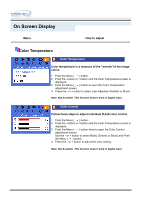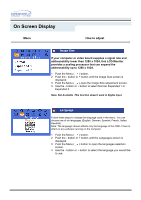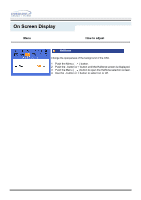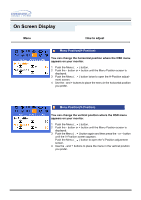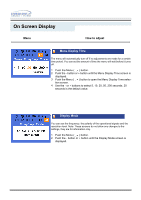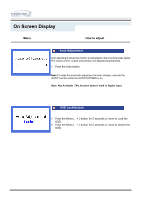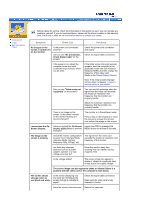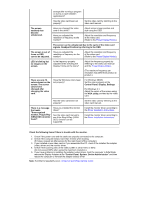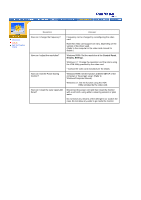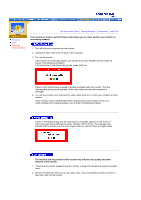Samsung 191T User Manual (user Manual) (ver.1.0) (English) - Page 32
Auto Adjustment, OSD Lock/Unlock
 |
UPC - 729507704678
View all Samsung 191T manuals
Add to My Manuals
Save this manual to your list of manuals |
Page 32 highlights
On Screen Display Menu How to adjust Auto Adjustment Auto adjustment allows the monitor to self-adjust to the incoming video signal. The values of fine, coarse and position are adjusted automatically. 1 Push the Auto button. Note:To make the automatic adjustment function sharper, execute the 'AUTO' function while the AUTO PATTERN is on. Note: Not Available This function doesn't work in Digital input. OSD Lock/Unlock 1 Push the Menu ( OSD. 2 Push the Menu ( OSD. ) button for 5 seconds or more to Lock the ) button for 5 seconds or more to Unlock the
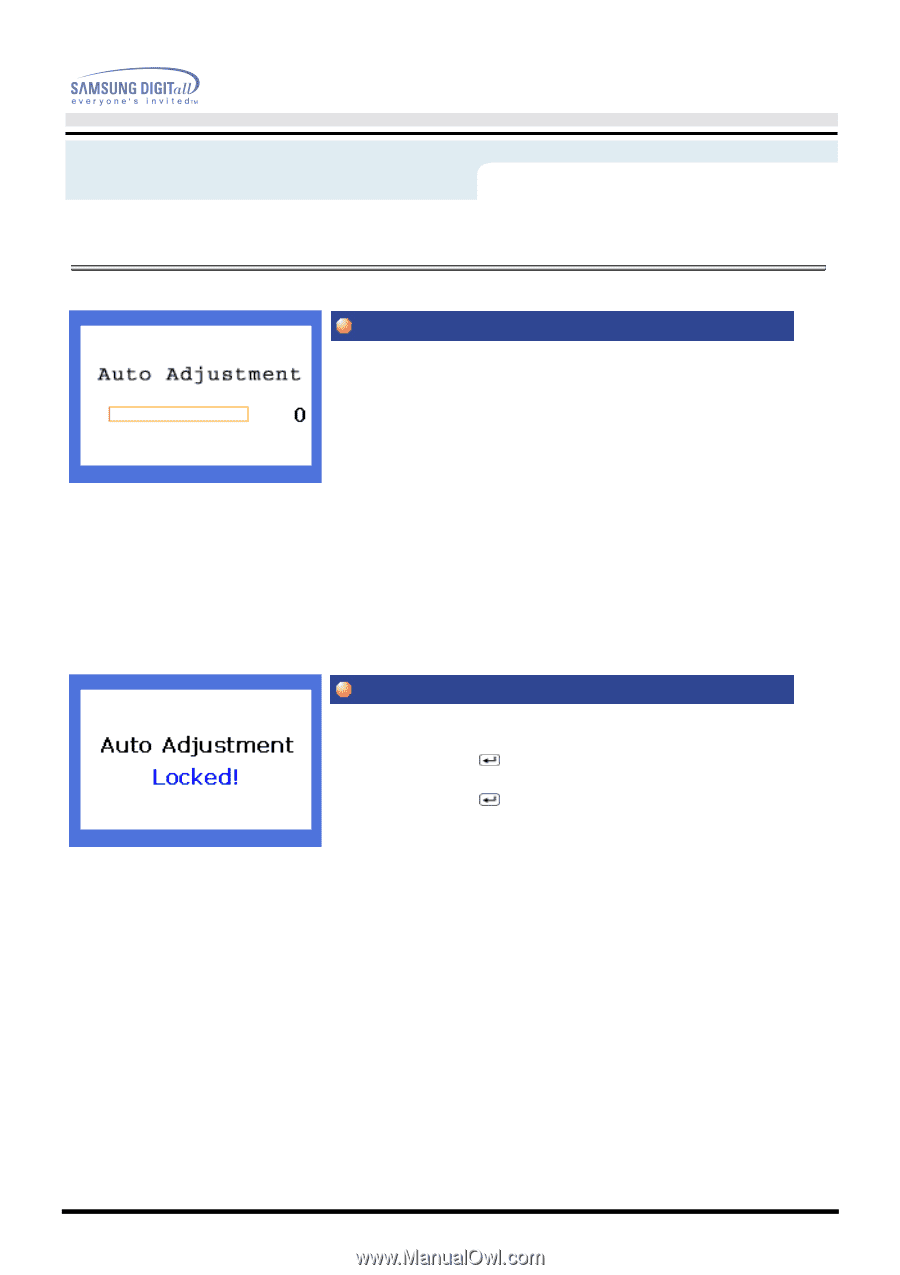
On Screen Display
Auto adjustment allows the monitor to self-adjust to the incoming video signal.
The values of fine, coarse and position are adjusted automatically.
1
Push the Auto button.
Note
:To make the automatic adjustment function sharper, execute the
'AUTO' function while the AUTO PATTERN is on.
1
Push the Menu (
) button for 5 seconds or more to Lock the
OSD.
2
Push the Menu (
) button for 5 seconds or more to Unlock the
OSD.
Menu
How to adjust
Auto Adjustment
OSD Lock/Unlock
Note: Not Available
This function doesn't work in Digital input.