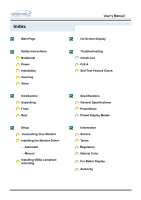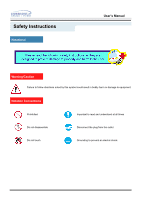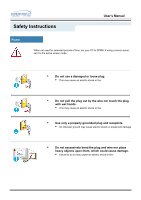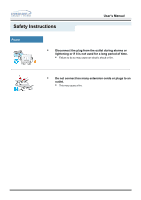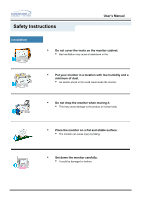Samsung 243T User Manual (ENGLISH)
Samsung 243T - SyncMaster - 24" LCD Monitor Manual
 |
UPC - 729507707037
View all Samsung 243T manuals
Add to My Manuals
Save this manual to your list of manuals |
Samsung 243T manual content summary:
- Samsung 243T | User Manual (ENGLISH) - Page 1
SyncMaster 243T - Samsung 243T | User Manual (ENGLISH) - Page 2
Main Page Safety Instructions Notational Power Installation Cleaning Other Introduction Unpacking Front Rear Setup Connecting Your Monitor Installing the Monitor Driver - Automatic - Manual Installing VESA compliant mounting User's Manual On-Screen Display Troubleshooting Check List Q & A Self - Samsung 243T | User Manual (ENGLISH) - Page 3
Safety Instructions Notational User's Manual Warning/Caution Failure to follow directions noted by this symbol could result in bodily harm or damage to equipment. Notation Conventions Prohibited Important to read - Samsung 243T | User Manual (ENGLISH) - Page 4
Safety Instructions User's Manual Power When not used for extended periods of time, set your PC to DPMS. If using a screen saver, set it to the active screen mode. • Do not use a damaged or loose plug. • This may cause an electric shock or fire. • Do not pull the plug out by the wire - Samsung 243T | User Manual (ENGLISH) - Page 5
Safety Instructions User's Manual Power • Disconnect the plug from the outlet during storms or lightening or if it is not used for a long period of time. • Failure to do so - Samsung 243T | User Manual (ENGLISH) - Page 6
Safety Instructions User's Manual Installation • Do not cover the vents on the monitor cabinet. • Bad ventilation may cause a breakdown or fire. • Put your monitor in a location with low humidity and a minimum of dust. • An electric shock or fire could result inside the monitor. • Do not - Samsung 243T | User Manual (ENGLISH) - Page 7
Safety Instructions User's Manual Installation • Do not place the monitor face down. • The TFT-LCD surface may be damaged. - Samsung 243T | User Manual (ENGLISH) - Page 8
Instructions User's Manual Clean When cleaning the monitor case or the surface of the TFT-LCD, wipe with a slightly moistened, soft fabric. • Do not spray detergent directly on the monitor small metal objects on the monitor. • This may cause damage, electric shock or a fire. • If a foreign - Samsung 243T | User Manual (ENGLISH) - Page 9
Safety Instructions User's Manual Other • Do not remove cover(or back). No user serviceable parts inside. • This may cause an electric shock or a fire. • Refer servicing to qualified service personnel. • If your monitor does not operate normally - in particular, if there are any unusual - Samsung 243T | User Manual (ENGLISH) - Page 10
Safety Instructions User's Manual Other • Do not try to move the monitor by pulling on the wire or the signal cable. • This may cause a breakdown, electric shock or a fire due to damage to the cable. • Do not move the monitor right or left by pulling only the wire or the signal cable. • - Samsung 243T | User Manual (ENGLISH) - Page 11
the following items are included with your monitor. If any items are missing, contact your dealer. D-Sub Cable Quick Setup Guide DVI Cable(Option) Power Cord Warranty Card (Not available in all locations) Monitor and Stand User's Guide and Driver Installation CD PIVOT Installation CD (Not - Samsung 243T | User Manual (ENGLISH) - Page 12
center of the screen displaying the current mode -analog or digital input signal.) This light glows green during normal operation, and blinks green once as the monitor saves your adjustments. Note: See PowerSaver described in the manual for further information regarding power saving functions. For - Samsung 243T | User Manual (ENGLISH) - Page 13
port 3. D-Sub port Connect the power cord for your monitor to the power port on the back of the monitor. Connect the DVI Cable to the DVI Port on the back of your Monitor. Connect the signal cable to the 15-pin, D-sub connector on the back of your monitor. Stand Height Adjustment 1. Press the top - Samsung 243T | User Manual (ENGLISH) - Page 14
. 4. In the case of an old model Macintosh, you need to connect the monitor using a special Mac adaptor. 5. Turn on your computer and monitor. If your monitor displays an image, installation is complete. You may get a blank screen depending on the type of video card you are using, if you connect - Samsung 243T | User Manual (ENGLISH) - Page 15
have. Prepare a blank disk and download the driver program file at the Internet web site shown here. ? Internet web site : http://www.samsung-monitor.com/ (Worldwide) http://www.samsungusa.com/monitor/ (USA) http://www.sec.co.kr/monitor/ (Korea) http://www.samsungmonitor.com.cn/ (China) Windows ME - Samsung 243T | User Manual (ENGLISH) - Page 16
Setup User's Manual Windows XP/2000 1. Insert CD into the CD-ROM drive. 2. Click "Windows XP/2000 Driver". 3. Choose your monitor model in the model list, then click the "OK" button. 4. Click the "Install" button in the "Warning" window. 5. If you can see following "Message" window, then click - Samsung 243T | User Manual (ENGLISH) - Page 17
a blank disk and download the driver program file at the Internet web site shown here. ? Internet web site : http://www.samsung-monitor.com/ (Worldwide) http://www.samsungusa.com/monitor/ (USA) http://www.sec.co.kr/monitor/ (Korea) http://www.samsungmonitor.com.cn/ (China) Microsoft® Windows® XP - Samsung 243T | User Manual (ENGLISH) - Page 18
Setup User's Manual 4. Click the "Properties" button on the "Monitor" tab and select "Driver" tab. 5. Click "Update Driver.." and select "Install from a list or.." then click "Next" button. 6. Select "Don't search ,I will.." then click "Next" and then click "Have disk". 7. Click the "Browse" - Samsung 243T | User Manual (ENGLISH) - Page 19
Setup User's Manual 8. If you can see following "Message" window, then click the "Continue Anyway" button. Then click "OK" button. This monitor driver is under certifying MS logo,and this installation don't damage your system.The certified driver will be posted on Samsung Monitor Homepage http:// - Samsung 243T | User Manual (ENGLISH) - Page 20
User's Manual 10. Monitor driver installation is completed. Microsoft® Windows® 2000 Operating System When you can see "Digital Signature Not Found" on your monitor, follow these steps. 1. Choose "OK" button on the "Insert disk" window. 2. Click the "Browse" button on the "File Needed" window - Samsung 243T | User Manual (ENGLISH) - Page 21
screen for warning message or others, then click the appreciate option for your monitor.) Microsoft® Windows screen working normally after clicking Test. If the screen is not normal, change to a different mode (lower mode of resolution, colors or frequency). Linux Operating System To execute X-Window - Samsung 243T | User Manual (ENGLISH) - Page 22
Setup Installing VESA compliant mounting Removing the base User's Manual 1. Turn off your monitor and unplug its power cord. 2. Lay the LCD monitor face-down on a flat surface with a cushion beneath it to protect the screen. 3. Remove the four screws and then remove the Stand from the LCD monitor. - Samsung 243T | User Manual (ENGLISH) - Page 23
Setup Installing VESA compliant mounting User's Manual Attaching a base NOTE: This monitor accepts a 100mm x 100mm VESA-compliant mounting interface pad. 1. Rear cover mounting pad 2. Mounting interface pad Align the Mounting Interface Pad with the holes in the Rear Cover Mounting Pad and secure - Samsung 243T | User Manual (ENGLISH) - Page 24
On Screen Display (OSD) Adjusting the OSD settings 1. Activate the OSD menu by pushing the Menu button. 2. Make a selection using [ - ] or [ + ] button and then push the Menu button. 3. Adjust the OSD settings using [ - ] or [ + ] button. - Samsung 243T | User Manual (ENGLISH) - Page 25
Contrast Menu How to adjust Brightness - Adjust Brightness. 1. Push the Menu button. 2. Push the Menu button to open the Brightness adjustment screen. 3. Use the [ + ] button to increase the brightness or [ - ] button to decrease the brightness. How to adjust Contrast - Adjust Contrast. 1. Push the - Samsung 243T | User Manual (ENGLISH) - Page 26
using the Horizontal Control menu. 1. Push the Menu button. 2. Push the [ - ] button or [ + ] button until the Image screen is displayed. 3. Push the Menu button to open the sub-menu selection screen. 4. Push the [ - ] button or [ + ] button to select the Coarse. 5. Push the Menu button to open the - Samsung 243T | User Manual (ENGLISH) - Page 27
. 6. Use the [ - ] or [ + ] buttons to change the horizontal position of the monitor's viewing area.. How to adjust Image [V-Position] - Follow these instructions to change the vertical position of the monitor's entire display. 1. Push the Menu button. 2. Push the [ - ] button or [ + ] button until - Samsung 243T | User Manual (ENGLISH) - Page 28
Sharpen, Medium or Soften. 1. Push the Menu button. 2. Push the [ - ] button or [ + ] button until the Image screen is displayed. 3. Push the Menu button to open the sub-menu selection screen. 4. Push the [ - ] button or [ + ] button to select the Image Effect. 5. Push the Menu button to open the - Samsung 243T | User Manual (ENGLISH) - Page 29
] - Reddish white. 1. Push the Menu button. 2. Push the [ - ] button or [ + ] button until the Color Control screen is displayed. 3. Push the Menu button to open the sub-menu selection screen. 4. Push the [ - ] button or [ + ] button to select the Reddish. 5. Push the Menu button to adjust Reddish - Samsung 243T | User Manual (ENGLISH) - Page 30
is displayed. 3. Push the Menu button to open the sub-menu selection screen. 4. Push the [ - ] button or [ + ] button to select the User Mode. 5. Push the Menu button to open the User Mode adjustment screen. 6. Use the [ - ] or [ + ] button to select R(ed), G(reen) or B(lue) and Push the Menu button - Samsung 243T | User Manual (ENGLISH) - Page 31
Control [Reset] - Color parameters are replaced with the factory default values. 1. Push the Menu button. 2. Push the [ - ] button or [ + ] button until the Color Control screen is displayed. 3. Push the Menu button to open the sub-menu selection screen. 4. Push the [ - ] button or [ + ] button - Samsung 243T | User Manual (ENGLISH) - Page 32
on any software running on the computer. 1. Push the Menu button. 2. Push the [ - ] button or [ + ] button until the Language screen is displayed. 3. Push the Menu button to open the Language selection screen. 4. Use the [ - ] button or [ + ] button to select the language you would like to use. - Samsung 243T | User Manual (ENGLISH) - Page 33
position of the OSD menu. How to adjust OSD [V-Position] - You can change the vertical position where the OSD menu appears on your monitor. 1. Push the Menu button. 2. Push the [ - ] button or [ + ] button until the OSD screen is displayed. 3. Push the Menu button to open the sub-menu selection - Samsung 243T | User Manual (ENGLISH) - Page 34
the background of the OSD. 1. Push the Menu button. 2. Push the [ - ] button or [ + ] button until the OSD screen is displayed. 3. Push the Menu button to open the sub-menu selection screen. 4. Push the [ - ] button or [ + ] button to select the Halftone. 5. Push the Menu button to open the Halftone - Samsung 243T | User Manual (ENGLISH) - Page 35
the color of the OSD menu. 1. Push the Menu button. 2. Push the [ - ] button or [ + ] button until the OSD screen is displayed. 3. Push the Menu button to open the sub-menu selection screen. 4. Push the [ - ] button or [ + ] button to select the Color. 5. Push the Menu button to open the Color - Samsung 243T | User Manual (ENGLISH) - Page 36
Auto Source Select for the monitor to automatically select the signal source. Select Manual Source Select to manually select the signal source using the Source button. 1. Push the Menu button. 2. Push the [ - ] button or [ + ] button until the Source Select screen is displayed. 3. Push the Menu - Samsung 243T | User Manual (ENGLISH) - Page 37
Auto Adjustment Menu How to adjust Auto Adjustment - Auto adjustment allows the monitor to self-adjust to the incoming video signal. The values of fine, coarse and position are adjusted automatically. 1. Push the Auto button. To make the - Samsung 243T | User Manual (ENGLISH) - Page 38
"Video mode not supported" on the screen? Note: If the initial screen (the login screen) does not appear, contact a service center or your dealer. You can see this message when the signal from the video card exceeds the maximum resolution and frequency that the monitor can properly handle. Adjust - Samsung 243T | User Manual (ENGLISH) - Page 39
Windows ME/2000/XP: Set the colors properly at the Control Panel, Display, Settings. Has the video card been set properly? Set the video card by referring to the video card manual. Have you installed the monitor driver? Install the monitor driver according to the Driver Installation Instructions - Samsung 243T | User Manual (ENGLISH) - Page 40
Troubleshooting User's Manual Check List Check the following items if there is trouble with the monitor. 1. Check if the power cord and the cable are properly connected to the computer. 2. Check if the computer beeps more than 3 times when booting. (If it does, request an after-service for the - Samsung 243T | User Manual (ENGLISH) - Page 41
Contact the video card manufacturer for details. Windows ME/XP/2000: Set the function at BIOSSETUP of the computer or the screen saver. (Refer to Windows/Computer Manual). How can I clean the outer case/LCD Panel? Disconnect the power cord and then clean the monitor with a soft cloth, using either - Samsung 243T | User Manual (ENGLISH) - Page 42
normal operation if the video cable becomes disconnected or damaged. 4. Turn off your monitor and reconnect the video cable; then turn on both your computer and the monitor. If your monitor screen remains blank after using the previous procedure, check your video controller and computer system; your - Samsung 243T | User Manual (ENGLISH) - Page 43
Troubleshooting User's Manual Self-Test Feature Check Werning Messages If there is something wrong with the input signal, a message appears on the screen or the screen goes blank although the power indicator LED is still on. The message may indicate that the monitor is out of scan range or that - Samsung 243T | User Manual (ENGLISH) - Page 44
Model Name SyncMaster 243T LCD Panel Size 24 inch diagonal Display area 518.4(H) x 324(V) Pixel Pitch 0.27mm(H) x 0.27mm(V) Type a-si TFT active matrix Synchronization Horizontal 30 ~ 81 kHz Vertical 56 ~ 75 Hz Display Color 16,777,216 Colors Resolution Optimum resolution 1920 - Samsung 243T | User Manual (ENGLISH) - Page 45
RED, GREEN, BLUE and WHITE color seem to be bright sometimes or some of black pixels could be seen. This is not from bad quality and you can use it without uneasiness. z For example, the number of TFT LCD pixels that is contained in this product are 6,912,000. Note: Design and - Samsung 243T | User Manual (ENGLISH) - Page 46
Switch off Power Indicator Green Green, Blinking Black Power Consumption Less than 75W Less than 2W 0W This monitor is EPA ENERGY STAR® compliant and ENERGY2000 compliant when used with a computer equipped with VESA DPMS functionality. As an ENERGY STAR® Partner, SAMSUNG has determined - Samsung 243T | User Manual (ENGLISH) - Page 47
number of the Horizontal Cycle is called Horizontal Frequency. Unit: kHz Vertical Frequency Like a fluorescent lamp, the screen has to repeat the same image many times per second to display an image to the user. The frequency of this repetition is called Vertical Frequency or Refresh Rate. Unit: Hz - Samsung 243T | User Manual (ENGLISH) - Page 48
Information User's Manual SeSrveircveice U.S.A. : Samsung Computer Products Customer Service 400 Valley Road, Suite 201, Mt. Arlington, NJ 07856 Tel. : (973)601-6000, 1-800-SAMSUNG (1-800-726-7864) Fax. : (973)601-6001 http://samsungusa.com/monitor/ CANADA : Samsung Electronics Canada Inc. 7037 - Samsung 243T | User Manual (ENGLISH) - Page 49
Information User's Manual Service SOUTH AFRICA : Samsung Electronics,5 Libertas Road, Somerset Office Park, Bryanston Ext 16. Po Box 70006, Bryanston,2021, South Africa Tel : 0027-11-549-1621 Fax : 0027-11-549-1629 http://www.samsung.co.za/ SWEDEN/DENMARK/NORWAY/FINLAND : Samsung Electronics AB - Samsung 243T | User Manual (ENGLISH) - Page 50
an image for the user. The frequency of this repetition per second is called Vertical Frequency or Refresh Rate. Unit: Hz Example: If the same light repeats itself 60 times per second, this is regarded as 60 Hz. In this case, flickering of the screen can be detected. To avoid this problem, there is - Samsung 243T | User Manual (ENGLISH) - Page 51
., LTD America QA Lab of Samsung 3351 Michelson Drive, Suite #290, Irvine, CA92612 USA Tel) 949-975-7310 Fax) 949-922-8301 Warning User must use shielded signal interface cables to maintain FCC compliance for the product. Provided with this monitor is a detachable power supply cord with IEC320 style - Samsung 243T | User Manual (ENGLISH) - Page 52
Information User's Manual Regulatory • produisant des interférences au Canada. • MPR II Compliance This monitor complies with SWEDAC(MPR II) recommendations for reduced electric and Equipment z EN61000-3-2:1995+A1/A2:1998 - Power Line Harmonics z EN61000-3-3:1995 - Voltage Fluctuations • PCT - Samsung 243T | User Manual (ENGLISH) - Page 53
of goods and services to the environment.The main problem as far as monitors and other electronic monitor after a certain period of inactivity shall reduce its power consumption to a lower level, in one or more stages. The length of time to reactivate the monitor shall be reasonable for the user - Samsung 243T | User Manual (ENGLISH) - Page 54
User's Manual Brominated flame retardants are present in printed circuit boards, cables, wires, casings and housings. In the inclusion of lead since no replacement has yet been developed. Cadmium ppm (parts per million) of cadmium. The colour-generating layers of display screens must not - Samsung 243T | User Manual (ENGLISH) - Page 55
Information User's Manual Regulatory • TCO'99 encouraging the adaptation of goods and services to the environment. The main problem, as far as computers and other /or display, after a certain period of inactivity, shall reduce its power consumption to a lower level in one or more stages. The length - Samsung 243T | User Manual (ENGLISH) - Page 56
User's Manual are present in printed circuit boards, cables, wires, casings and circuit boards since layers of display screens and the electrical system of flat panel monitors as today there is washing printed circuit boards. CFCs break down picture tubes, display screens, solders and capacitors - Samsung 243T | User Manual (ENGLISH) - Page 57
• Good visual ergonomics and image quality in order to improve the working environment for the user and to reduce sight and strain problems. Important parameters are luminance, contrast, resolution, reflectance, colour rendition and image stability. Energy • Energy-saving mode after a certain time - Samsung 243T | User Manual (ENGLISH) - Page 58
in accordance with the instructions, may cause harmful equipment off and on, the user is encouraged to try to part configures a medical system, and is therefore, responsible that the system complies with the requirements of the system standard IEC 601-1-1. If in doubt, consult the technical services - Samsung 243T | User Manual (ENGLISH) - Page 59
will be executed. Click Natural Color on the initial screen to install the Natural Color software. To install the program manually, insert the CD included with the Samsung monitor into the CD-ROM Drive, click the [Start] button of Windows and then select [Execute]. Enter D:\color\eng\setup.exe - Samsung 243T | User Manual (ENGLISH) - Page 60
's Manual For Better Display 1. Adjust computer resolution and screen injection rate (refresh rate) in control panel of computer as described below to enjoy the best quality of picture. You can have an uneven quality of picture in the screen if the best quality of picture is not provided in TFT-LCD - Samsung 243T | User Manual (ENGLISH) - Page 61
or consequential damages in connection with the furnishing, performance, or use of this material. Samsung is the registered trademark of Samsung Electronics Co., Ltd.; Microsoft, Windows and Windows NT are registered trademarks of Microsoft Corporation; VESA, DPMS and DDC are registered trademarks

SyncMaster 243T