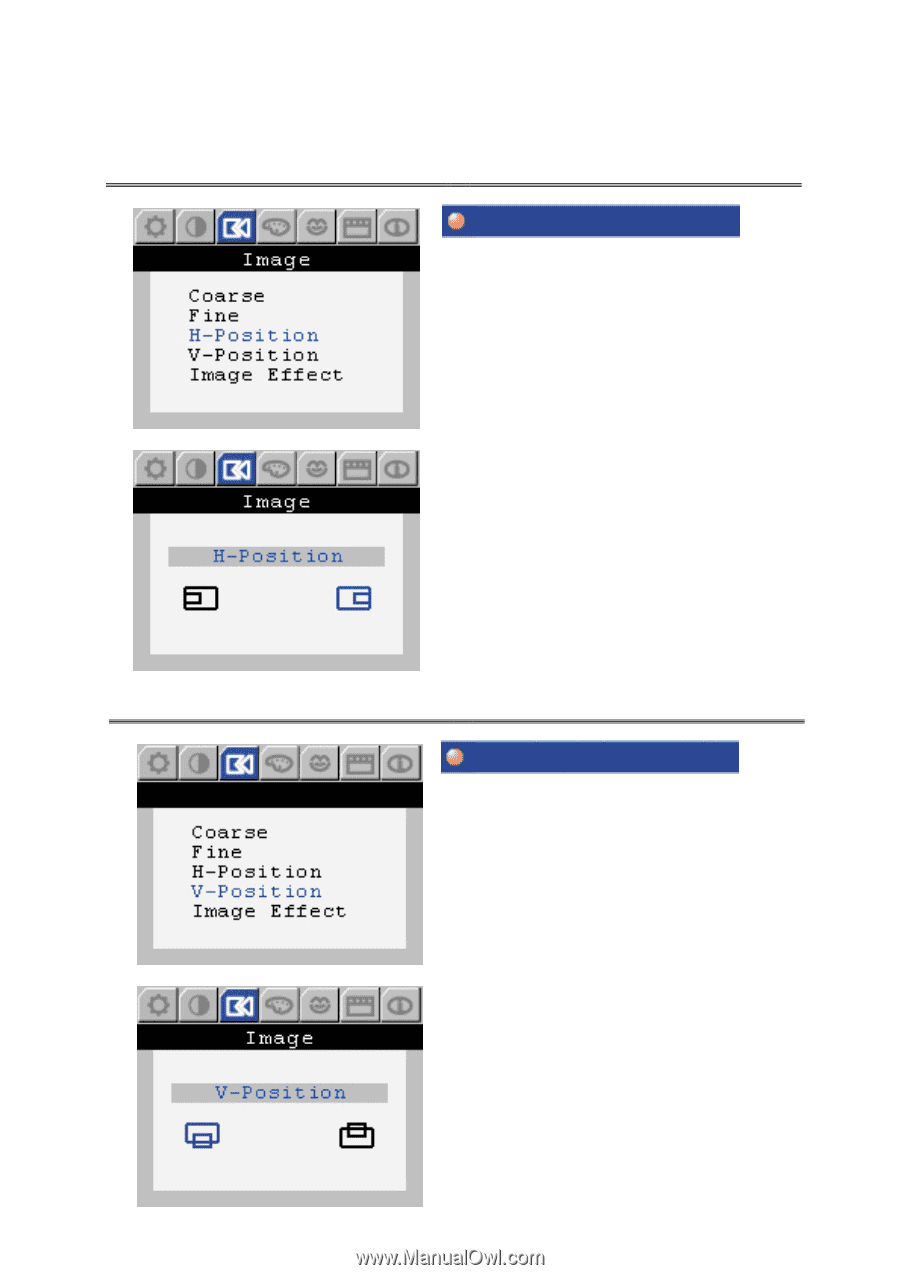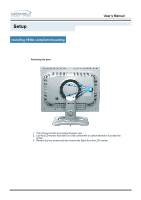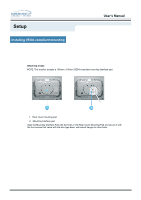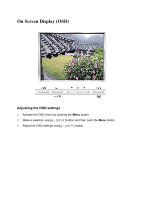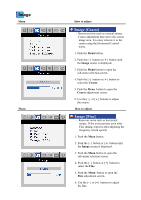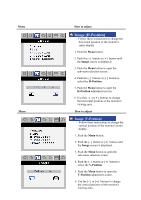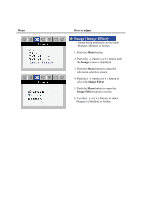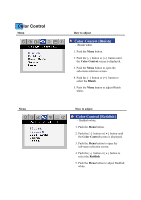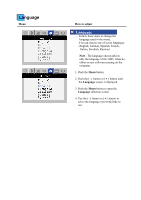Samsung 243T User Manual (ENGLISH) - Page 27
Image [H-Position]
 |
UPC - 729507707037
View all Samsung 243T manuals
Add to My Manuals
Save this manual to your list of manuals |
Page 27 highlights
Menu Menu How to adjust Image [H-Position] - Follow these instructions to change the horizontal position of the monitor's entire display. 1. Push the Menu button. 2. Push the [ - ] button or [ + ] button until the Image screen is displayed. 3. Push the Menu button to open the sub-menu selection screen. 4. Push the [ - ] button or [ + ] button to select the H-Position. 5. Push the Menu button to open the H-Position adjustment screen. 6. Use the [ - ] or [ + ] buttons to change the horizontal position of the monitor's viewing area.. How to adjust Image [V-Position] - Follow these instructions to change the vertical position of the monitor's entire display. 1. Push the Menu button. 2. Push the [ - ] button or [ + ] button until the Image screen is displayed. 3. Push the Menu button to open the sub-menu selection screen. 4. Push the [ - ] button or [ + ] button to select the V-Position. 5. Push the Menu button to open the V-Position adjustment screen. 6. Use the [ - ] or [ + ] buttons to change the vertical position of the monitor's viewing area..